

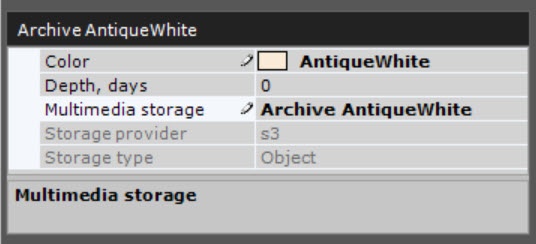

- Specify the region where the corresponding volume is located, set at https://console.wasabisys.com/#/file_manager (2).
- Specify the volume bucket name preset by the user at https://console.wasabisys.com/#/file_manager (3).
- Specify the access key id that must be created beforehand at https://console.wasabisys.com/#/access_keys (4).
- Specify the password of the access key (available after the access key is created) (5),
- Specify the name of the folder created inside the volume (the Folder object in Bucket) (6).
- Specify the connection protocol: HTTP or HTTPS (7).
- Specify the archive size in GB (8).
Configuring the archive fields for different solutions is shown in the table in Creating an archive volume.