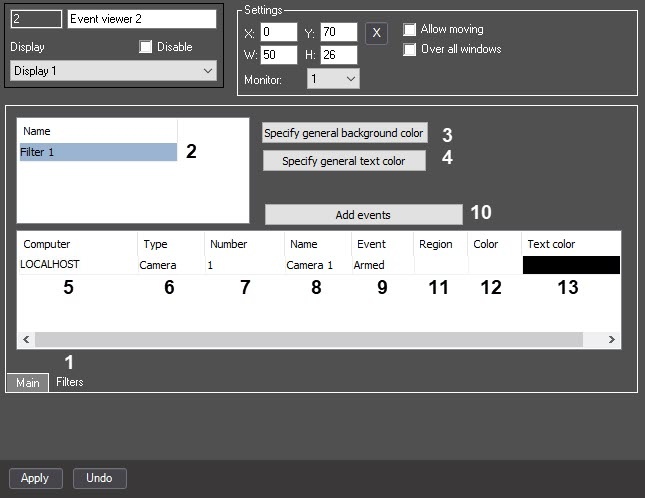
In the Name field (2), enter the name of the filter.
By default, the filters are created with the name Filter1, Filter2, and so on. To add a new filter, select the last line in the list of filters and click the down arrow key on the keyboard.
You can copy the created filters by selecting the filter name using the Ctrl+C and Ctrl+V key combination. To display all events for all system objects in the Event viewer window, you can use one of two methods:
Both options provide a full output of data. If you delete all previously created filters, the interface still has an empty filter, which, when selected, displays all events. |
The default background color is white.
The default text color is black.
From the drop-down list in the Type column (6), select the type of an object for which the required event can be logged. If you don't specify the type of an object, when you select this filter, all events of all objects are logged in the event viewer.
You can open the drop-down list in the table by double-clicking the left mouse button on the corresponding cell. For the detailed description of actions with tables and lists, see Object settings panel. |
- Select a line in which at least the type of object has already been selected.
- Click the Add events button (10).
- In the window that opens, set the checkboxes next to the required events.
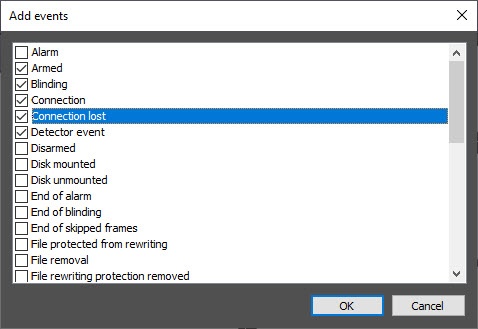
- Click the OK button.
As a result, rows corresponding to the selected events are added to the table. All event settings, including colors, IDs, object type, and so on, are copied from the original selected event.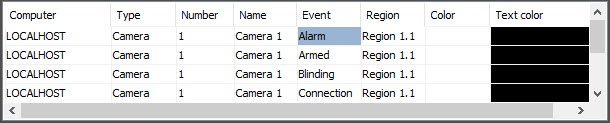
From the drop-down list in the Color column (12), select the background color for the message about an event in the Event viewer window.
Repeat steps 2-13 for all required filters.