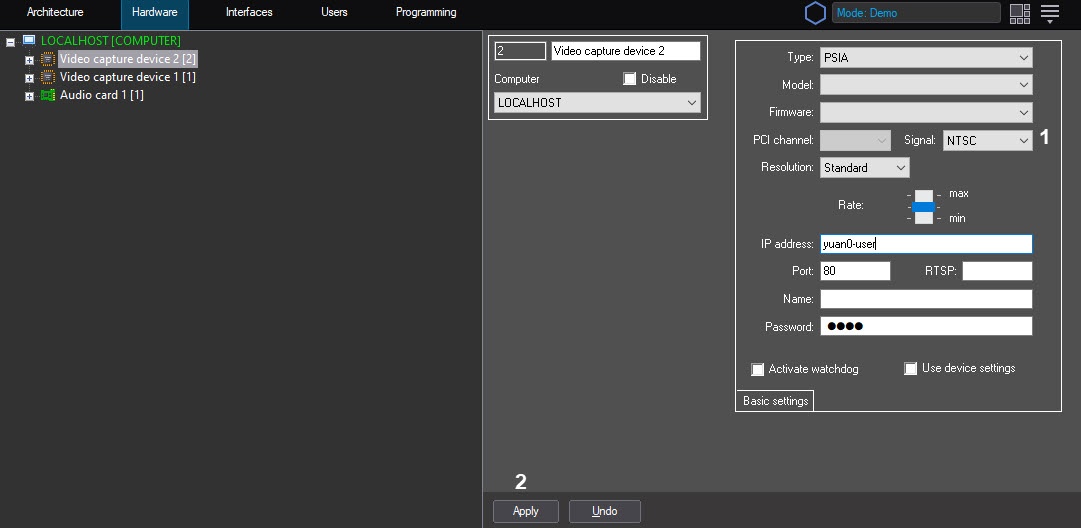Go to documentation repository
Note.
The list of OS supported by YUAN PD652 video capture card can be found on the official website.
Configure YUAN PD652 video capture card as follows:
- Install the card drivers, but first disable the check of drivers digital signature.
Remove Axxon PSIM and IP DriverPack.
Note.
Information on how to remove Axxon PSIM can be found in the Removing Axxon PSIM™ software section of Administrator's Guide.
IP DriverPack is removed from the OS Windows control panel.- Install IP DriverPack. The installation file can be found in the ipint.driverpack folder of Axxon PSIM distributive.
Install Axxon PSIM.
Important!
First of all, install IP DriverPack and then install Axxon PSIM.- Connect cameras to YUAN PD652 and connect YUAN PD652 to the computer.
- Start Axxon PSIM.
- Start Camera discovery tool.
Select AxxonSoft in the list of available devices.
Note.
The capturedevice item can be available in the list. It is to be disabled.- Click the Apply button.
- Corresponding devices are added to the Axxon PSIM object tree.
- Go to the settings panel of the created Video Capture Device object.
- In the Signal dropdown list, select the type of signal supported by the device: PAL or NTSC (1).
- Click the Apply button. (2)
YUAN PD652 video capture device is now configured.
Overview
Content Tools