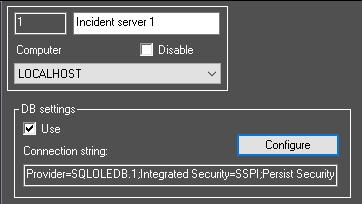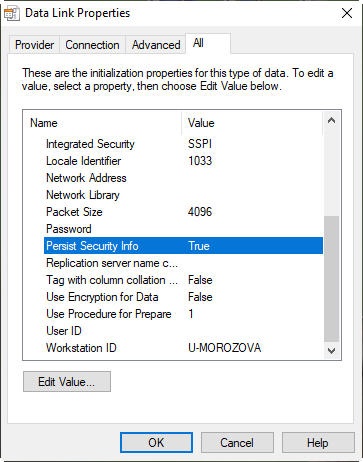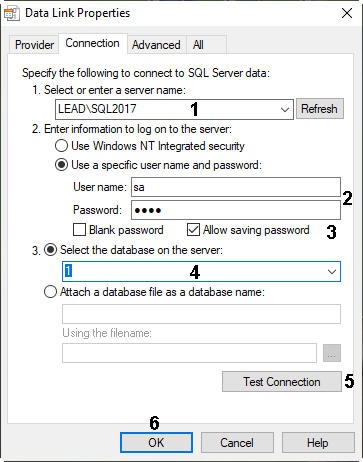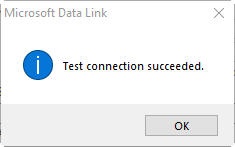Go to documentation repository
To configure the connection to an external database in dialog mode, do the following:
- On the settings panel of the Incident server object, click Configure.
- As a result, the Data Link Properties dialog box will open. Go to the Provider tab.
- From the OLE DB Provider(s) list, select Microsoft OLE DB Provider for SQL Server.
- Go to the All tab and set the Persist Security Info parameter value to True. This is necessary to correctly save the user password:
- Go to the Connection tab:
- From the 1. Select or enter a server name drop-down list, select the server name (1).
- In parameter 2. Enter information to log on to the server, set the Use a specific user name and password checkbox and enter the username and password to access the server in the corresponding fields (2).
- Set the Allow saving password checkbox (3).
- From the 3. Select the database on the server drop-down list, select the database to be used (4).
- Click the Test Connection button (5).
- If the connection to the MS SQL server is successfully established, a window with the message Test connection succeeded will appear.
- Click the OK button on the message box, which will automatically close the window.
- From the 1. Select or enter a server name drop-down list, select the server name (1).
- To apply the settings, click the OK button (6).
- Click .
As a result, the selected database will be used for the Incident server.
Overview
Content Tools