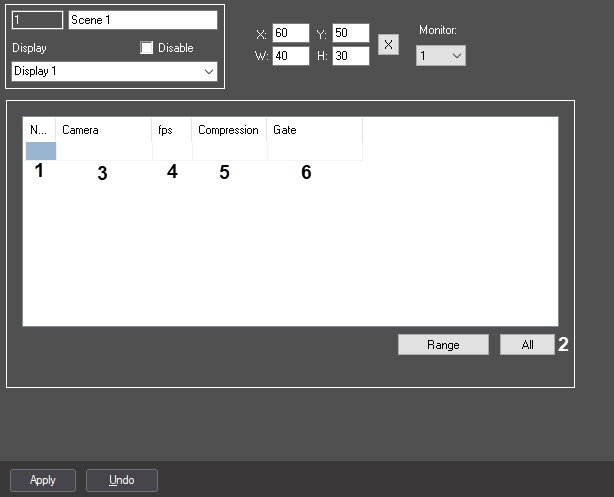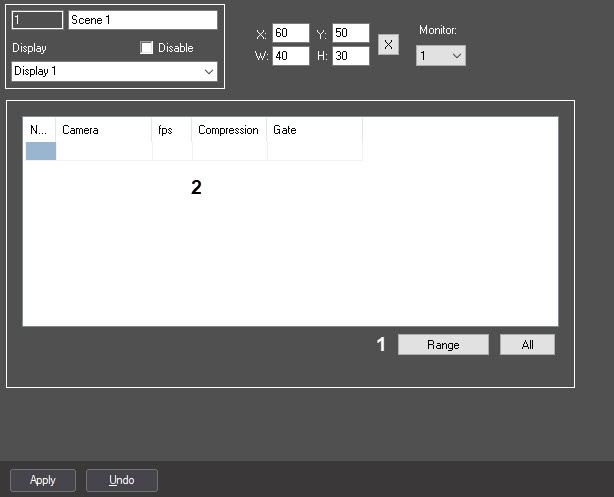Go to documentation repository
One can select and configure cameras for displaying in the interface box in two ways:
- Separately. The settings panel of the Scene object is used.
- In a complex way. The Add/edit cameras dialog box is used.
To select a camera on the settings panel of the Scene object, do the following:
- Go to the settings panel of the Scene object.
Select the number of required camera from the Number dropdown list (1).
Note.
To select all the cameras, registered in the system, click the All button (2).- The name of the selected camera will automatically be displayed in the Camera column (3)
If a signal is to be groomed, the required fps is to be selected from the fps dropdown list (4).
Note.
It’s not recommended to change fps value while using H.264 codec- If a compression level of video signal is to be changed, the required compression level is to be selected from the Compression dropdown list (5). The compression level increases from 0 (no compression) to 5 (maximum compression).
- If the archive from the selected camera is to be received via the Gate object, then select the name of this object from the Gate dropdown list (6)
Repeat steps 2-6 for all the required cameras.
Note.
To add a new camera, go to the last line in the selected cameras list and press "down" on the keyboard.- Click the Apply button to save the changes.
Cameras selection on the settings panel of the Scene object is completed.
There is possibility to select and edit parameters of cameras for displaying in the Scene interface box in a complex way.
Complex cameras selection is performed in the following way:
- Go to the settings panel for the Scene object and click the Range button (1)
The Add/edit cameras dialog box will open as a result.
Note.
The Add/edit cameras dialog box is described in the Selecting and configuring video cameras in bulk section.- Cameras settings, set in the Add/edit cameras dialog box will be displayed on the settings panel of the Scene object (2).
- Click the Apply button to save the changes.
Complex cameras selection is completed.
Overview
Content Tools