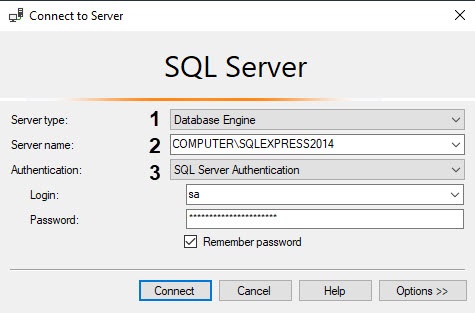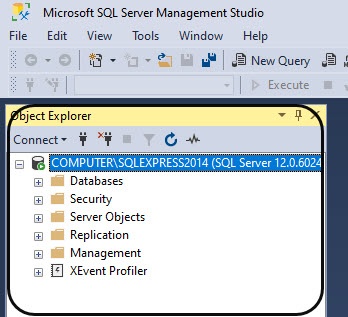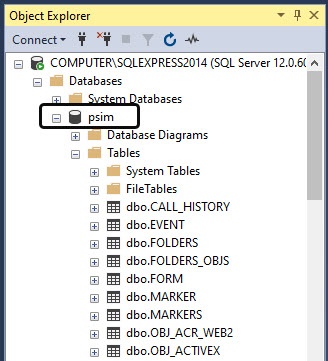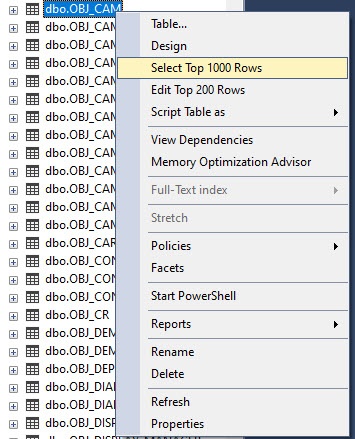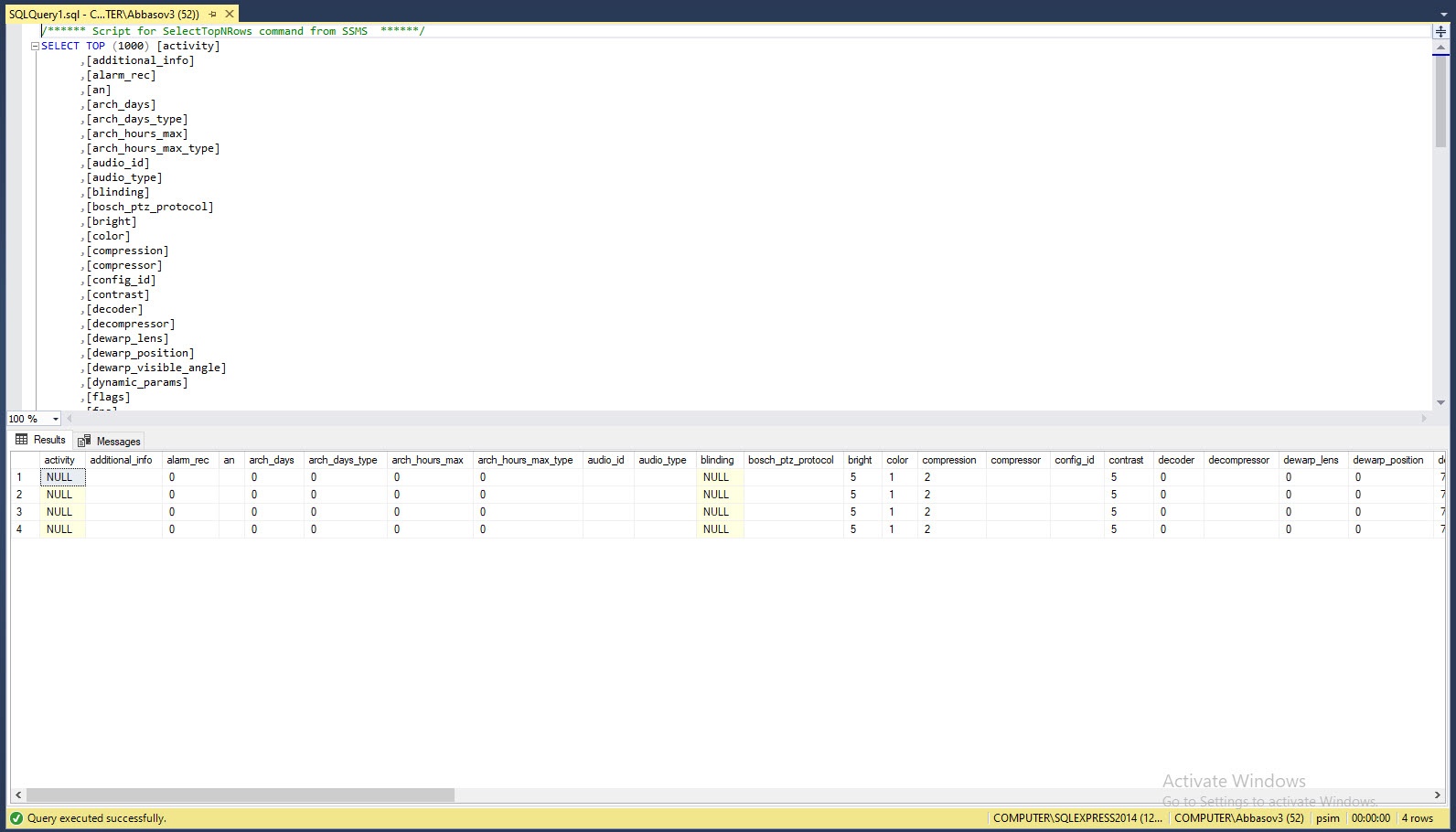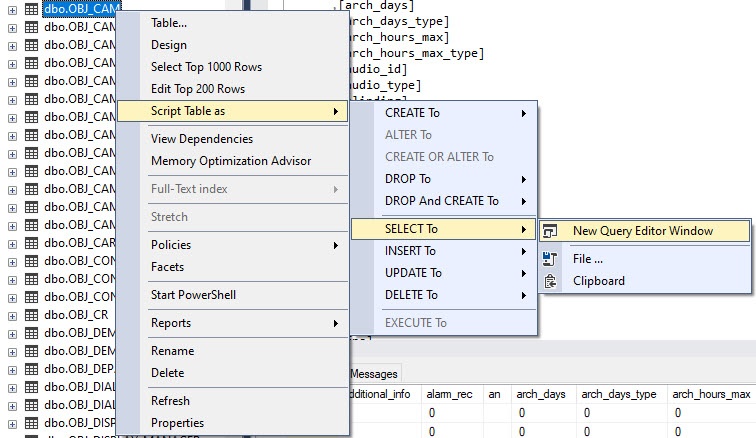Go to documentation repository
To view the database stored on MS SQL server, do the following:
- Download (from Microsoft website) and install SQL Server Management Studio 2014 (see Microsoft documentation).
- Start SQL Server Management Studio utility. Click Start -> All Programs -> Microsoft SQL Server 2014 -> SQL Server Management Studio.
- Specify parameters of connection to MS SQL server in the Connect to Server window.
- Select the Database Engine type in the Server type list (1).
- Select the name of MS SQL server to which it is necessary to connect in the Server name list (2).
Select authentication type used for connection to MS SQL server in the Authentication list (3).
Note
The type of authentication that was selected while creating MS SQL server is specified.Note
If SQL Server Authentication type is used, then select the user in the Login list and type-in the required password in the Password field (3).
- Click Connect to connect to MS SQL server. If the connection is successful, then the Object Explorer window is displayed.
- Open the embedded list of the Databases catalogue in the Object Explorer box and go to the required database.
- Select the table for viewing in the Tables catalogue.
- Select Select Top 1000 Rows item in the context menu of the table.
As a result, the box with SQL Query on top of it and the table data selected by the query will be displayed.
Note
Using Select Top 1000 Rows command one can query the latest rows stored into the table. Not more than 1000 rows respond to a query.
Note
One can change the quantity of rows and set of fields requested in the table by editing SQL Query. To start modified SQL Query click on the toolbar.
If one need to create his own query, then select Script Table as -> SELECT To -> New Query Editor Window in the context menu and type in SQL Query in the box.
Note
To execute the query, click on the toolbar.
Example
Select all video cameras created on the basis of Video Capture Device 2.
Viewing Axxon PSIM database is now completed.
Note
To view databases of other formats, the SQL Server Management Studio utility can also be used. For this install the package of ODBC drivers and OLE DB provider that can be found at http://www.microsoft.com. To connect to database Server, use sp_addlinkedserver stored procedure. Its description and examples of use are at http://msdn.microsoft.com.
Overview
Content Tools