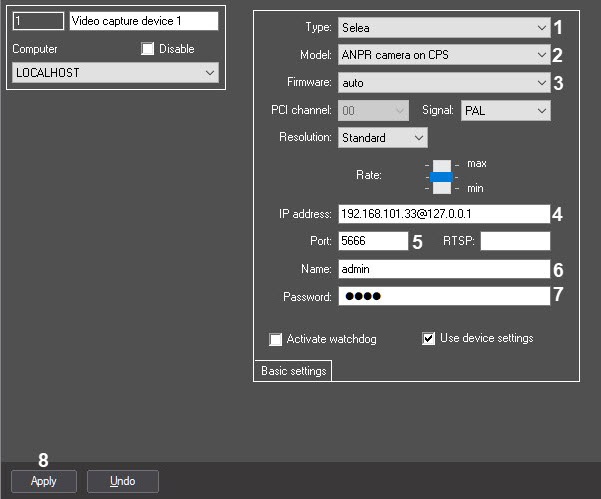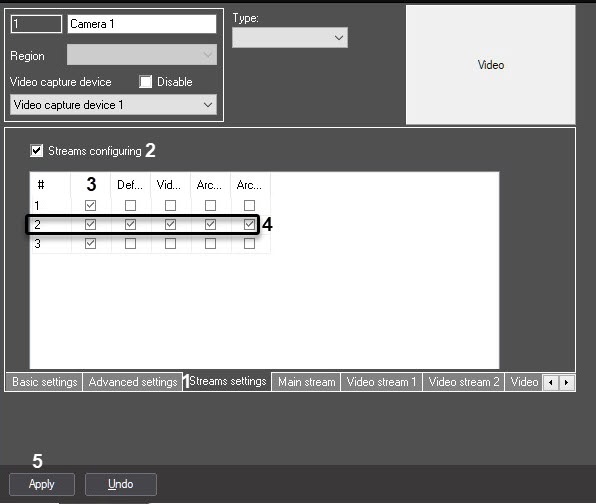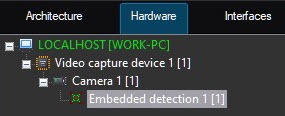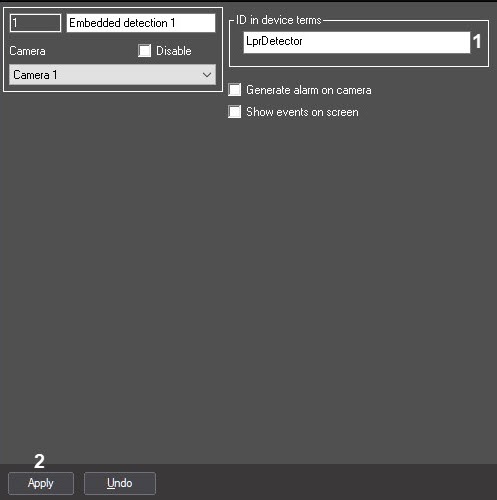Go to documentation repository
Documentation for Auto PSIM 1.0.1.
In order to get a response from the Selea camera with the help of Selea CPS, do the following:
- Create a Video capture device object.
- In the Video capture device settings:
- From the Type drop-down list select Selea (1);
- From the Model drop-down list select ANPR camera on CPS (2);
- From the Firmware drop-down list select auto (3);
- In the IP address field specify the IP address in the format [ip_camera_address]@[ip_CPS_server_address].
If Selea CPS is installed on the same computer as Axxon PSIM, then the IP address field value will be 127.0.0.1; - In the Port field specify 5666 (5);
- In the Name (6) and Password (7) fields specify login and password of the Selea CPS server (see Configuring the Selea CPS server section);
- Click the Apply button (8).
- On the basis of the Video capture device object, create a Camera object.
In the Camera settings, go to the Stream settings tab (1) where you can configure camera video streams:
- select the Streams configuring checkbox (2);
- activate all three streams by selecting all boxes in the first column (3);
- select the remaining checkboxes for the stream 2 (4).
The first stream is the video from the camera. The second stream is color images from the camera in the moment of license plate recognition. The third stream is black and white images in the moment of license plate recognition. You can see them in the Online Monitor window.
On the basis of the camera create the Embedded detection object.
- In the Embedded detection settings in the ID in device terms field (1) specify the value of IprDetector and click the Apply button (2).
- Create the LPR channel.
- On the basis of the LPR channel create the Remote recognition object.
- In the settings of the Vehicle Tracer Interface object choose the created LPR channel (1) and click the Apply button (2).
Axxon PSIM configuration for working with the Selea CPS is complete.
Overview
Content Tools