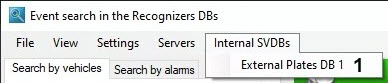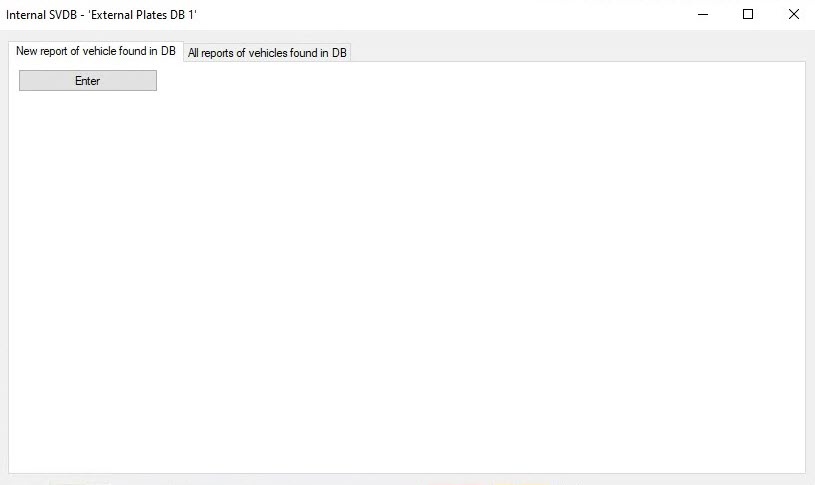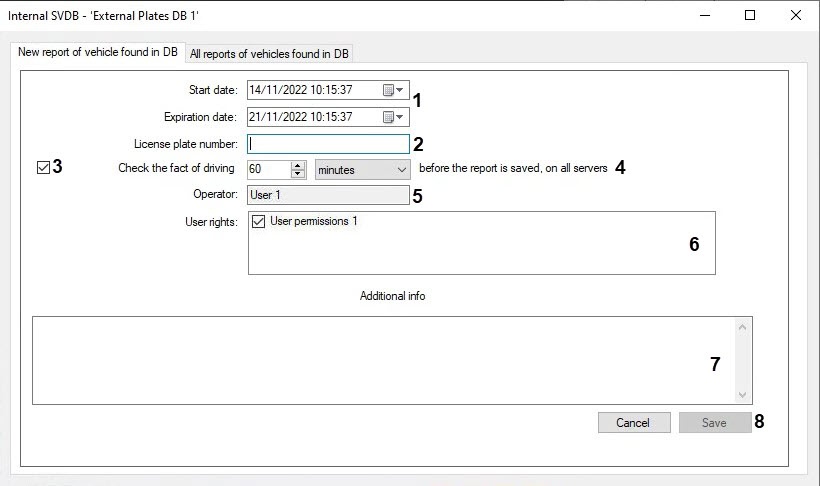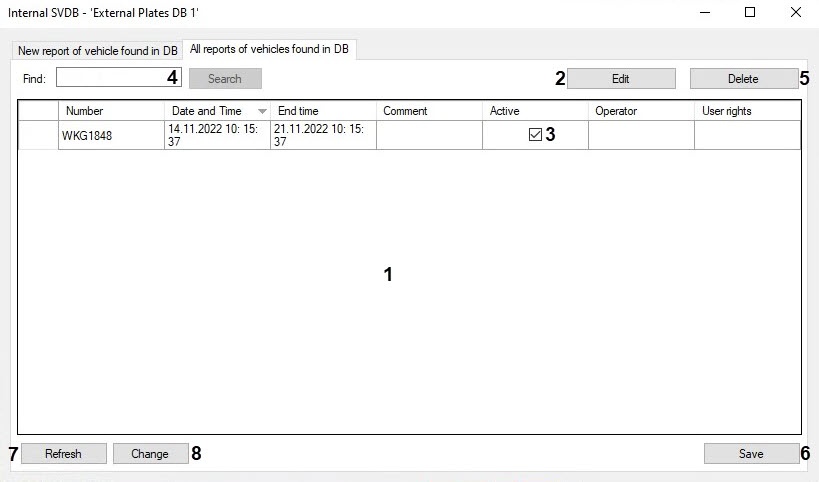Go to documentation repository
Documentation for Auto PSIM 1.0.1.
The Active tracking database is the Auto PSIM database and is filled up by operator via the Vehicle Tracer module.
Note.
- It is impossible to remove and change records via the Vehicle Tracer module except for changing the suspect vehicle profile status.
- All operator actions with the Active tracking database (for example, adding or deleting a suspect vehicle profile, changing the start or end date of the suspect vehicle profile) are logged.
For total interaction between the Active tracking database and the Vehicle Tracing module the following conditions should be met:
- The Active tracking database should be connected to Auto PSIM as an external plates database.
- This external database should be used by the Vehicle Tracer module for analyzing the recognized license plates.
If the following conditions are met, the interaction between the Active tracking database and the Vehicle Tracer module is performed in the following way:
- The operator adds the vehicle LP to the Active tracking database via the Vehicle Tracer module, and specifies the reason of its adding.
- The Vehicle Tracer module compares the passing vehicle LP with the LPs stored in the Active tracking database. If the correspondence between these LPs is established, the alarm event is generated with the location of the number in the corresponding database.
The Active tracking option is convenient to be used in the Auto PSIM distributed system, as it enables the operator at his workstation to notify the remote workstation operators about the vehicle that is to be captured.
The information about the vehicle is added to the Active tracking database as follows:
- Click the External Plates DB (1) in the main menu of the Event search in the Recognizers DBs window.
- As a result the Internal SVDBs dialog window will open.
- Click Enter to add records to the database.
- Indicate the start and expiration date of the suspect vehicle profile (1). All alarm events about the number being in the corresponding external LP database will be guaranteed to be stored until the expiration of the suspect vehicle profile, despite the periodic procedure for clearing the archive of events (see Configuring the retention period of the database records).
- In the License plate number field (2) specify the vehicle number. To enter a two-line number, use two underscore characters "__" as a line separator, for example: 123ABC__TH777.
- If it is necessary to check the fact of vehicle driving to the vehicle report by all boundaries, do the following:
- set the Check the fact of driving checkbox (3);
- enter the time period for which it is required to check the fact of vehicle driving to the vehicle report by all boundaries (4).
- The Operator field (5) indicates the current operator creating the suspect vehicle profile.
In the User rights list (6), set the check boxes for those Axxon PSIM user rights that should receive an alarm event when the LP number is found in the database. In order for only the current operator to receive an alarm event, it is necessary to uncheck all the boxes in the User rights list.
Note
To receive alarm events, it is necessary that the selected user has full access to the External plates DB object, to which the suspect vehicle profile is entered. If any restrictions are set in the user rights for the External plates DB object, then users with such rights will not receive alarm events.
- If necessary, in the Additional info field (7) enter a description of the reason for creating the suspect vehicle profile.
Click Save to save changes (8).
Note.
The suspect vehicle profiles added to the database receive the Active status.
- Go to the All reports of vehicles found in DB tab to change the status of suspect vehicle profile.
- The table displays a list of all suspect vehicle profiles in the database that the current operator has access to (1):
- In the Number column, the LPs on the wanted list are displayed.
- In the Date and Time column, the time of adding the vehicle report to the database is displayed.
- In the End time column, the expiration time of the suspect vehicle profile is displayed.
- In the Comment column, the reason by which the vehicle report is created is displayed.
- In the Active column, the checkboxes are set for the active vehicle reports.
- In the Operator column, the operator who added the vehicle report to the database is displayed.
In the User rights column, the rights of users who will receive an alarm event about finding a number in the database is displayed.
Note
You can sort the suspect vehicle profiles by clicking on the name of the corresponding column.
The Date and Time, End time and Comment columns can be edited. To do this, select the corresponding value in the column, then double-click on this value or click on the Edit button (2).
Note
The columns Number, Operator and User rights are not editable.
- To change the suspect vehicle profile status, in the Active column (3), set the check boxes for the suspect vehicle profiles that are active, or uncheck the boxes for those suspect vehicle profiles that are inactive.
To search for the vehicle in the table, enter the search request in the Find field (4) and click the Search button. A list of vehicles matching the search request will be displayed.
Note
The data is searched in the following fields: Number, Date and Time, Operator, Comment.
- To remove the selected suspect vehicle profile, click Delete (5).
- To save the changes, click Save (6).
- To update the list of suspect vehicle profiles, click Refresh (7).
- To save all suspect vehicle profiles to a CSV file, click Change (8) and select the Save to CSV item.
- To load previously saved suspect vehicle profiles from a CSV file, click Change (8) and select the Import from CSV item.
Adding the vehicle data to the External Plates DB is completed.