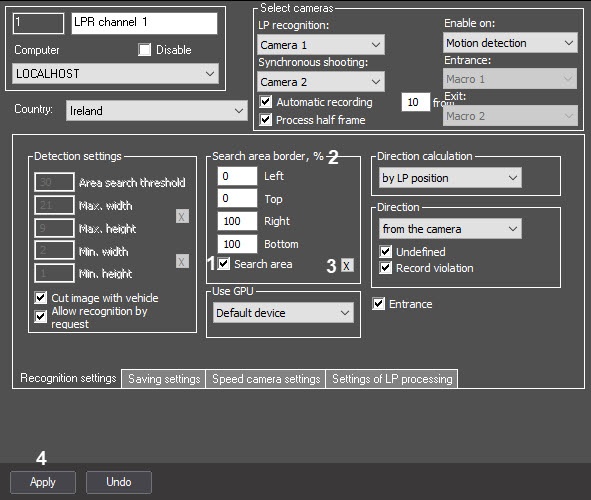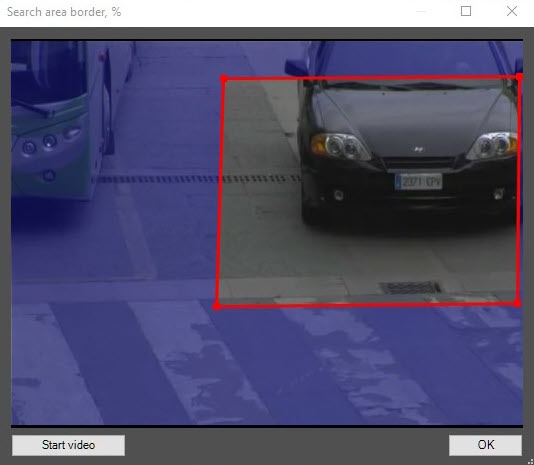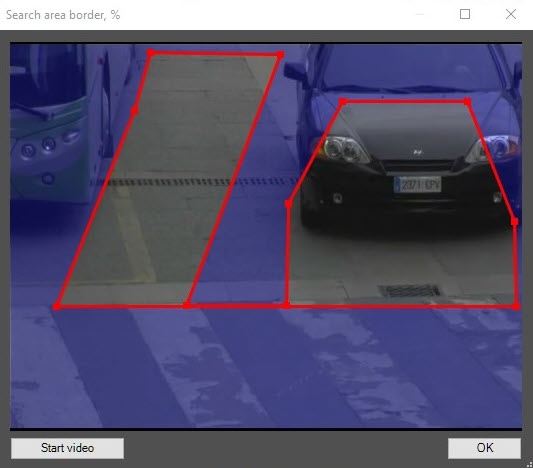Go to documentation repository
Documentation for Auto PSIM 1.0.1.
By default, the LPR channel scans the whole video image received from the camera for the LP number. To decrease the load on the Server, specify a smaller area where the LP must be searched for.
Note
- If the LP search area border is specified, only the LPs that completely fit into the area will be recognized.
- To ensure the correct LP recognition, camera captions must not overlap the LP search area.
The search area borders can be specified using one of two methods:
- Manual entry of the area coordinates.
- Specifying the borders on the video image using the mouse.
To specify the exact values of the search area borders, do the following:
- Go to the settings panel of the LPR channel object corresponding to the activated module (see Activating the software module used for identifying the plates).
- Set the Search area checkbox (1) to enable specifying the search area borders.
- In the Left, Top, Right, and Bottom fields (2), specify the required values of the search area borders. These values correspond to the search area borders percentage of the size of the surveillance window.
To specify the search area borders using the mouse, do the following:- Click the (3) button. The Search area border, % window will appear. In this window, do the following:
- left-click and hold the mouse button on the video image at one of the corners of the supposed search area;
- keep the mouse button pressed and drag the pointer across the supposed search area to the opposite corner;
release the mouse button;
click the OK button to save the selected area.
Note
If you use VT or RR software modules, you can specify search area borders of any shape.
To specify non-rectangular search area borders, set the anchor points of the required shape with the left mouse button. After you set the last anchor point, click the right mouse button, and the shape will automatically close.
- Click the (3) button. The Search area border, % window will appear. In this window, do the following:
- Click the Apply button (4).
The LP search area border is now set up.