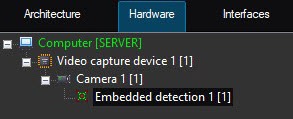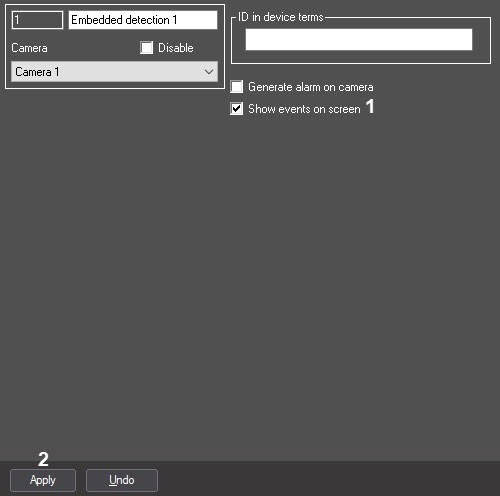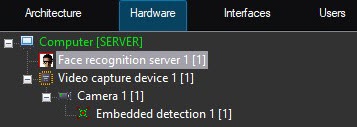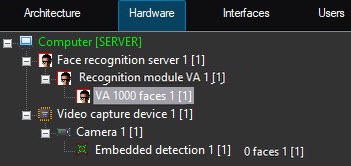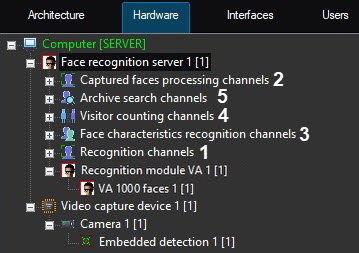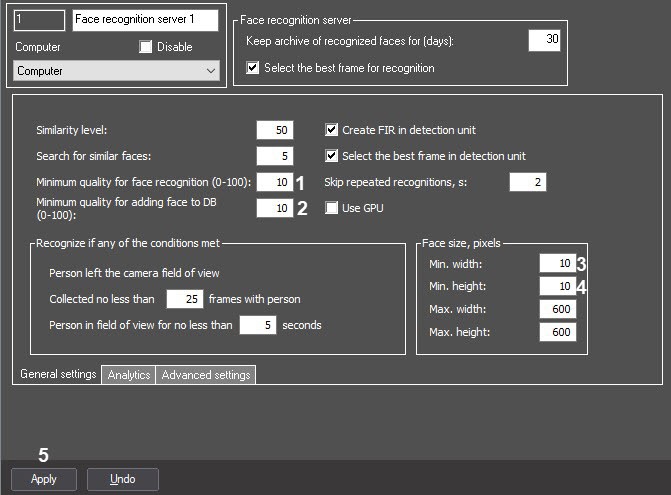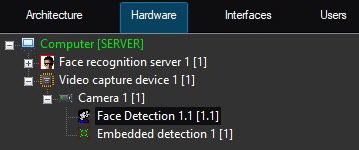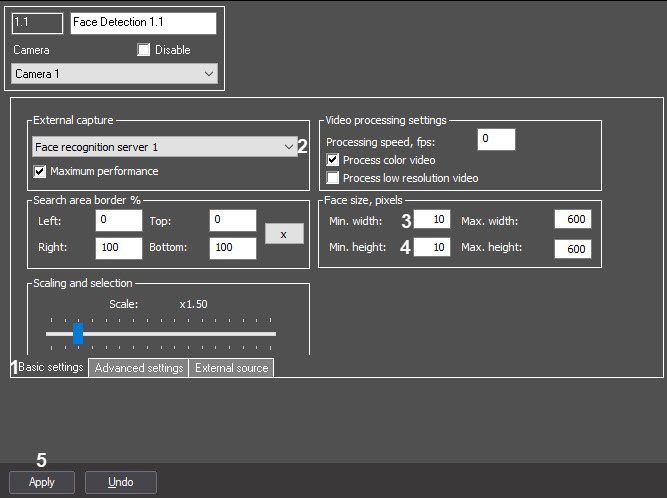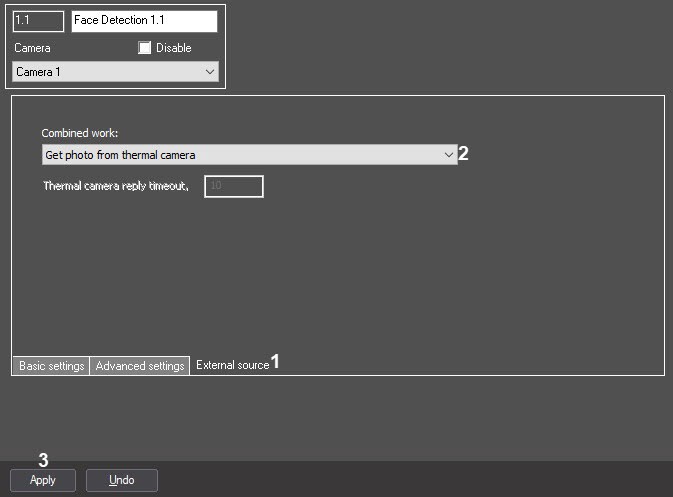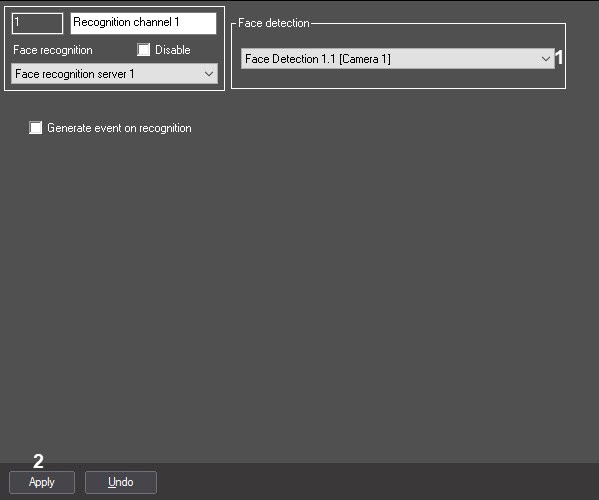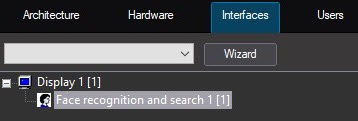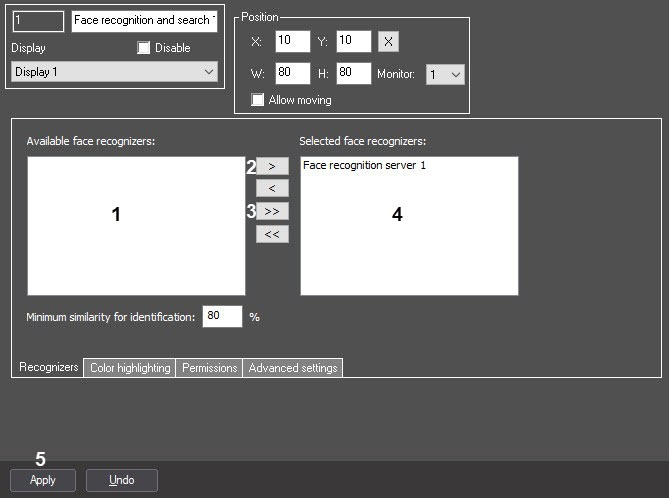Go to documentation repository
Documentation for Face PSIM 1.0.1.
The procedure for configuring Face PSIM is described using the body temperature detection tools as an example.
Do the following:
- On the Hardware tab of the System settings dialog box, on the basis of the Computer object, create the Video capture device object.
On the basis of the Video capture device object, create the Camera object, and then, on its basis, the Embedded detection object.
Note
The Embedded detection object is a body temperature detector.
Go to the settings tab of the Embedded detection object (for details, see Configuring the Face Detection module combined work with thermal camera or external system).
- Set the Show events on screen checkbox (1).
- To save the changes, click the Apply button (2).
- On the basis of the Computer object, create the Face recognition server object.
- On the basis of the Face recognition server object, create the Recognition module VA object (for details, see VA and VideoIntellect 1.1).
- On the basis of the Recognition module VA object, create the VA 1000 faces object.
On the basis of the Face recognition server object, create the Recognition channels object (1) or the Captured faces processing channels object (2), if this particular object will be used. If you work with the Captured faces processing channels object, skip steps 8-10 and go to step 11.
Note
The Captured faces processing channels provides information about the temperature of captured faces. It does not require additional channels.
- On the basis of the Face recognition server object, create the Face characteristics recognition channels object (3).
- On the basis of the Face recognition server object, create the Visitor counting channels object (4).
- On the basis of the Face recognition server object, create the Archive search channels object (5).
- Go to the settings tab of the Face recognition server object (for details, see Configuring the Face recognition server object).
- If it is necessary to capture low quality images, then enter the 10 value in the Minimum quality for face recognition (0-100) (1) and Minimum quality for adding face to DB (0-100) (2) fields. Also, enter the 10 value in the Min. width (3) and Min. height (4) fields of the Face size, pixels group.
- To save the changes, click the Apply button (5).
- On the basis of the Camera object, create the Face Detection object.
- Go to the settings tab of the Face Detection object (for details, see Face detection).
- Make changes on the Basic settings tab (1):
- From the External capture drop-down list (2) select the previously created Face recognition server.
- Enter the 10 value in the Min. width (3) and Min. height (4) fields of the Face size, pixels group.
- To save the changes, click the Apply button (5).
- Go to the External source tab (1).
- From the Combined work drop-down list, select Get photo from thermal camera (2).
- To save the changes, click the Apply button (3).
- Make changes on the Basic settings tab (1):
- Go to the settings tab of the Recognition channels object or the Captured faces processing channels object, depending on which object was created at step 7. If you work with the Captured faces processing channels object, skip step 15 and go to step 16.
- `From the Face detection drop-down list (1) select the previously created Face Detection object.
- To save the changes, click the Apply button (2).
- Repeat step 14 for the following objects: Face characteristics recognition channels, Visitor counting channels, Archive search channels.
- On the Interfaces tab, create the Face recognition and search object on the basis of the Display object.
- Go to the settings tab of the Face recognition and search object (for details, see Configuring the Face recognition and search interface object).
- From the Available face recognizers list (1) select the required Face recognition server objects, the data from which will be displayed in the Face recognition and search interface object.
- Move the selected objects from the Available face recognizers list to the Selected face recognizers list using the > button (2) (or the >> button (3) to move all objects from the list).
- As a result, the selected Face recognition server objects will be displayed in the Selected face recognizers list (4).
- To save the changes, click the Apply button (5).
Configuring Face PSIM to receive events from body temperature detection tools is now complete.