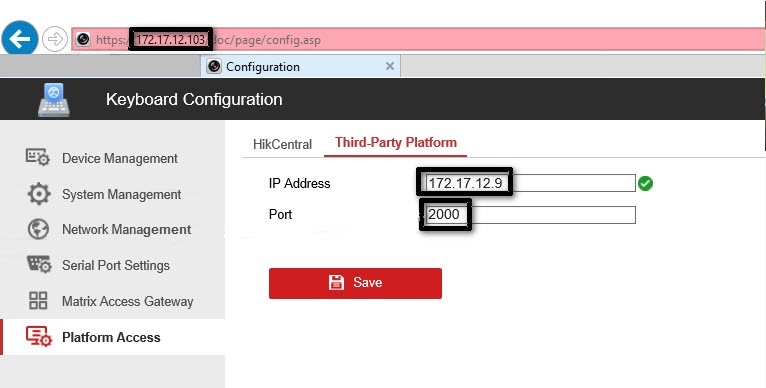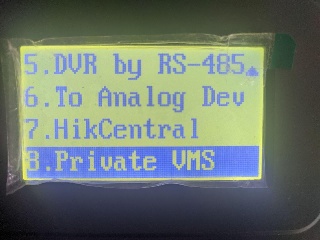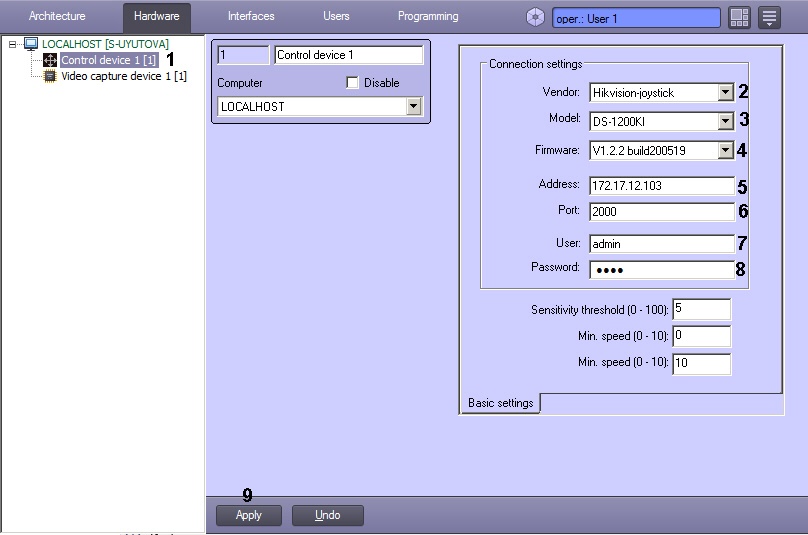Go to documentation repository
Documentation for Intellect 4.11.0-4.11.3. Documentation for other versions of Intellect is available too.
Configuring the Hikvision DS-1200KI control device before adding it to Intellect
Configure the Hikvision DS-1200KI PTZ control device as follows before creating the corresponding object in Intellect:
- Set the control device address: Select System → Network in the device internal interface. Then disable DHCP and set the IP address and the gateway.
Set the Intellect IP address and Server port on the device. To do this, open the device web interface by entering the above set IP address in the web browser, then select Platform Access → Third-Party Platform.
Note
The web interface is only available on https by default, so enter the https prefix before the IP address.
- Set the 8. Private VMS mode in the device internal interface.
- To put the PTZ control device into operating mode, do one of the following actions:
- Select any monitor MON (monitor) [integer in the range 1-9999], any camera CAM (camera) [integer in the range 0-999999]; in this mode all keys will work, including the WIN (subwindow of video wall) and MULT (layout size) keys for the monitor and camera.
- Select any camera CAM (camera) [integer number in the range 1-999999 (number 0 is available only when setting the monitor)]; the WIN, MULT and CAM-G keys will not work in this mode.
Select any monitor MON (monitor) [integer in the range 1-9999] and any group of cameras CAM-G (camera group) [integer in the range 1-999999]; in this mode, only the MULT, OK keys and the rotations of the joystick axes will work.
Note
To select these parameters, enter a number on the device keypad, then press the corresponding key (MON/WIN/CAM/CAM-G).
If the Server IP address and/or port is not accessible from the PTZ control device, the "Connect failed" message will be displayed on the control device screen after pressing the MON/WIN/CAM/CAM-G keys.
The Hikvision DS-1200KI PTZ control device is now preconfigured.
Configuring the Hikvision DS-1200KI control device in Intellect
Note
Make sure that DisableInternalJoystick registry key has its default value of 1 (see Registry keys reference guide) before proceeding with control device configuration in Intellect.
To configure the connection of the Hikvision DS-1200KI control device to Intellect, do the following:
- Create the Control device object on the basis of the Computer object on the Hardware tab of the System settings dialog window (1).
- From the Vendor drop-down list, select Hikvision-joystick (2).
- From the Model drop-down list, select DS-1200KI (3).
- From the Firmware drop-down list, select V1.2.2 build20051 (4).
- In the Address field, enter the IP address of the control device (5).
- In the Port field, enter the port of the control device (6).
- In the User field, enter the username to access the device (7).
- In the Password field, enter the password to access the device (8).
- Click the Apply button (9).
Configuring the connection of the Hikvision DS-1200KI control panel to Intellect is now complete.
Features of the Hikvision DS-1200KI control device operation in Intellect
When the MULT, PRESET, PATROL, or PATTERN keys are pressed on the device, the following actions are performed:
- when you enter a number in the range 1-99 and press MULT for each number, Intellect receives a message about pressing the corresponding separate key with a number in the range 23-121 (B22-B120);
- when you press PresetRec for the first time, Intellect receives a message about pressing the key 13 (B12), and the device displays Record started;
- when you press PresetRec for the second time, Intellect receives a message about pressing the key 12 (B11), and the device displays Record ended;
- when you enter a number in the range 1-65535 and press PresetRec, Intellect receives a message about pressing the key 22 (B21), and the device displays PRESET:;
- when you enter a number in the range 1-65535 and press Patrol, Intellect receives a message about pressing the key 17 (B16), and the device displays PATROL:;
- when you enter a number in the range 1-65535 and press PatternPlay, Intellect receives a message about pressing the key 18 (B17), and the device displays PATTERN:;
- when you enter a number in the range 65536-999999 and press any of the PresetRec / Patrol / PatternPlay buttons, nothing happens: such numbers are not processed.
JScript example
The link contains a file with a script in the JScript language, which allows you to assign actions to the keys of the Hikvision DS-1200KI telemetry control panel as follows:
Key | Code | Action |
| CAM | 21 | Select a camera |
| MON | Select a monitor | |
| WIN | Used together with number buttons to select the surveillance window | |
| PRESET | 22 | Used together with number buttons to open a preset |
| IRIS+ | 7 | Increase the exposure value (iris) |
| IRIS- | 8 | Decrease the exposure value (iris) |
| PATROL | 17 | |
| PATTERN | 18 | |
| PREV | 15 | Switch to the previous camera |
| NEXT | 16 | Switch to the next camera |
| CAM-G | 20 | Used together with number buttons to select a group of cameras |
| ZOOM+ | 1 | Zoom in |
| ZOOM- | 2 | Zoom out |
| WIPER | 6 | Turn on the wiper |
| LIGHT | 5 | Turn on the backlight |
| FOCUS+ | 3 | Increase the focal length |
| FOCUS- | 4 | Decrease the focal length |