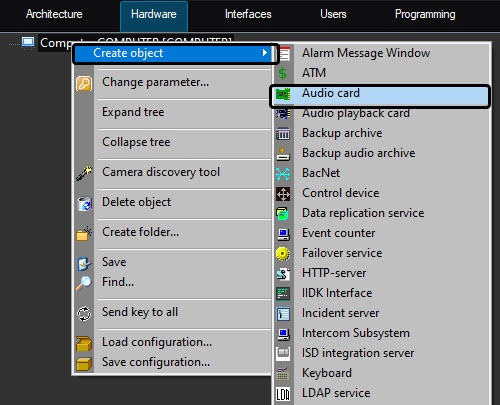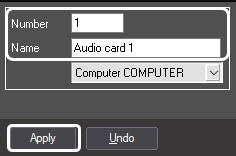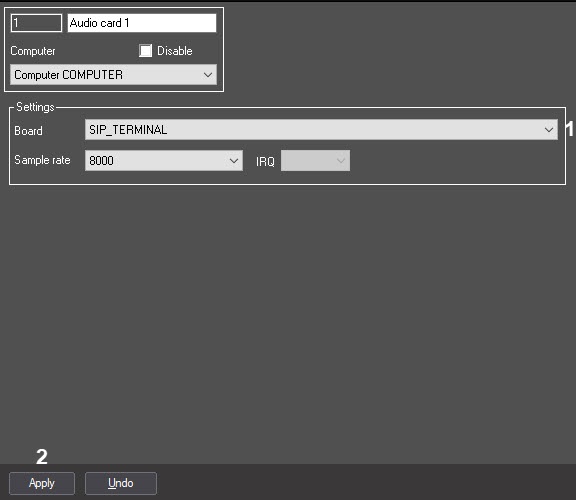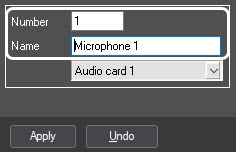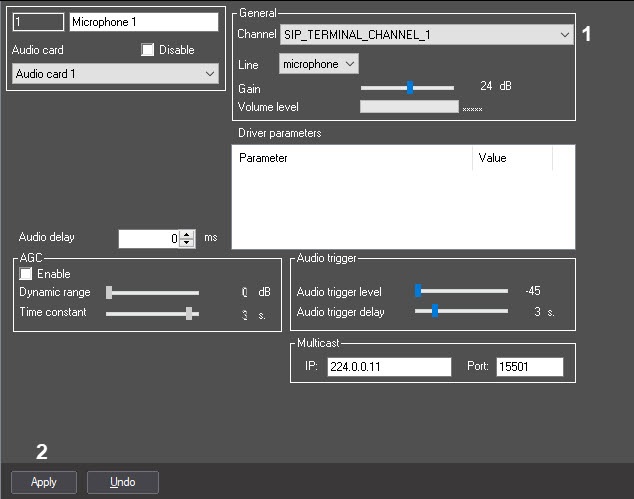Go to documentation repository
To configure the audio subsystem if SIP-device in the Axxon PSIM software, do the following:
- On the Hardware tab, select the Computer object corresponding to the Intercom Subsystem Server.
- Click the right mouse button on the Computer selected object and choose the Create object - > Audio Card item from the context menu.
- In the opened box, set the number and name of Audio Card object and then click Apply button.
- As a result, the settings panel of Audio Card object will display.
- From the Plate drop-down list, select the IpCam SIP <IP-address> value where <IP-address> - IP-address of SIP-device (1).
- To save changes, click Apply button (2).
- Create the Microphone object corresponding to the microphone of SIP-device. On the Hardware tab, select the Audio Card object created on 1-6 steps.
- Click the right mouse button on the selected Audio Card object and choose the Create object - > Microphone item from the context menu.
- In the opened box, enter the number and name of Microphone object and then click Apply button.
- As a result, the settings panel of Microphone object will display.
- From the Channel drop-down list, select the IpCam SIP <IP-address> LineIn(#0) value, where <IP-address > - IP address of SIP-device.
- To save changes, click Apply button.
- Create the virtual microphone for mixing audio stream from the microphone and audio stream receiving to speaker of SIP-device to the single audio stream. Repeat steps 7-10 for it.
- From the Channel drop-down list, select the IpCam SIP <IP-address> LineIn(#1) value where <IP-address > - IP address of SIP-device and click Apply button.
- Repeat steps 1-14 for all required SIP-devices.
Configuring of SIP-devices audio subsystem in the Axxon PSIM software is completed.
Overview
Content Tools