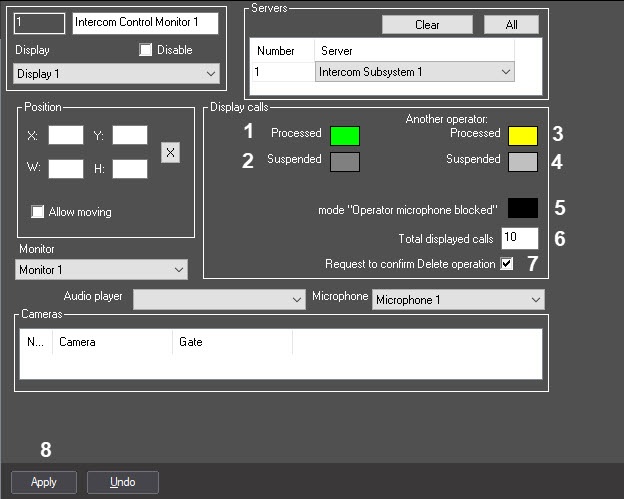Go to documentation repository
To configure displaying the list of calls from security intercom terminals in the Intercom Control Monitor interface object, do the following:
- Go to the settings panel of the Intercom Control Monitor interface object.
Choose the selection color of accepted call by operator in the Intercom Control Monitor interface object. Double-click the left mouse button on the Processed field of the Signalization display group (1).
Note.
The Processed term means that connection between operator and person which use the SIP-device of security intercom terminal established.- In the opened Windows OS standard dialog box, select the required color and click OK.
- Choose the selection color of suspended call by operator in the Intercom Control Monitor interface object. Double-click the left mouse button on the Suspended field of the Signalization display group (2).
- In the opened Windows OS standard dialog box, select the required color and click OK.
- Choose the selection color of a call received by another operator in the Intercom Control Monitor interface object. Double-click the left mouse button on the Another operator: Processed field of the Signalization display group (3).
- In the opened Windows OS standard dialog box, select the required color and click OK.
- Choose the selection color of a call suspended by another operator in the Intercom Control Monitor interface object. Double-click the left mouse button on the Another operator:Suspended field of the Signalization display group (4).
- In the opened Windows OS standard dialog box, select the required color and click OK.
- Choose the selection color of a call processed in half-duplex mode (audio signal transmitting only in “Terminal -> Operator” direction). Double-click the left mouse button on the Channel “Operator -> communication terminal” disabled field of the Signalization display group (5).
- In the opened Windows OS standard dialog box, select the required color and click OK.
- In the Total displayed calls field, enter the number of calls (waiting for, received, suspended) displayed in the list of the Intercom Control Monitor interface object (6).
- Set the Request to confirm Delete operation checkbox if it’s needed to confirm the deleting if call from the list (7).
- To save changes, click Apply button (8).
Configuration of displaying the list of calls from security intercom terminals in the Intercom Control Monitor interface object is completed.
Overview
Content Tools