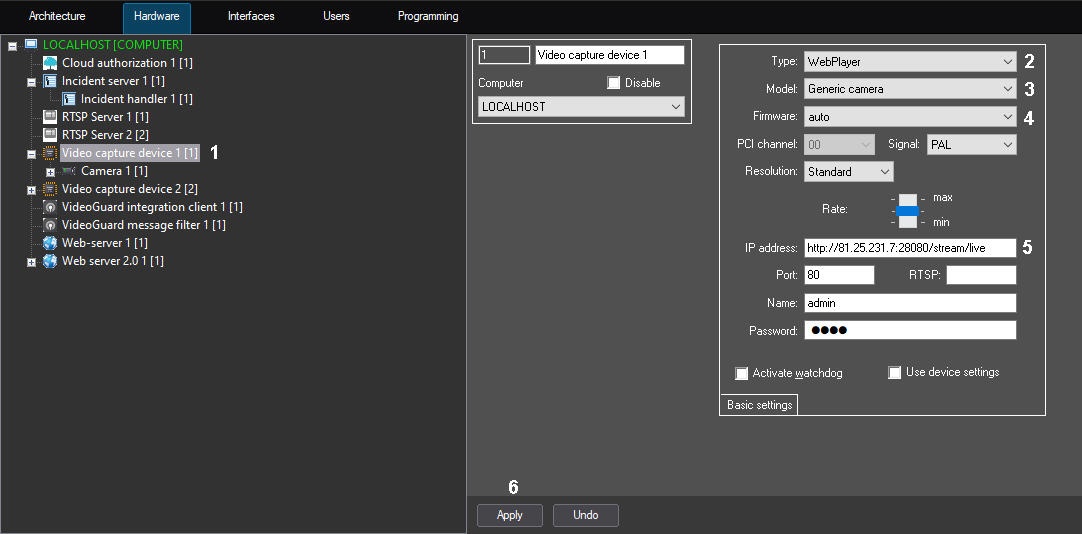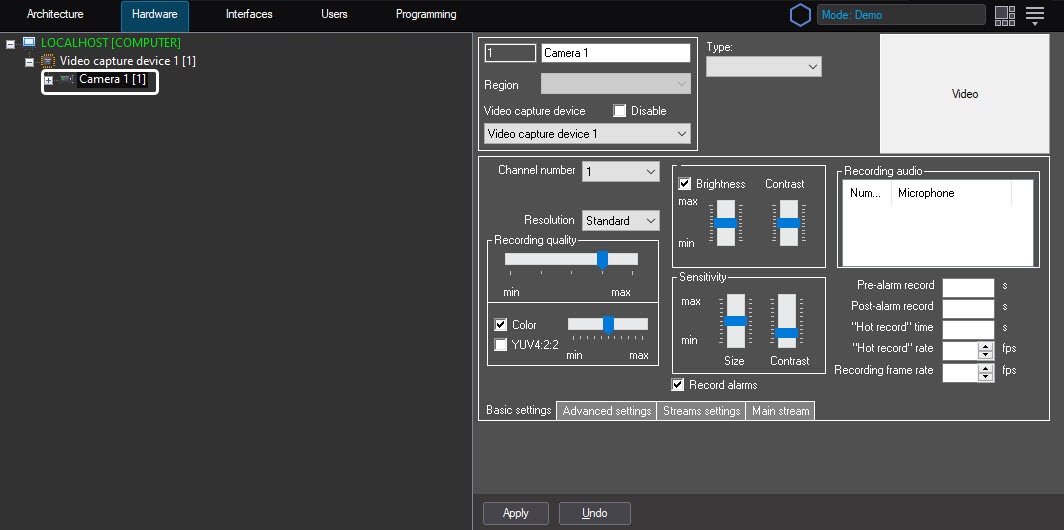Go to documentation repository
In Axxon PSIM, you can get a video via HTTP protocol from specific cameras, allowing you to view a video in a web browser at a known HTTP address. You can get a video from both a single-thread and multi-thread cameras (up to four threads)—both methods are described below. MJPEG and MPEG2 codecs are supported.
Note
You can use VLC Media Player to check if a video from these cameras can be received in Axxon PSIM. If you can get a video VLC, it is also available in Axxon PSIM.
To add a device streaming a video via HTTP protocol, do the following:
- Create the Video capture device on the basis of the Computer object on the Hardware tab of the System settings dialog window (1).
- From the Type drop-down list (2), select WebPlayer.
- From the Model drop-down list (3), select Generic camera.
- From the Firmware drop-down list (4), select auto.
- In the IP address field (5), specify the address to get a video from a web camera. Any format of IP address is possible. Do not use URL at which viewing a video in the browser is available as the address, use the address of the video that is streamed on a page. Sometimes it can be found in the source code of the page.
Examples of addresses:
http://81.25.231.7:28080/stream/live
http://root:1@10.0.40.248:80/mjpg/1/video.mjpg—the address to get a video from an Axis camera that supports video streaming in the corresponding format. - Click the Apply button (6).
- Create the Camera object on the basis of the created Video capture device object.
- Click the Apply button.
The device streaming a video via HTTP protocol is now added.
To add a device with multiple channels, do the following:
- Create the Video capture device on the basis of the Computer object on the Hardware tab of the System settings dialog window (1).
- From the Type drop-down list (2), select WebPlayer.
- From the Model drop-down list (3), select 4 channel IP server.
- From the Firmware drop-down list (4), select auto.
- In the IP address field (5), specify the address to get a video from a multichannel camera. Note the following:
- you must list addresses with “|” for different channels;
- there can be four channels maximum;
- you can list addresses of different threads for one channel with a semicolon;
- do not use URL at which viewing a video in the browser is available as the address, use the address of the video that is streamed on a page.
Note
Example of an IP address for an Axis 2400 camera with two channels:
http://192.168.3.157/axis-cgi/mjpg/video.cgi?camera=1|http://192.168.3.157/axis-cgi/mjpg/video.cgi?camera=2
The URL format used here—http://<ip>/axis-cgi/mjpg/video.cgi?camera=<channel>, where <channel> is the number of a channel starting from 1.
- Click the Apply button (6).
- Create the Camera object on the basis of the created Video capture device object.
- Click the Apply button.
Adding a multichannel device using the WebPlayer driver is complete.