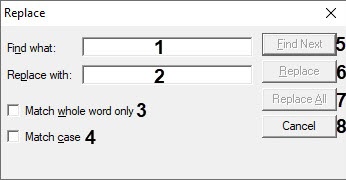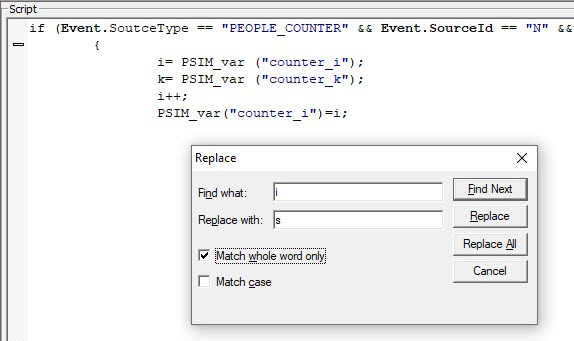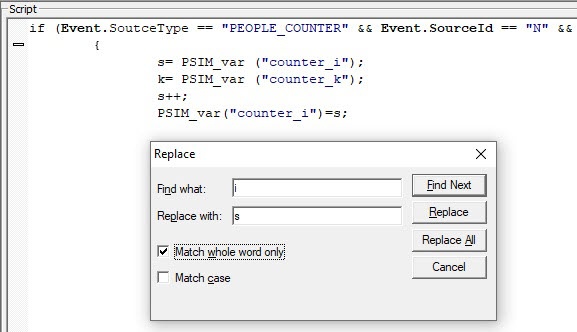Go to documentation repository
The Editor-Debugger utility allows replacing text in script using a dialog box.
Press Ctrl+H to open the Replace dialog box.
- In the Find what field (1), enter the text that you want to find in the script.
- In the Replace with field (2), enter the text with which you want to replace the found text in the script.
- Set the Match whole word only checkbox (3) if you want to search for the whole entered text.
- Set the Match case checkbox (4) if you want the search to be case-sensitive.
Click the Find Next button (5) to start the search and go to the next match.
Note
The search runs down from the current cursor position.
- Click the Replace button (6) to replace the current found match.
- Click the Replace All button (7) to replace all matches automatically.
- Click the Cancel button (8) to close the replace dialog box.
Example of replacing the i variable with s:
- Before replacement:
- After replacement:
Overview
Content Tools