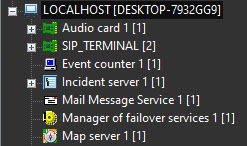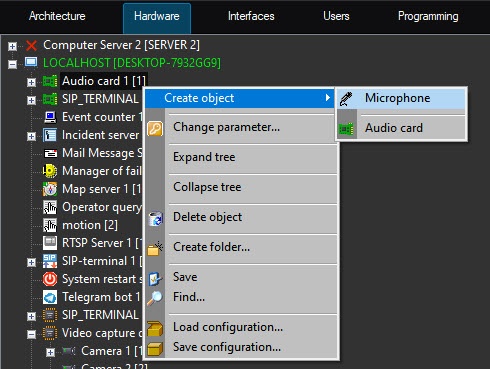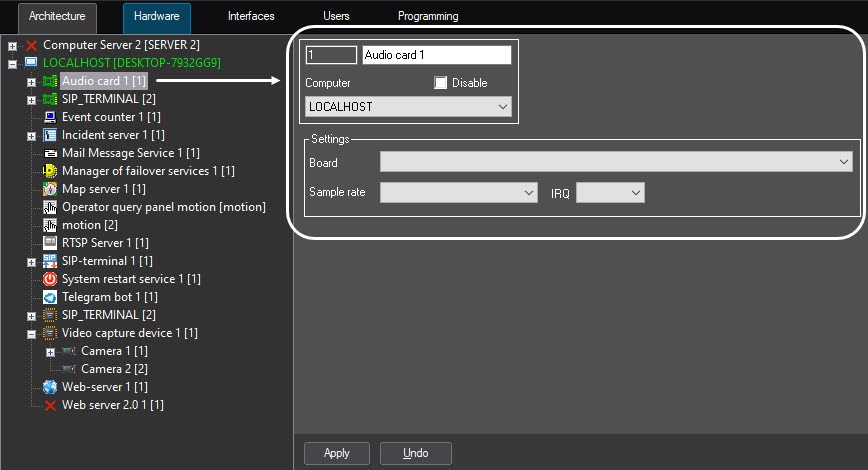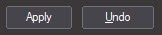Go to documentation repository
The tabs panel
You can use the tabs panel to switch between different objects settings groups:
- The Architecture tab is used to describe the system structure, the network settings of the computer communication and the parameters of the event transfer between the computers in a distributed system.
- The Hardware tab is used to connect and configure the hardware and the software modules. This tab is also used to connect and configure the custom components of the operator's GUI, such as the Operator query panel and the Alarm notification window.
- The Interfaces tab is used to create and configure the virtual screens and the operator's GUI components—video surveillance monitors on the virtual screens, audio players and control panels of various devices and modules.
- The Users tab is used to create user accounts (registration) in the digital video surveillance and audio monitoring system, control users access rights to the system resources and assign passwords to users.
- The Programming tab is used to create macros, programs and scripts, as well as to schedule Axxon PSIM operation and divide the protected area.
The Objects tree
The objects tree is arranged as a multi-level list of the embedded objects.
The structure of objects is hierarchical, the lower-order (child) object in the hierarchy can be created only on the basis of the higher-order (parent) object.
You can expand the objects tree and all its groups (branches) or collapse them to hide the irrelevant objects.
The Object settings panel
The Object settings panel is used to activate and configure the object selected in the objects tree.
Depending on the type of the selected object, the settings panel displays the necessary interface elements to enter the parameters values.
The Apply and Undo buttons
The Apply button is used to save the given object identification and setting parameters. The Undo button is used to return to the previous object identification and setting parameters.
Note
The parameters entered and confirmed with the Apply button cannot be cancelled with the Undo button.