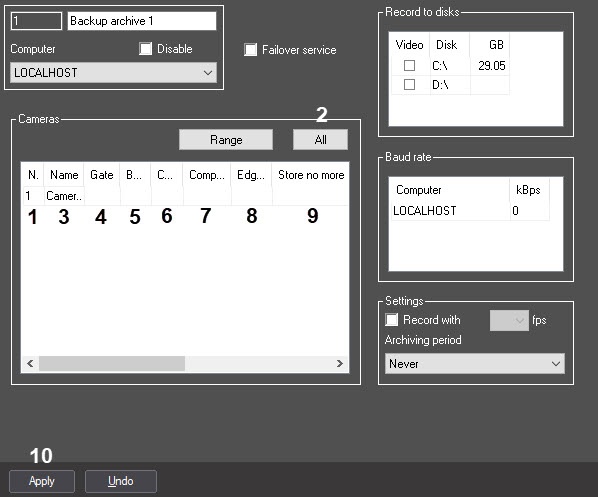Go to documentation repository
Documentation for Axxon PSIM 2.0. Documentation for other versions of PSIM is available too.
There are two ways to select and configure cameras for copying the video archive to the Backup archive:
- Separately. The settings panel for the Backup archive object is in use.
- Integrated selection. The Add/Edit cameras dialog box is in use.
Note.
The order of cameras’ complex selection for copying the video archive to the Backup archive is described in the Integrated selection of cameras for the Backup archive section.
To select cameras on the settings panel of the Backup archive object, do the following:
- Go to the settings panel for the Backup archive system object.
In the Number column of the Cameras group, select the name of the required video camera (1).
Note.
To select all the cameras registered in the system, click the All button (2).- As a result the name of the selected camera is automatically displayed in the Name column of the Cameras group (3).
- If a video archive from the selected camera is to be received via the Videogate object, then select the name of this object from the Gate drop-down list (4).
- If a video archive from the selected camera is to be transmitted from another Backup archive object, select the name of this object in the Backup archive drop-down list (5).
- To change the procedure of video signal compression during the record to the Backup archive, select the required procedure of compression from the Compressor drop-down list (7).The value in the Compression list is to be selected if the compressor is specified (6).
To change the level of video signal compression during the record to the Backup archive, select the required level of video signal compression from the drop-down list in the Compression column (6). The level of video signal compression will increase from 0 (no compression) to 5 (maximal compression).
Note.
Re-compression is performed on the side of the Backup archive.- In the External storage dropdown list, select the name of the object corresponding to the external storage of IP device from which video recordings are to be imported to the Backup archive (8). For more details, see Configuring the access to the archive in edge storage section.
- In the Store no more than (hours) field, enter the time period in hours, after which the archive entries of the corresponding camera should be deleted from the Backup archive (9). The rules for setting this parameter are the same as for the main archive – see Configuring video camera archive depth.
- Repeat steps 2-9 for all the cameras.
- To save all the changes, click the Apply button (10).
The cameras on the settings panel of the Backup archive object are now selected.
Overview
Content Tools