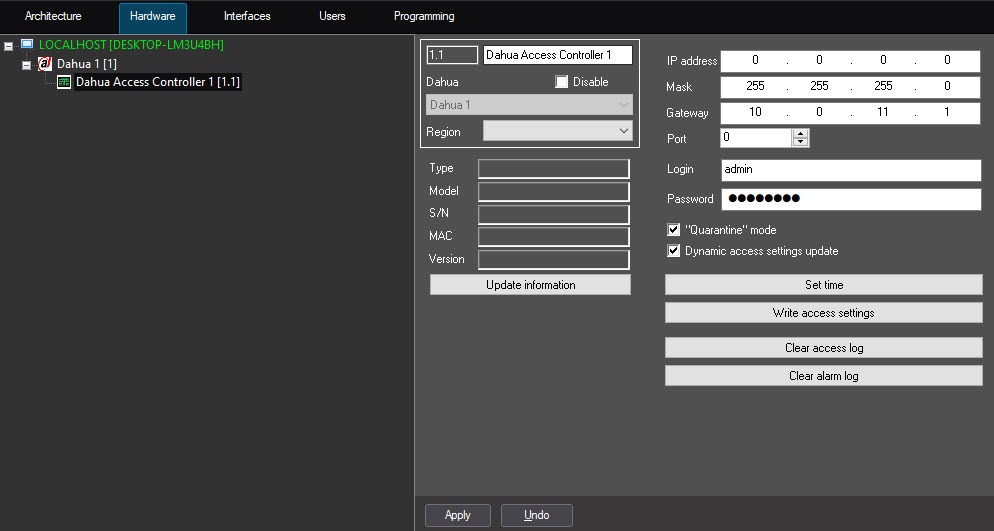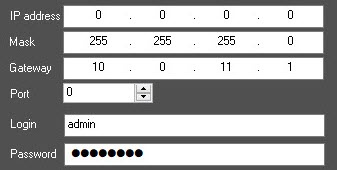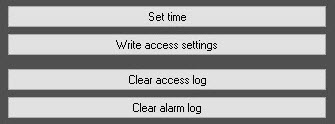Go to documentation repository
Documentation for ACFA PSIM 1.3.
To configure the Dahua access controller, do the following:
- Go to the settings panel of the Dahua Access Controller object that is created on the basis of the Dahua parent object.
- In the IP address, Mask, Gateway and Port field, enter the IP address, mask, gateway and port of the Dahua terminal/controller, respectively.
- In the Login and Password fields, enter the login and password to connect to the terminal/controller.
- Set the “Quarantine” mode checkbox, if it is necessary to display events with body temperature and presence/absence of a mask on the user's face in the Event Viewer interface object.
- Set the Dynamic access settings update checkbox to enable the dynamic data transfer from the Access Manager to the Dahua controller/terminal. In this case, when user data or access levels are changed, all changes will be automatically sent to the Dahua controller/terminal.
- Click the Set time button to set the current time of the Server on the Dahua controller/terminal.
Click the Write access settings button to write the data of the Access Manager module to the Dahua controller/terminal.
- Click the Clear access log button to clear the events database.
- Click the Clear alarm log button to clear the alarms database.
- To update the data on the Dahua controller/terminal (for example, a failed device has been replaced), click the Update information button. The information will be updated if the new Dahua device has the same IP address and connection login/password.
- Click the Apply button to save the changes.
Overview
Content Tools