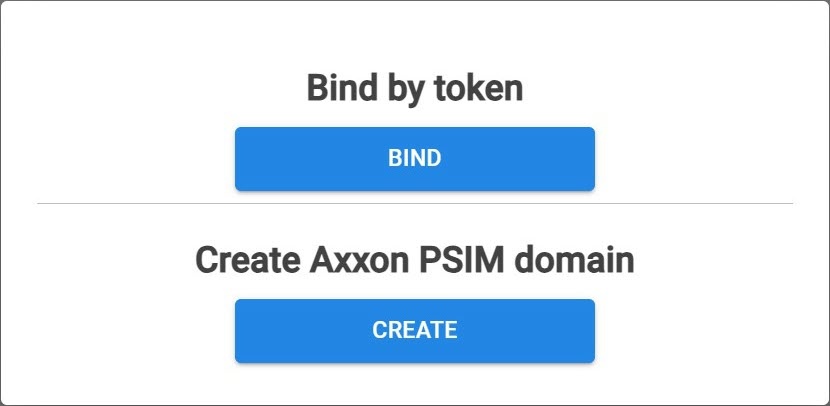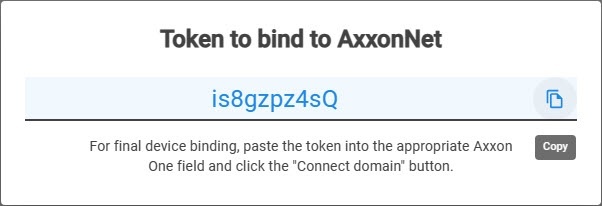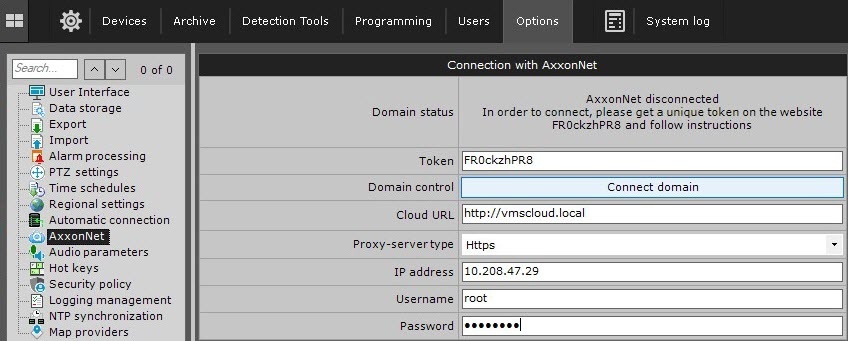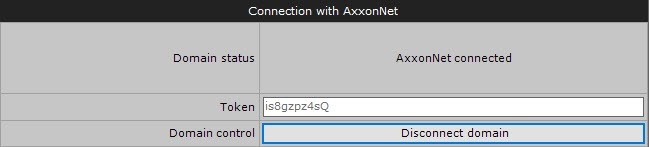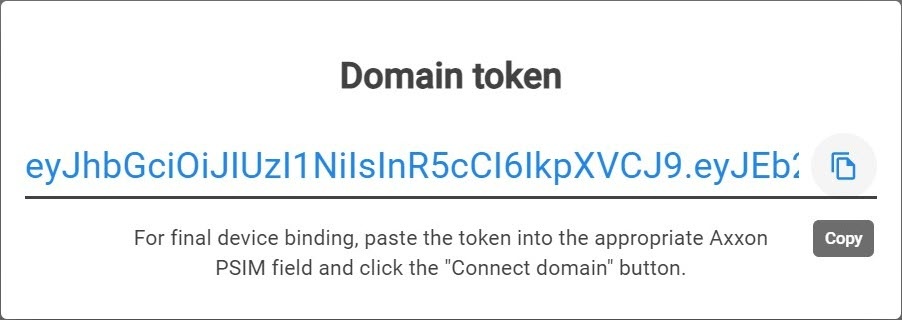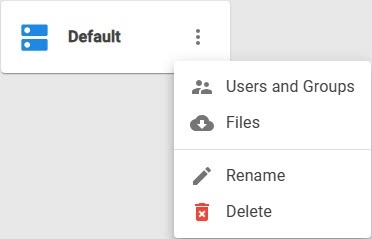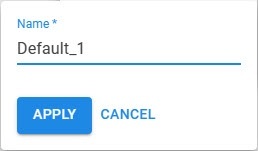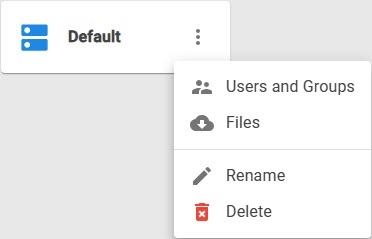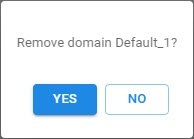General information
Domain is a selected group of Axxon One/Axxon PSIM Servers.
Axxon One: Configuring domains
Axxon PSIM: Configuration procedure for servers, clients and remote workstations
Connecting the Axxon One domain to AxxonData
To connect the Axxon One domain to AxxonData, you must:
- Have access to the internet.
- Open ports 80 and 443.
- Allow access of incoming and outgoing traffic to the https://vmscloud.local/ website if the Server has limited internet access.
- Click the button in the upper right corner on the Domains tab.
- Click the BIND button.
- Copy the token to bind to the Axxon One domain.
- In Axxon One, select Settings → Options → AxxonNet.
- In the Token field, paste the copied token to bind to AxxonData.
- In the Cloud URL field, enter https://vmscloud.local/.
- If the connection via proxy server is used, from the Proxy-server type drop-down list, select the protocol type that you selected during installation (see AxxonData in Linux OS, AxxonData in Windows OS):
- Http,
- Https.
- Click the Connect domain button.
If the connection is successful, the status in Axxon One changes to AxxonNet connected. To disconnect the domain from AxxonData, click the Disconnect domain button.
If several domains with identical names are connected to AxxonData, a sequential number is added to each of the names listed on the Domains tab. If there is no connection with the Server, the domain is highlighted in red color.
Connecting the Axxon PSIM domain to AxxonData
To connect the Axxon PSIM domain to AxxonData, you must:
- Have access to the internet.
- Open ports 80 and 443.
- Allow access of incoming and outgoing traffic to the https://vmscloud.local/ website if the Server has limited internet access.
- Click the button in the upper right corner on the Domains tab.
- Click the CREATE button.
- Enter the Name of the Axxon PSIM domain.
- Click the YES button. The created Axxon PSIM domain is displayed on the Domains tab.
- On the Domains tab, click the button next to the Axxon PSIM domain and select Generate domain token.
- Copy the token to bind to the Axxon PSIM domain.
- In Axxon PSIM (see Cloud authorization for sending Axxon PSIM push notifications):
- On the Hardware tab of the system settings window, create the Cloud authorization object.
- In the Cloud server URL field, enter https://vmscloud.local/.
- In the Token field, paste the copied token to bind to AxxonData.
- Click the Apply button.
Connection of the Axxon PSIM domain to AxxonData is complete.
Editing a domain name
To change a domain name in AxxonData, do the following:
- On the Domains tab, click the button next to the corresponding domain and select Rename.
- Enter a new name and click the APPLY button. You can use up to 100 characters in the domain name. If you exceed the number of characters, the message Name too long is displayed.
To cancel the changes, click the CANCEL button.
Editing a domain name in AxxonData is complete. The domain name changes only in AxxonData. The name remains the same in Axxon One/Axxon PSIM.
Deleting a domain
To delete a domain from AxxonData, do the following:
- On the Domains tab, click the button next to the corresponding domain and select Delete.
- In the window that opens, click the YES button.
To cancel the deletion, click the NO button.
Deleting a domain is complete. The domain is deleted only from AxxonData. The domain remains in Axxon One/Axxon PSIM.