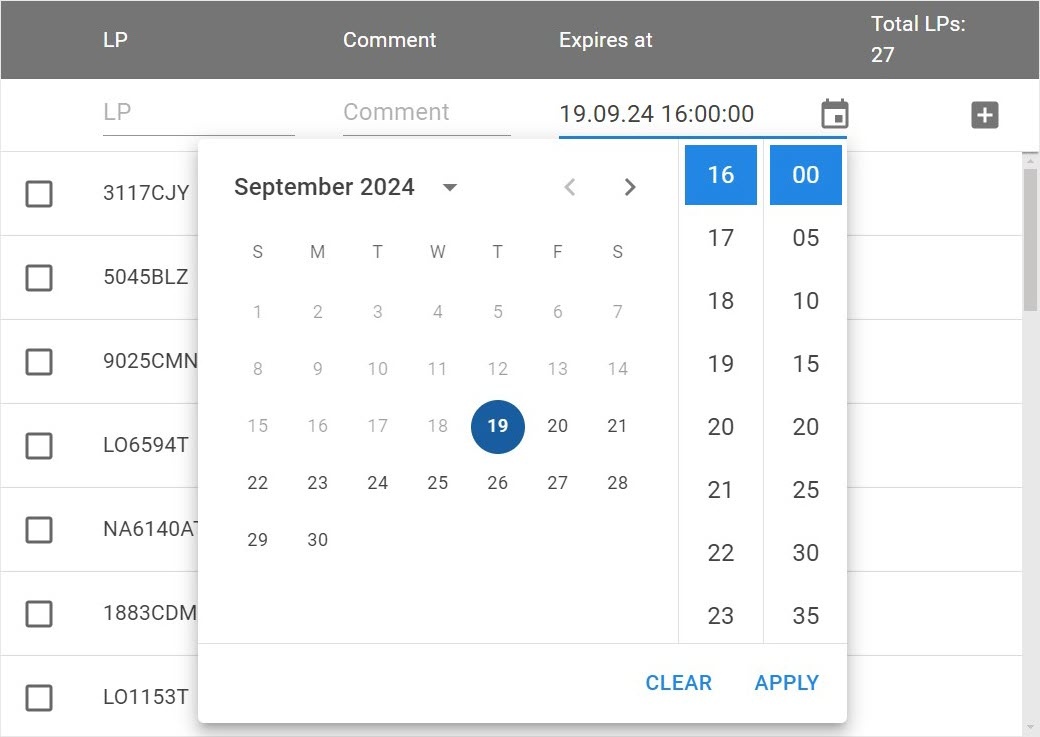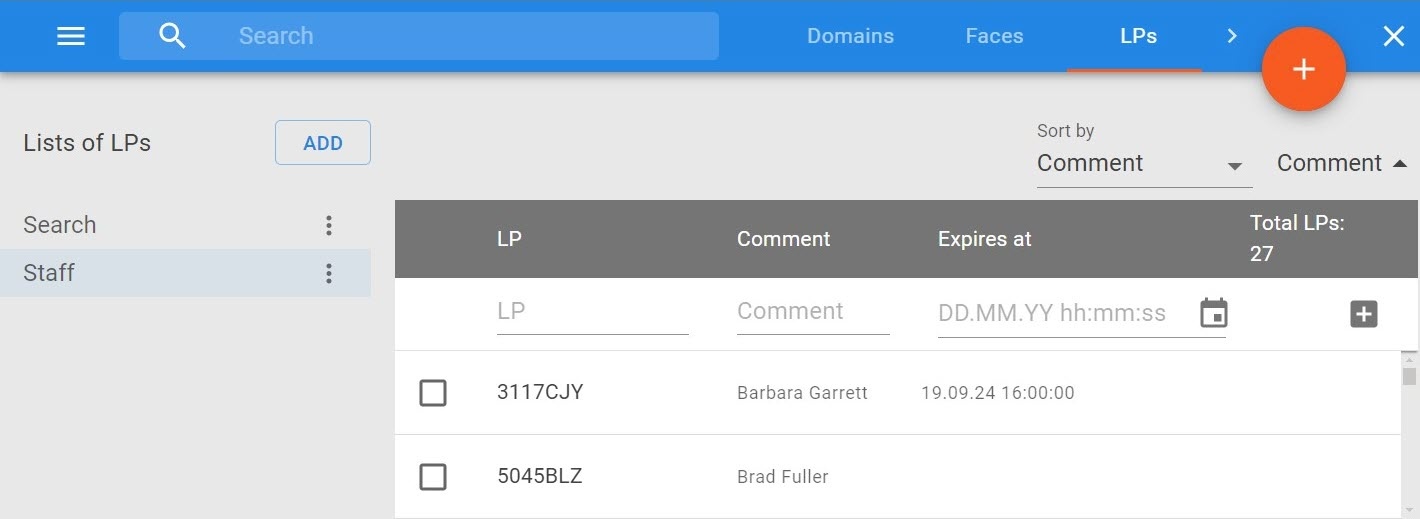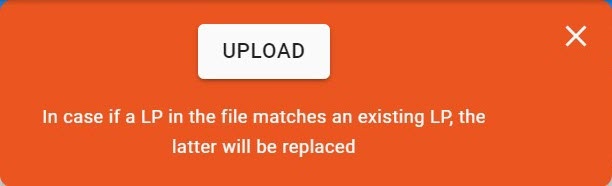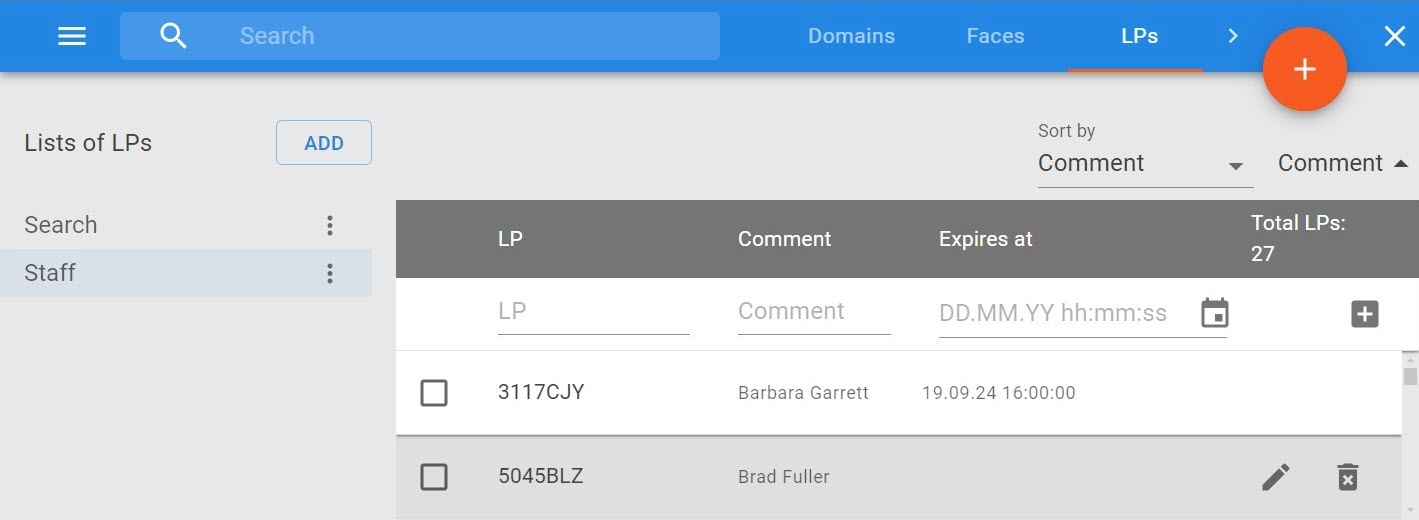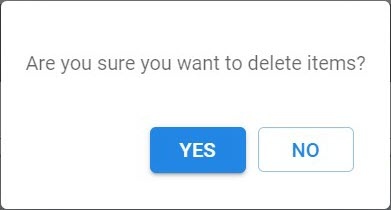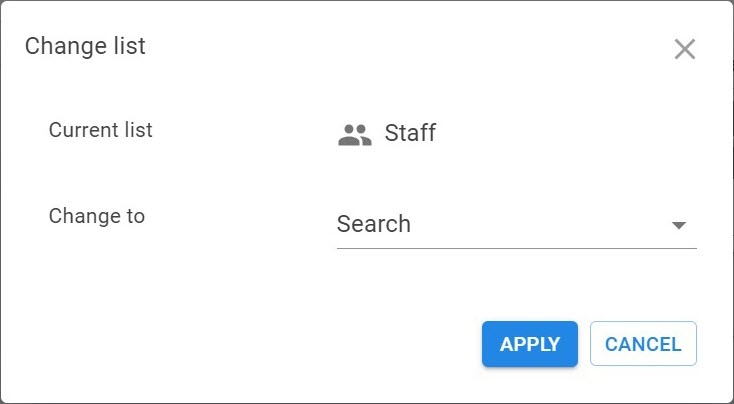Adding license plates to a list manually
To add license plates to a list manually, do the following:
On the LPs tab, select the required list of LPs.
In the LP field, enter a full or part of a vehicle license plate number.
Attention!
A license plate can contain:
- Latin characters,
- digits,
- the ? character indicating any single character in the license plate,
the * character indicating any number of any characters in the license plate.
For example, ?20* is a license plate that contains digits 2 and 0 in the second and third positions, the total number of characters in the license plate can be any.
If necessary, in the Comment field, enter a comment. For example, full name of the owner of the vehicle.
- If necessary, in the Expires at field, specify the date and time manually or click the button to select the time of a license plate deletion from a list.
Click the button.
A license plate is added to the list.
Note
- You can see the current number of license plates in the list in the top right corner.
- A license plate is deleted from a list at the set time if you specified the data and time in the Expires at field.
Importing license plates to a list
You can also import license plates in XLSX and CSV formats. To do this, the following requirements must be met:
- License plates must be in the first column of the file, text comments must be in the second column. You can import license plates from a file in which license plates are filled in on several sheets.
- Text comments must not contain hyperlinks. In this case, license plates won't be imported.
To import license plates to a list, do the following:
- On the LPs tab, select the required list of LPs.
- Click the button in the top right corner.
- In the window that opens, click the UPLOAD button and select the file.
Attention!
- The size of the uploaded file must not exceed 10 MB.
- You cannot upload several files at a time.
License plates from the file will be uploaded into the list. If a license plate is already in the list, the old one is replaced.
Editing license plates in a list
To edit a license plate in a list, do the following:
- On the LPs tab, select the required list of LPs.
- Hover the mouse cursor over the line with the required license plate and click the button.
- Make the necessary changes and click the button. To cancel the changes, click the button.
Editing license plates in a list is complete.
Deleting license plates from a list
To delete a license plate from a list, do the following:
- On the LPs tab, select the required list of LPs.
- Hover the mouse cursor over the line with the required license plate and click the button.
- In the window that opens, click the YES button. Click the NO button to cancel deletion.
Deletion of a license plate from a list is complete.
Bulk deletion of license plates from a list
To delete several license plates from a list, do the following:
- On the LPs tab, select the required list of LPs.
- Set the checkboxes next to license plates and click the button in the bottom right corner.
- In the window that opens, click the YES button. Click the NO button to cancel deletion.
Selected license plates are deleted from a list.
Moving license plates to another list
To move license plates to another list, do the following:
- On the LPs tab, select the required list of LPs.
- Set the checkboxes next to license plates and click the button in the bottom right corner.
- In the window that opens, in the Change to field, from the drop-down list, select the list of LPs to which you want to move the license plates. Click the APPLY button. Click the CANCEL button to cancel the action.
The selected license plates are moved to the specified list.
Sorting license plates in a list
To sort license plates in a list, do the following:
- On the LPs tab, select the required list.
- In the Sort by drop-down list, select the required sorting option:
- –.
- ID.
- LP.
- Comment.
- Create time.
- Expires at.
License plates in the list are sorted according to the selected sorting option. You can also sort license plates in ascending or descending order by clicking the selected sorting option in the top right corner.
Search by lists of LPs
Search works within the selected list of LPs. You can search by the LP and Comment fields.