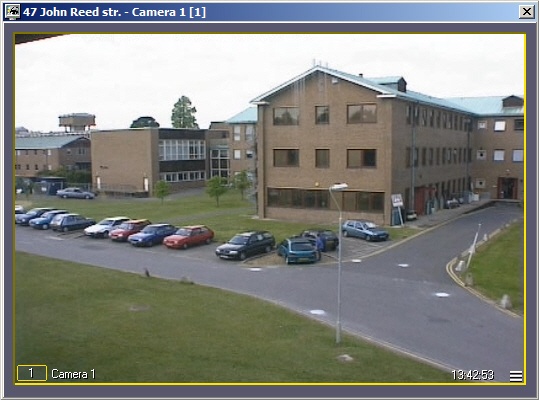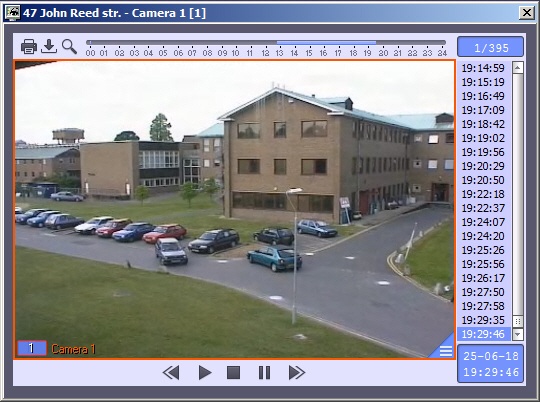Go to documentation repository
Documentation for ATM Intellect 13.0. Documentation for other versions of ATM Intellect is available too.
To play back live video and archive from a specific camera select the name of corresponding camera in the Video image playback menu of the Control Panel or Log Panel (e.g. see Viewing live and archive video from objects).
After you select a camera, a dialog box appears; video should appear in it after a few seconds.
The title bar displays a description of the object, camera number, and camera ID in brackets. Archive access is available through the usual methods used in Intellect.
Note
- To view live video in the full screen mode, double-click on it. To exit the full screen mode and restore video mode, double right-click on the video. For details on working with surveillance windows and archives, see the document, see the Intellect software package. Operator's Guide.
- When viewing live video, the frame rate can be limited by the settings of the ATM Monitoring interface object (Video stream speed parameter) – see Configuring the ATM Monitoring object.
Note
- By default, the video clips are exported to the <Intellect installation directory>\export folder. To change the folder for the exported video clips, specify the required path in the StreamViewerExportPath registry key (for details, see Registry keys reference guide. For details on working with the registry, see Working with Windows OS registry).
- By default, the StreamViewer live video viewer runs with normal (medium) priority. To lower the priority, change the value of the StreamViewerLowestPriority registry key (for details, see Registry keys reference guide. For details on working with the registry, see Working with Windows OS registry).
Overview
Content Tools