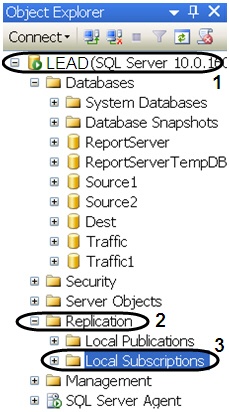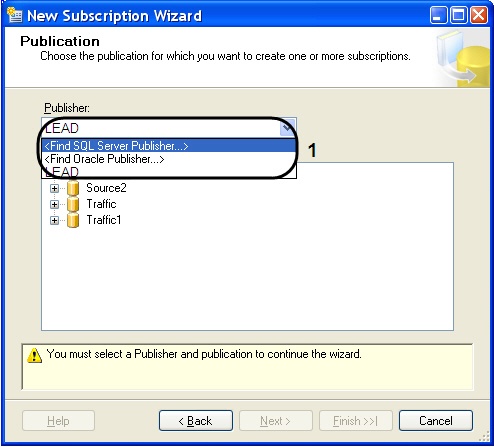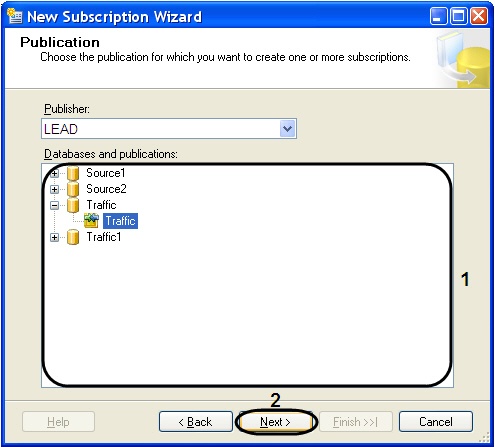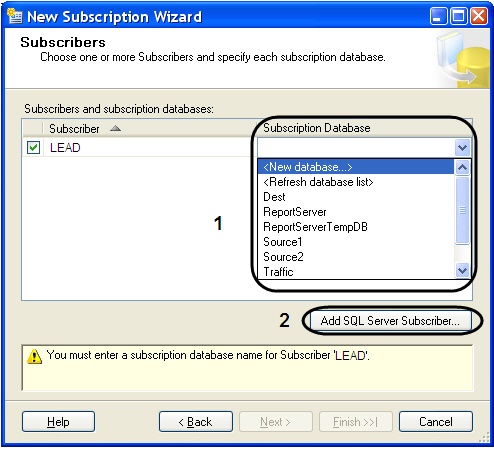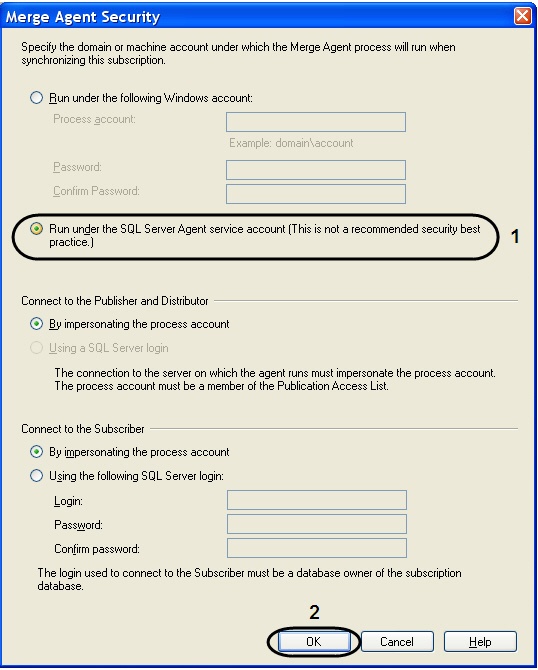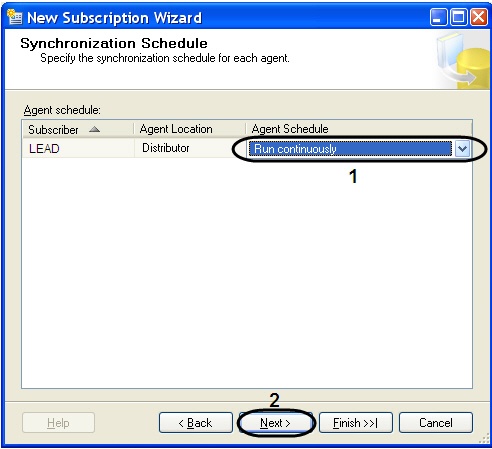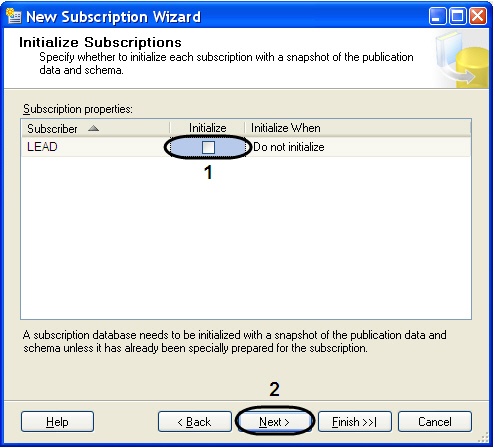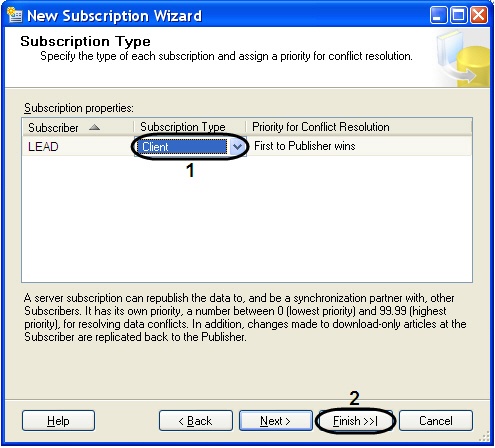Go to documentation repository
Documentation for Auto Intellect 5.6. Documentation for other versions of Intellect is available too.
To set up replication do the following on the subscription server, gathering data from all the publishing servers:
- Run Sql Server Configuration Manager (For this select on the taskbar: Start -> Programs -> Microsoft SQL Server 2008 -> Configuration Tools -> SQL Server Configuration Manager).
- Make sure, that SQL Server Agent service is run and configured fro auto start (see section Setting up the replication on the publishing server, points 3-5).
- Run the Microsoft Sql Server Management Studio utility and after connection to the subscription server open the server's node (1).
- Open the Replication folder (2) and then make a right click upon the Local Subscriptions folder (3).
- Select the New Subscriptions point in the opened contextual menu.
- New Subscription Wizard will be displayed in result.
Select the publication server from the Publisher dropdown list (1).
Note.
Id the publication server is absent in the list one should find it with the help of Find SQL Server Publisher function.
- In the objects tree Databases and publication select the publication (1).
- Click Next to continue (2).
- Leave the parameter Merge Agent Location unchanged.
- In the Subscribers window set the checkbox Subscriber next to subscriber (1).
Select the subscription database from the Subscription Database dropdown list (1).
Note.
In case of connecting the first publishing server one should create a new subscription database, clicking the function <New database…>.
- To add SQL Server subscriber click the button Add SQL Server Subscriber… (2).
- Merge Agent Security window will open.
- Set the switch to the Run under SQL Server Agent service account (This is not recommended security best practice) position (1).
- Click Ok» to save the changes (2).
- Click Next to continue.
- For distributor agent constant operation select the value Run continuously from the Agent Schedule dropdown list in the Synchronization Schedule window (1).
- Click Next to continue (2).
- In the Initialize Subscription window the following should be done:
- Set the Initialize checkbox in case of adding the first publishing server (1).
- Uncheck the Initialize checkbox in case of adding the second and further servers (1).
- Click Next to continue (2).
- Select the Client subscription type from the dropdown list Subscription Type in the Subscription Type window (1).
- To end the creation of a new subscriber click Finish (2).
- In the Creating Publication opened window there will be displayed the process of creating a new subscriber.
- Click Close to end the process of New Subscription Wizard operation.
Setting up the replication on subscriber's server, gathering data from all the publishing servers is completed.
Overview
Content Tools