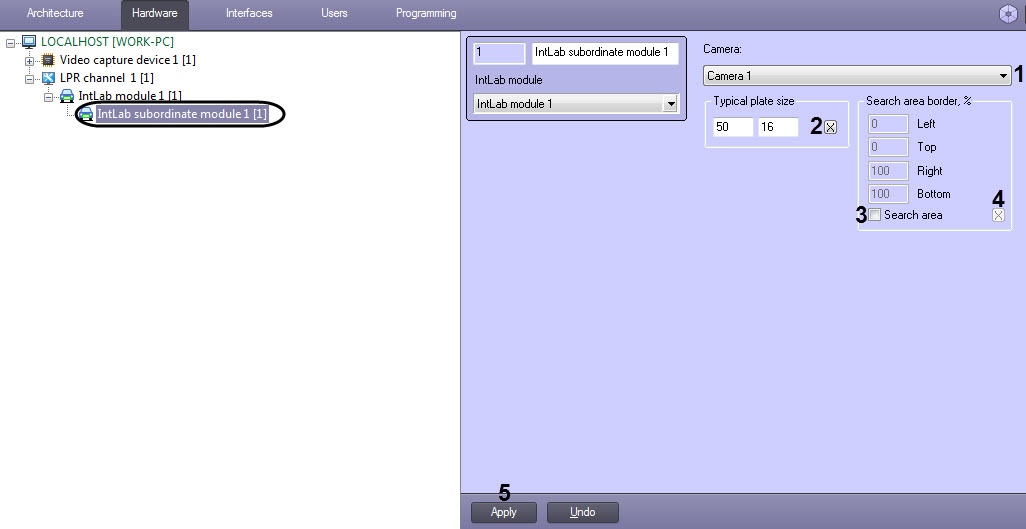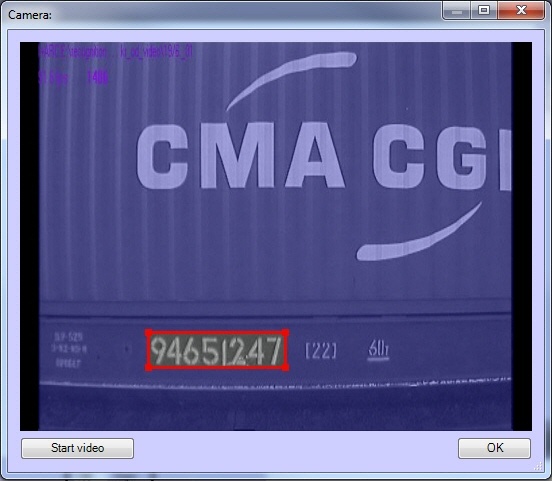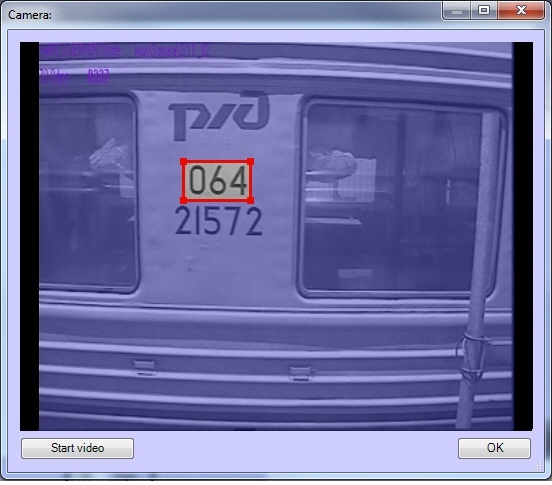Go to documentation repository
Documentation for Auto Intellect 5.6. Documentation for other versions of Intellect is available too.
The auxiliary channel for recognition of the carriages plates for the IntLab module can be used in the following cases:
- The same plate is placed on both sides of a carriage. If the plate cannot be recognized from one side (it is wiped off or dirtied, or the camera was blinded at the moment of plate fixation, etc.), the auxiliary channel from other side is utilized for plate fixation.
- Carriages of different types pass through the recognition point, e.g. platforms and hoppers. Sometimes one camera isn't able to capture plates on all types of carriages (some plates are too high, some are to low). In this case two cameras can be placed on both sides of the railway track: one of them as a primary one and the other three as auxiliary.
Setting up the auxiliary channel for recognition of the carriages plates for the IntLab module is performed as follows:
- Go to the IntLab subordinate module object settings panel, which is created on the basis of the IntLab module object.
- From the Camera drop-down list select the required Camera object, used for carriages plates recognition (1).
- In the Typical plate size enter the width and height of recognized carriage plate (is set in pixels) (2).
To specify a plate size in the video image using a mouse button. do the following:Click the button to open the Camera window. The Camera window displays video image from the camera set in the LPR channel settings.
Important!
- Select 8 character cells for proper recognition of Russian carriages plates.
- Select 5 character cells for proper recognition of European carriages plates.
- Click and hold the mouse button in the video image at one of the corners of the supposed search area.
Keep the mouse button pressed and drag the mouse across the supposed search area to the opposite corner. Release the mouse button and click OK button to save the selected area.
Attention!
For correct recognition of double-row plates (e.g. plates of passenger carriages) specify size of one row in the Typical plate size: field.
Set the Search area checkbox to activate function of specifying search area borders in the video image (3).
Note.
Procedure of specifying search area borders in the video image using mouse button is the same as procedure of specifying olate size (see item 3).
- In the Left, Top, Right, Bottom fields enter values of search area border of carriage plate in the video image (4). Values of the search area borders are specified in percentage of the video image size.
- To set the values of the search area borders for the railway car license plate, left-click the button in the video frame (4).
- To save changes click Apply (5).
Setting up the auxiliary channel for recognition of the carriages plates for the IntLab module is completed.