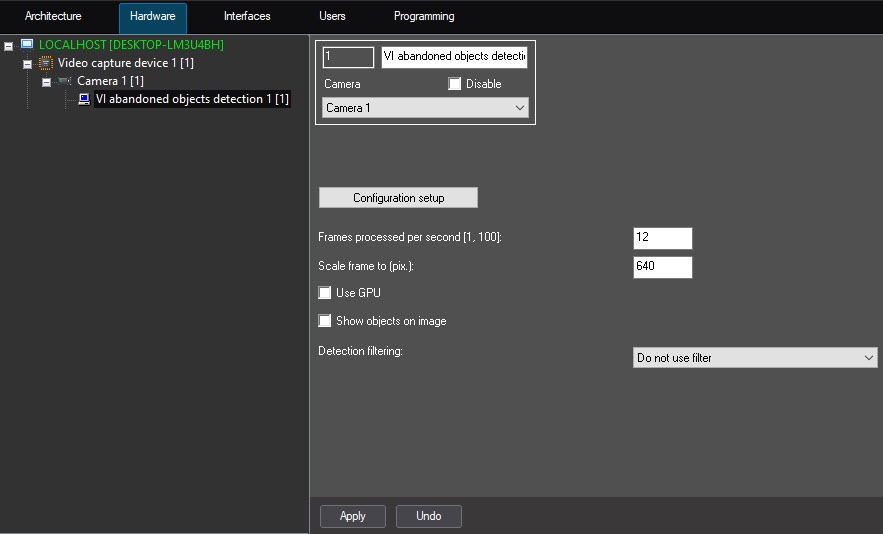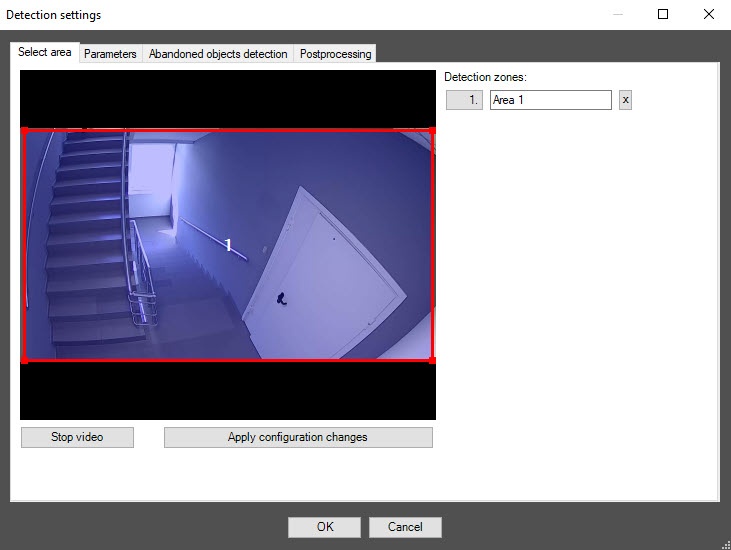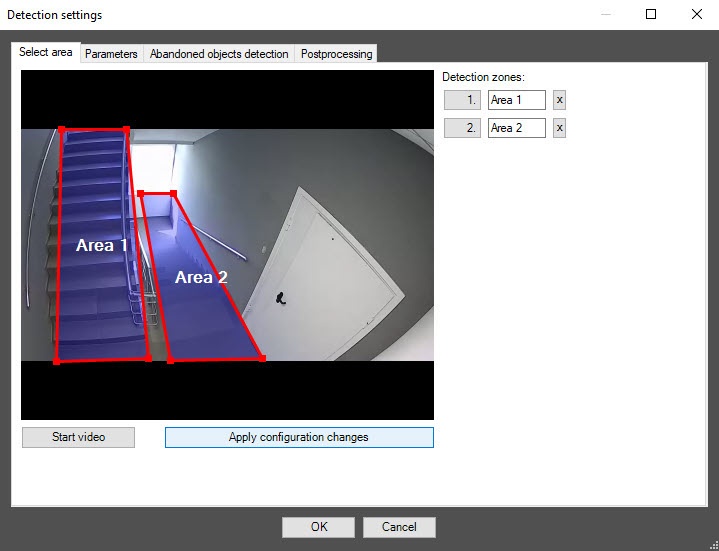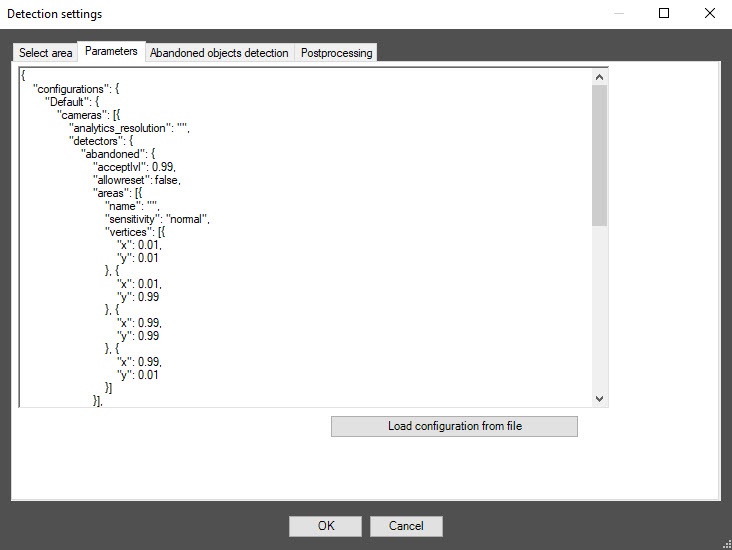Go to documentation repository
Documentation for DetectorPack PSIM 1.0.1.
На странице:
Configuration of the VI abandoned objects detection module includes general settings and configuration setup: determining the configuration parameters and detection tool characteristics.
General settings of the detection tool
- Go to the settings panel of the VI abandoned objects detection object that is created on the basis of the Camera object on the Hardware tab of the System settings window.
- In the Frames processed per second [1, 100] field, specify the number of frames in the range 1-100 that the detection tool processes per second. The default value is 12 (recommended). You can specify only a positive integer. If you enter a number outside the range 1-100, it is automatically changed to the nearest border value. If you leave the field blank, it automatically returns to the default value when you save the settings.
- In the Scale frame to (pix.) field, specify in the range 480-960 the size of the frame in pixels after scaling. The default value is 640.
- Set the Use GPU checkbox to use NVIDIA GPU when working with the neural network.
- Set the Show objects on image checkbox to highlight the detection zone with a red border on the Video surveillance monitor when an object detection event is received.
- From the Detection filtering drop-down list, select the filter that you want to use: Object filter, Object counting filter, Do not use filter (default). You can configure filters on the Postprocessing tab of the Detection settings window.
- Click the Configuration setup button. The Detection settings window opens.
The Select area tab
- In the Detection settings window, on the Select area tab, click the Stop video button to pause video playback.
- By default, one detection zone is highlighted with a red border. You can add more zones with the mouse, as well as change the borders of a zone by clicking its number in the list on the right. Number of a detection zone is highlighted in blue.
- To rename a detection zone, enter a new name in field to the right of its number. The new name appears in the zone caption on the video image.
Note
To delete a detection zone, click the button to the right of the zone name.
- To save all changes, click the Apply configuration changes button.
- To start video playback, click the Start video button.
The Parameters tab
- Go to the Parameters tab. The parameters of the configuration that you use are displayed here. If you don't want to change the configuration, skip steps 2 and 3 and go to the next tab.
- To use your configuration, click the Load configuration from file button.
- In the standard Windows search window that opens, specify the path to the prepared configuration file in JSON format.
The Abandoned objects detection tab
- Go to the Abandoned objects detection tab.
- Clear the B/w mode checkbox to disable the black and white mode. By default, the checkbox is set.
- In the Initial detection sensitivity [0, 1] field, specify the general sensitivity of the detection tool to detect abandoned objects in the range 0-1. The 0 value—no object is detected. The 1 value—maximum sensitivity. The default value is 0.70.
- In the Sensitivity of primary detection in the foreground (0-1) field, specify the sensitivity of the detection tool to detect abandoned objects in the foreground in the range 0-1. The 0 value—no object is detected. The 1 value—maximum sensitivity. The default value is 0.70.
- In the Object visibility [0, 1] field, specify in fractions the sensitivity of the detection tool to detect barely visible, merging with the background objects in the range 0-1. The higher the value of the parameter, the less noticeable object can be detected. The recommended value (default) is 0.95.
- In the The passenger traffic density [0, 1] field, specify the sensitivity of the object detection in conditions of intensive overlapping of the object by passing people in the camera FOV in the range 0-1. The default value is 0.99.
- In the Minimum size of detected object field, specify in centimeters on one side the minimum allowable size of an object that you want to detect. You must specify the size of an object relative to the frame. Smaller objects don't trigger the detection tool. The default value is 20.
- In the Maximum size of detected object field, specify in centimeters on one side the maximum allowable size of an object that you want to detect. You must specify the size of an object relative to the frame. Larger objects don't trigger the detection tool. The default value is 185.
- In the Dead time field, specify the time interval in seconds during which the occurrence of a repeated event is blocked. An event is considered repeated if its event intersection level is equal to or greater than the value specified in step 10. The default value is 0.
- In the Events intersection level field, in the range 0-1, specify the level representing the way the repeated events are filtered. An event is considered repeated if the ratio of the intersection area to the area of the conjunction of two events is greater than or equal to the value specified for this parameter. The default value is 0.01. This parameter value is used in the Dead time parameter.
- In the Detection time (s) field, specify the time interval in seconds, after which an object is considered abandoned. The default value is 120.
- Clear the Without person checkbox so that objects near people are also detected. By default, the checkbox is set, which means that objects near people are ignored.
- Clear the Filter objects checkbox to disable the neural network filter of objects. By default, the checkbox is set, which means that the neural network filter is enabled.
- In the Power of neural network filter for "phantom" triggers field, specify in the range 0-100 the level of filtering of monotone or monochromatic triggers, for example, spots on the floor. You must select the value of the parameter empirically. The default value is 8.
- In the Power of filter for "phantom" triggers field, specify in the range 0-50 the level of shadow and glare filtering depending on scene contrast, lighting variability, presence of shadows and glare. You must select the value of the parameter empirically. The default value is 1.
- Clear the Background loading checkbox to disable the loading of video background. By default, the checkbox is set. After restart, the detection tool loads the previously saved background not to retrain the network model.
- Clear the Background saving checkbox so that the background isn't saved. By default, the checkbox is set, which means that the background of the video is saved regularly with the periodicity specified in the Background saving period field. When you shut down the detection tool, the previously accumulated background is saved to a file for subsequent loading at startup.
Note
If you use the Background loading and Background saving parameters during initial configuration, you save time on automatic training at the first startup.
Even if the checkboxes are clear, the background is saved and updated over the specified period, so to completely disable background saving, specify 0 in the Background saving period field. - In the Background saving period field, specify the time period in seconds for which the background of the video is saved. The default value is 0.
- In the Number of analytics streams field, specify the number of video streams that are used for the operation of the neural network analytics. The default value is 4.
- Click the OK button to save the settings of the detection tool.
- To save the changes, click the Apply button on the settings panel of the VI abandoned objects detection object.
Configuration of the VI abandoned objects detection software module is complete.
Overview
Content Tools