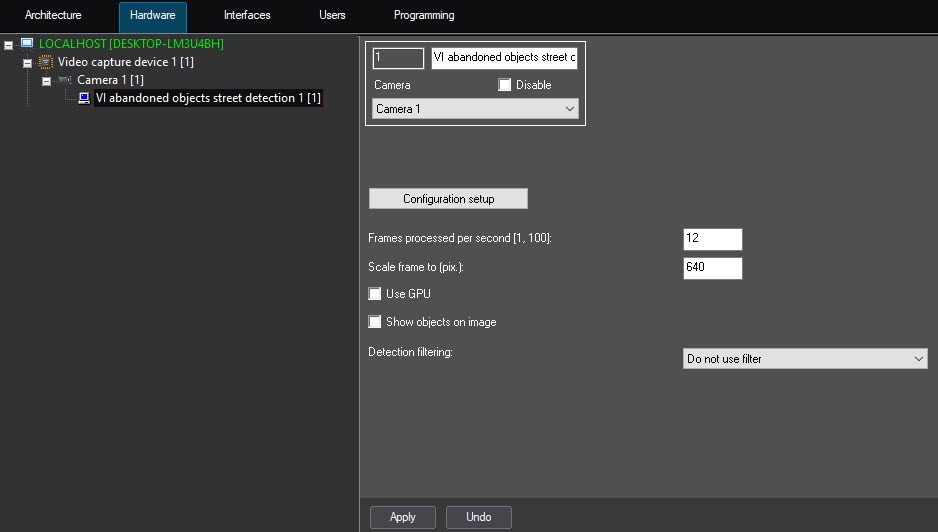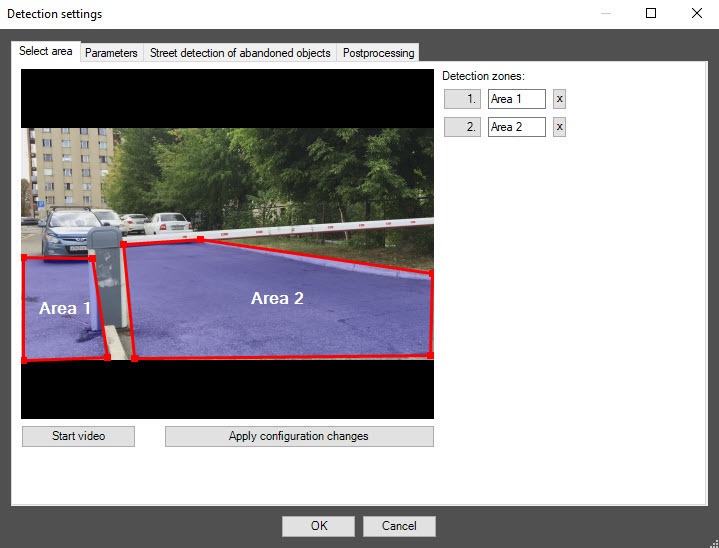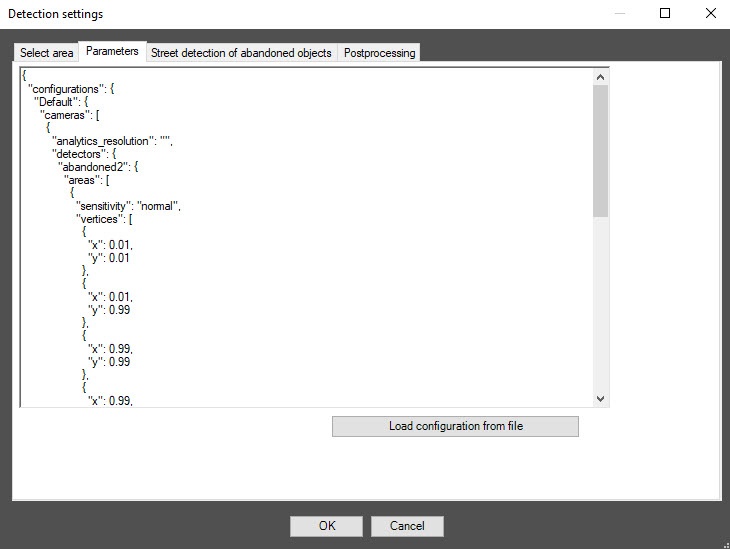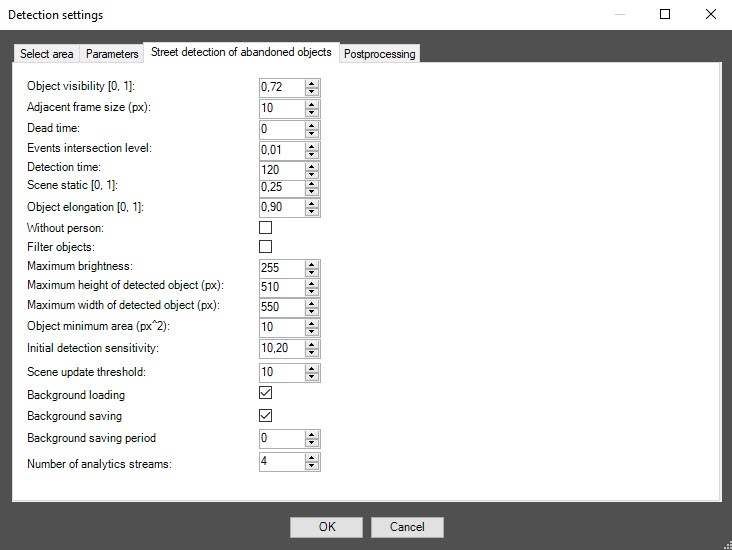Go to documentation repository
Documentation for DetectorPack PSIM 1.0.1.
На странице:
Configuration of the VI abandoned objects street detection module includes general settings and configuration setup: determining the configuration parameters and detection tool characteristics.
General settings of the detection tool
- Go to the settings panel of the VI abandoned objects street detection object that is created on the basis of the Camera object on the Hardware tab of the System settings window.
- In the Frames processed per second [1, 100] field, specify the number of frames in the range 1-100 that the detection tool processes per second. The default value is 12 (recommended). You can specify only a positive integer. If you enter a number outside the range 1-100, it is automatically changed to the nearest border value. If you leave the field blank, it automatically returns to the default value when you save the settings.
- In the Scale frame to (pix.) field, specify in the range 480-960 the size of the frame in pixels after scaling. The default value is 640.
- Set the Use GPU checkbox to use NVIDIA GPU when working with the neural network.
- Set the Show objects on image checkbox to highlight the detection zone with a red border on the Video surveillance monitor when an object detection event is received.
- From the Detection filtering drop-down list, select the filter that you want to use: Object filter, Object counting filter, Do not use filter (default). You can configure filters on the Postprocessing tab of the Detection settings window.
- Click the Configuration setup button. The Detection settings window opens.
The Select area tab
- In the Detection settings window, on the Select area tab, click the Stop video button to pause video playback.
- By default, one detection zone is highlighted with a red border. You can add more zones with the mouse, as well as change the borders of a zone by clicking its number in the list on the right. Number of a detection zone is highlighted in blue.
- To rename a detection zone, enter a new name in field to the right of its number. The new name appears in the zone caption on the video image.
Note
To delete a detection zone, click the button to the right of the zone name.
- To save all changes, click the Apply configuration changes button.
- To start video playback, click the Start video button.
The Parameters tab
- Go to the Parameters tab. The parameters of the configuration that you use are displayed here. If you don't want to change the configuration, skip steps 2 and 3 and go to the next tab.
- To use your configuration, click the Load configuration from file button.
- In the standard Windows search window that opens, specify the path to the prepared configuration file in JSON format.
The Street detection of abandoned objects tab
- Go to the Street detection of abandoned objects tab.
- In the Object visibility [0, 1] field, specify in fractions the sensitivity of the detection tool to detect barely visible, merging with the background objects in the range 0-1. The higher the value of the parameter, the less noticeable object can be detected. The recommended value (default) is 0.72.
- In the Adjacent frame size (px) field, specify in pixels the maximum distance between the objects, the frames of which are merged. The default value is 10.
- In the Dead time field, specify the time interval in seconds, during which the occurrence of a repeated event is blocked. An event is considered repeated if its event intersection level is equal to or greater than the value specified in step 5. The default value is 0.
- In the Events intersection level field, in the range 0-1, specify the level representing the way the repeated events are filtered. An event is considered repeated if the ratio of the intersection area to the area of the conjunction of two events is greater than or equal to the value specified in this parameter. The default value is 0.01. This parameter value is used in the Dead time parameter.
- In the Detection time field, specify the time interval in seconds, after which an object is considered abandoned. The default value is 120.
- In the Scene static [0, 1] field, specify in fractions the level of scene statics in the range 0-1. The higher the value of the parameter, the less the scene dynamics is taken into account. The default value is 0.25.
- In the Object elongation [0, 1] field, specify in fractions the level of object elongation in the range 0-1. Objects with a greater level of elongation don't trigger the detection tool. The default value is 0.90.
- Set the Without person checkbox so that objects near people are ignored. By default, the checkbox is clear, which means that objects near people are also detected.
- Set the Filter objects checkbox to enable the neural network filter of objects. By default, the checkbox is clear, which means that the neural network filter is disabled.
- In the Maximum brightness field, specify in the range 0-255 the maximum allowable brightness of an object that you want to detect. The default value is 255.
- In the Maximum height of detected object (px) field, specify in pixels in the range 0-2160 the maximum allowable height of an object that you want to detect. Larger objects don't trigger the detection tool. The default value is 510.
- In the Maximum width of detected object (px) field, specify in pixels in the range 0-4096 the maximum width of an object that you want to detect. Larger objects don't trigger the detection tool. The default value is 550.
- In the Object minimum area (pxˆ2) field, specify in pixels raised to the second power the minimum area of an object that you want to detect. Smaller objects don't trigger the detection tool. The default value is 10.
- In the Initial detection sensitivity field, specify as a percentage the minimum value to distinguish an object from the background. If this parameter is lower than the threshold value for an object, the detection tool doesn't trigger. The default value is 10.20.
- In the Scene update threshold field, specify as a percentage the minimum value to update the background if the number of changes in the frame exceeds it. The default value is 10.
- Clear the Background loading checkbox to disable the loading of video background. By default, the checkbox is set. After restart, the detection tool loads the previously saved background not to retrain the network model.
- Clear the Background saving checkbox so that the background isn't saved. By default, the checkbox is set, which means that the background of the video is saved regularly with the periodicity specified in the Background saving period field. When you shut down the detection tool, the previously accumulated background is saved to a file for subsequent loading at startup.
Note
If you use the Background loading and Background saving parameters during initial configuration, you save time on automatic training at the first startup.
Even if the checkboxes are clear, the background is saved and updated over the specified period, so to completely disable background saving, specify 0 in the Background saving period field. - In the Background saving period field, specify the time period in seconds for which the backgound of the video is saved. The default value is 0.
- In the Number of analytics streams field, specify the number of video streams that are used for the operation of the neural network analytics. The default value is 4.
- Click the OK button to save the settings of the detection tool.
- To save the changes, click the Apply button on the settings panel of the VI abandoned objects street detection object.
Configuration of the VI abandoned objects street detection software module is complete.
Overview
Content Tools