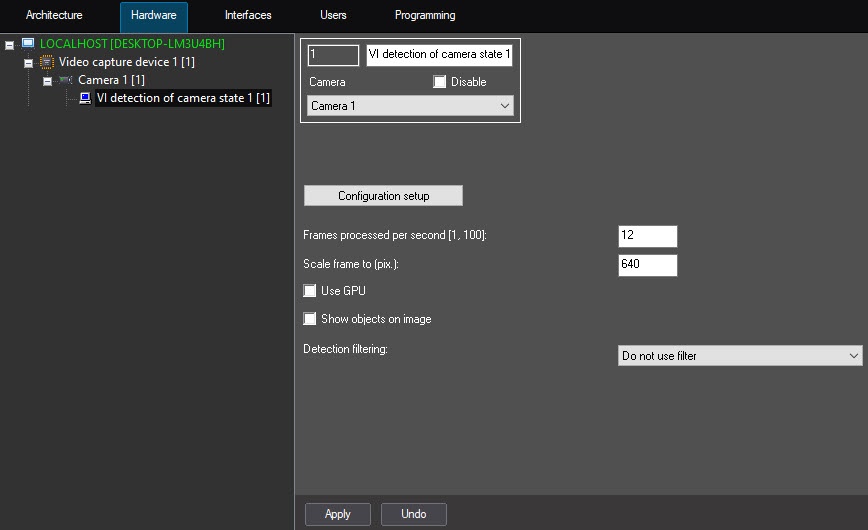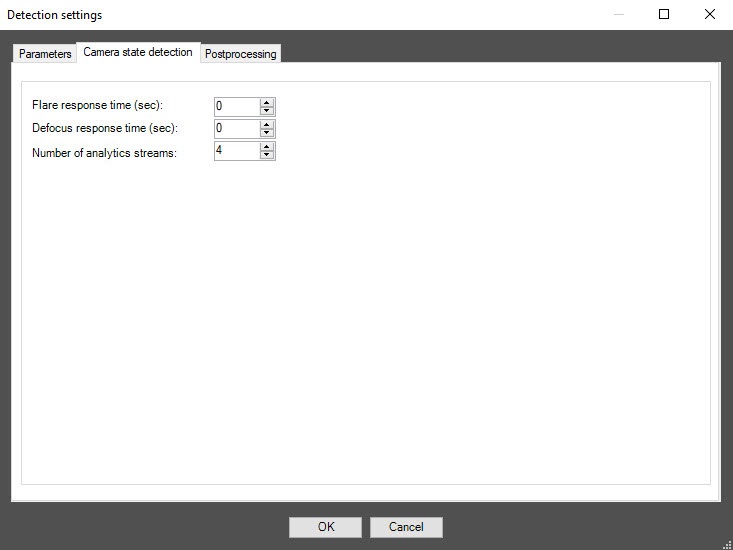Go to documentation repository
Documentation for DetectorPack PSIM 1.0.1.
На странице:
Configuring the VI detection of camera state software module includes general settings and configuration settings: configuration parameters and detection tool characteristics.
General settings
- Go to the settings panel of the VI detection of camera state object, which is created on the basis of the Camera object on the Hardware tab of the System settings window.
- In the Frames processed per second [1, 100] field, specify the number of frames in the range 1-100 that the detection tool processes per second. The default value is 12 (recommended). You can specify only a positive integer. If you enter a number outside the range 1-100, it is automatically changed to the nearest border value. If you leave the field blank, it automatically returns to the default value when you save the settings.
- In the Scale frame to (pix.) field, specify in the range 480-960 the size of the frame in pixels after scaling. The default value is 640.
- Set the Use GPU checkbox to use NVIDIA GPU when working with the neural network.
- Set the Show objects on image checkbox to highlight the detection zone with a red border on the Video surveillance monitor when a camera state change event is received.
- From the Detection filtering drop-down list, select the filter that you want to use: Object filter, Object counting filter, Do not use filter (default). You can configure filters on the Postprocessing tab of the Detection settings window.
- Click the Configuration setup button. The Detection settings window opens.
The Parameters tab
- Go to the Parameters tab of the detection tool settings window. This tab displays the parameters of the used configuration. If you do not need to change the configuration, skip steps 2 and 3 and go to the next tab.
- To use custom configuration, click the Load configuration from file button.
- In the standard Windows search window that opens, specify the path to the configuration file in JSON format.
The Camera state detection tab
- Go to the Camera state detection tab.
In the Flare response time (sec) field, specify the time interval in seconds after which the detection tool signals whether the video surveillance scene is backlighted or darkened.
In the Defocus response time (sec) field, specify the time interval in seconds after which the detection tool signals that the video surveillance scene is defocused.
- In the Number of analytics streams field, specify the number of video streams that are used for neural network analytics. The default value is 4.
- To save the detection tool settings, click the OK button.
- To save the changes, click the Apply button on the settings panel of the VI detection of camera state object.
Configuration of the VI detection of camera state software module is complete.
Overview
Content Tools