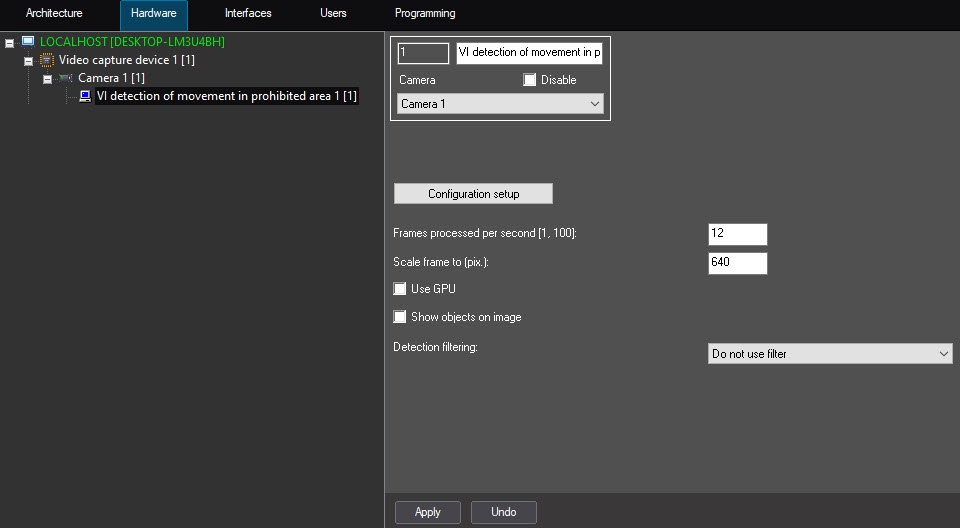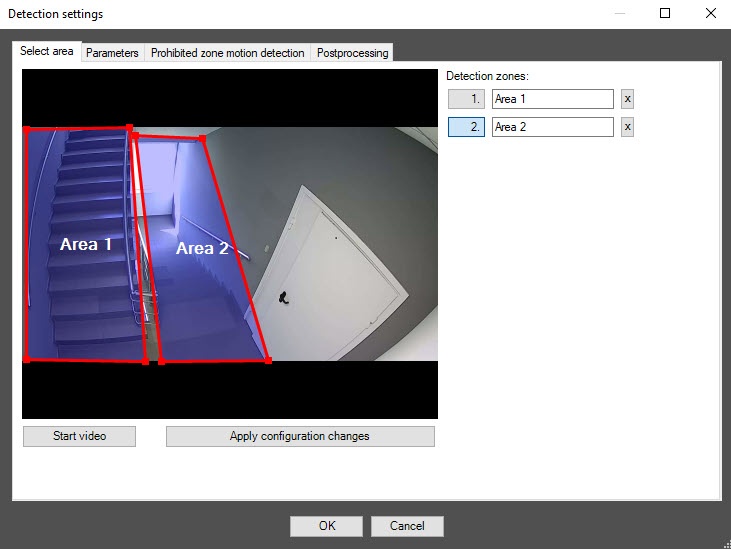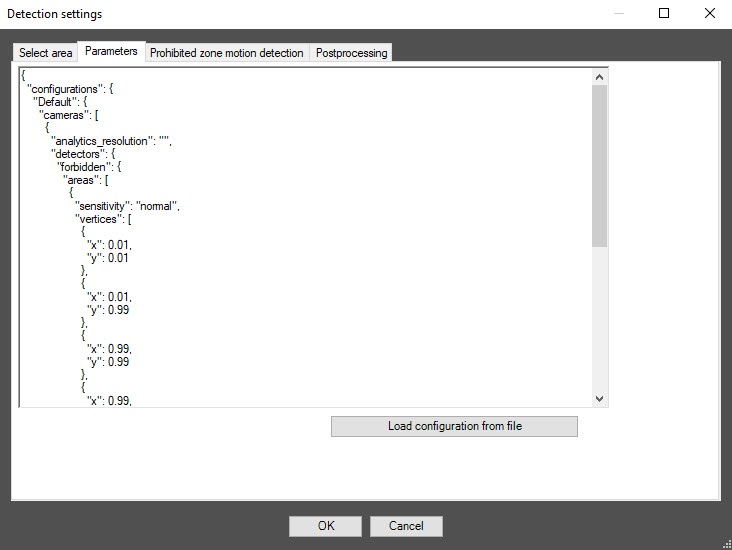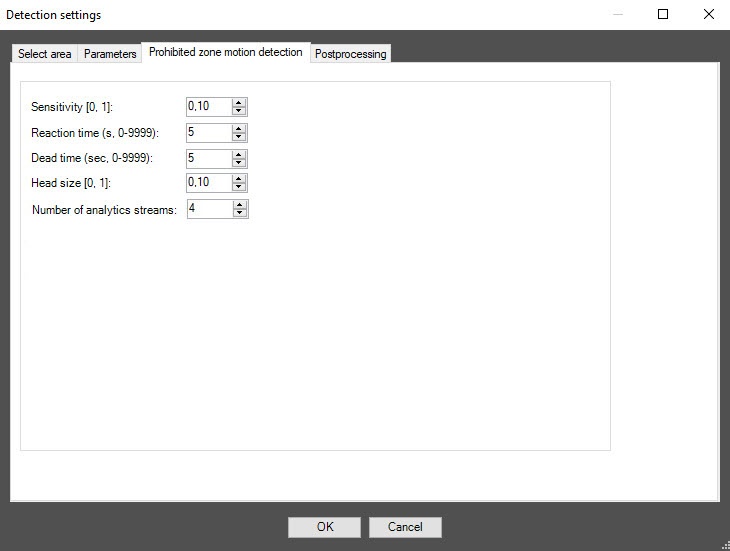Go to documentation repository
Documentation for DetectorPack PSIM 1.0.1.
На странице:
Configuring the VI detection of movement in prohibited area software module includes general settings and configuration settings: detection zone, configuration parameters and detection tool characteristics.
General settings
- Go to the settings panel of the VI detection of movement in prohibited area object, which is created on the basis of the Camera object on the Hardware tab of the System settings window.
- In the Frames processed per second [1, 100] field, specify the number of frames in the range 1-100 that the detection tool processes per second. The default value is 12. You can specify only a positive integer. If you enter a number outside the range 1-100, it is automatically changed to the nearest border value. If you leave the field blank, it automatically returns to the default value when you save the settings.
- In the Scale frame to (pix.) field, specify in the range 480-960 the size of the frame in pixels after scaling. The default value is 640.
- Set the Use GPU checkbox if it is necessary to use a graphics processor (NVIDIA GPU) when working with a neural network.
- Set the Show objects on image checkbox if it is necessary to highlight the detection zone with a red border on the Video surveillance monitor when a motion event is generated in the prohibited area. The prohibited area is specified in the detection tool settings on the Select area tab.
- From the Detection filtering drop-down list, select the filter that you want to use: Object filter, Object counting filter, Do not use filter (default). You can configure filters on the Postprocessing tab of the Detection settings window.
- Click the Configuration setup button. As a result, the Detection settings window opens.
The Select area tab
- In the Detection settings window, on the Select area tab, click the Stop video button to pause the video.
- By default, one detection zone is highlighted with a red border. You can add more zones with the mouse, as well as change the borders of a zone by clicking its number in the list on the right. Number of a detection zone is highlighted in blue.
- To rename a detection zone, enter a new name in the field to the right of its number. The new name appears in the zone caption on the video image.
Note
To delete a detection zone, click the button to the right of the zone name.
- Click the Apply configuration changes button to save all changes.
- To start video playback, click the Start video button.
The Parameters tab
- Go to the Parameters tab of the detection tool settings window. This tab displays the parameters of the used configuration. If you do not need to change the configuration, skip steps 2 and 3 and go to the next tab.
- To use custom configuration, click the Load configuration from file button.
- In the standard Windows search window that opens, specify the path to the configuration file in JSON format.
The Prohibited zone motion detection tab
- Go to the Prohibited zone motion detection tab.
- In the Sensitivity [0, 1] field, specify the detection tool sensitivity used to detect moving objects in the specified area in the range 0–1. The higher the sensitivity, the less noticeable an object can be detected. The default value is 0.10.
- In the Reaction time (s, 0-9999) field, specify the period of time in seconds in the range 0–9999, after which the the alarm event Motion in the specified area is generated on the detection tool. The countdown begins from the moment the object enters the detection zone. If there is no movement during the reaction time, the timing stops and the counter is reset to zero. The default value is 0.
- In the Dead time (sec, 0-9999) field, specify in seconds the time interval in the range 0–9999, during which the repeated event is not generated. The default value is 0.
- In the Head size [0, 1] field, specify in the range 0–1 what part of the video image height is the human head. The default value is 0.10.
- In the Number of analytics streams field, specify the number of video streams that is used for neural network analytics. The default value is 4.
- Click the OK button to save the settings.
- To save the changes, click the Apply button on the settings panel of the VI detection of movement in prohibited area object.
Configuration of the VI detection of movement in prohibited area software module is complete.
Overview
Content Tools