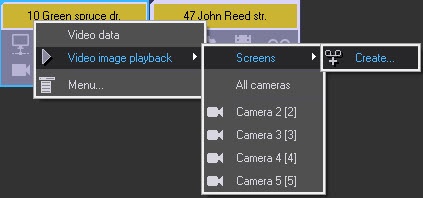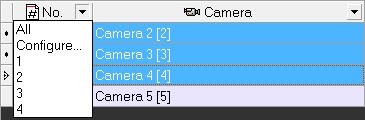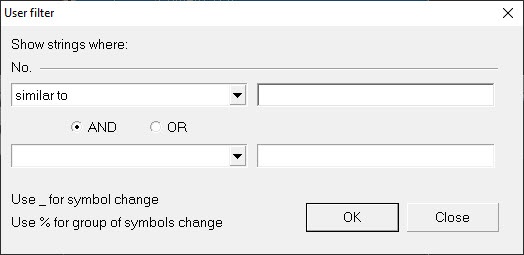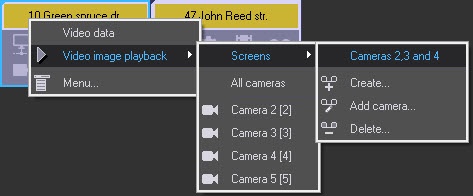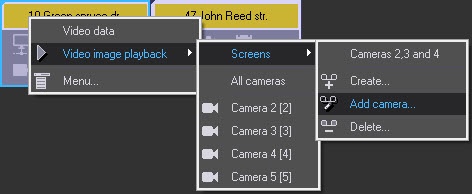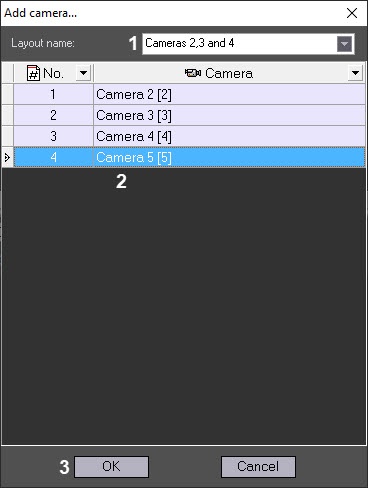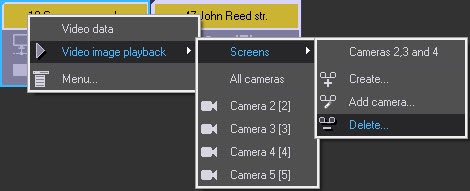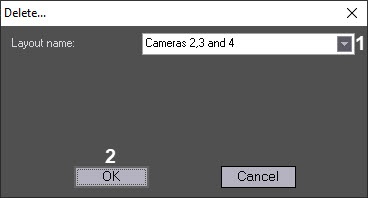Go to documentation repository
Documentation for Monitoring PSIM 1.0 (english)
On the page:
Layout represents the list of cameras the user can select in order to play back live video and archive (see Viewing objects' live video and archives).
Creating layout
Create a layout as follows:
- Right click the object and select Video image playback -> Screens -> Create... in the context menu.
- As a result the Create… window appears.
- Specify the Layout name (1).
- Select one or several cameras to be added to the layout. To select several cameras left click the corresponding lines in the table and hold down the Ctrl key on the keyboard (2).
The filter can be applied to the camera list. Click the button in the column title and select the filter values:
The User filter box appears when selecting the Configure item – one can set conditions to show cameras in the list. - Click the OK button (3).
As a result the created layout is available in the Video image playback -> Screens menu.
The layout is now created.
Adding camera to layout
Add a camera to the layout as follows:
- Right click the object and select Video image playback -> Screens -> Add camera... in the context menu.
- The Add camera... window appears.
- In the Layout name dropdown list select the layout the cameras are to be added to (1).
Select one or several cameras to be added to the layout. To select several cameras left click the corresponding lines in the table and hold down the Ctrl key on the keyboard (2).
Note
The camera list filter can be applied the same way as when creating the layout – see Creating layout above.- Click the OK button (3).
Cameras are now added to the layout.
Deleting layout
Delete the layout as follows:
- Right click the object and select Video image playback -> Screens -> Delete... in the context menu.
- The Delete… window appears.
- In the Layout name dropdown list select the layout that is to be deleted (1).
- Click the OK button (2).
The layout is deleted.
Overview
Content Tools