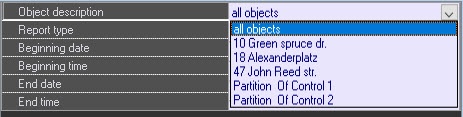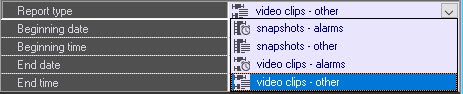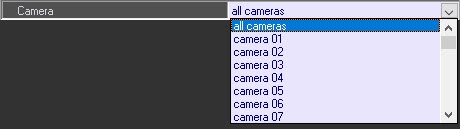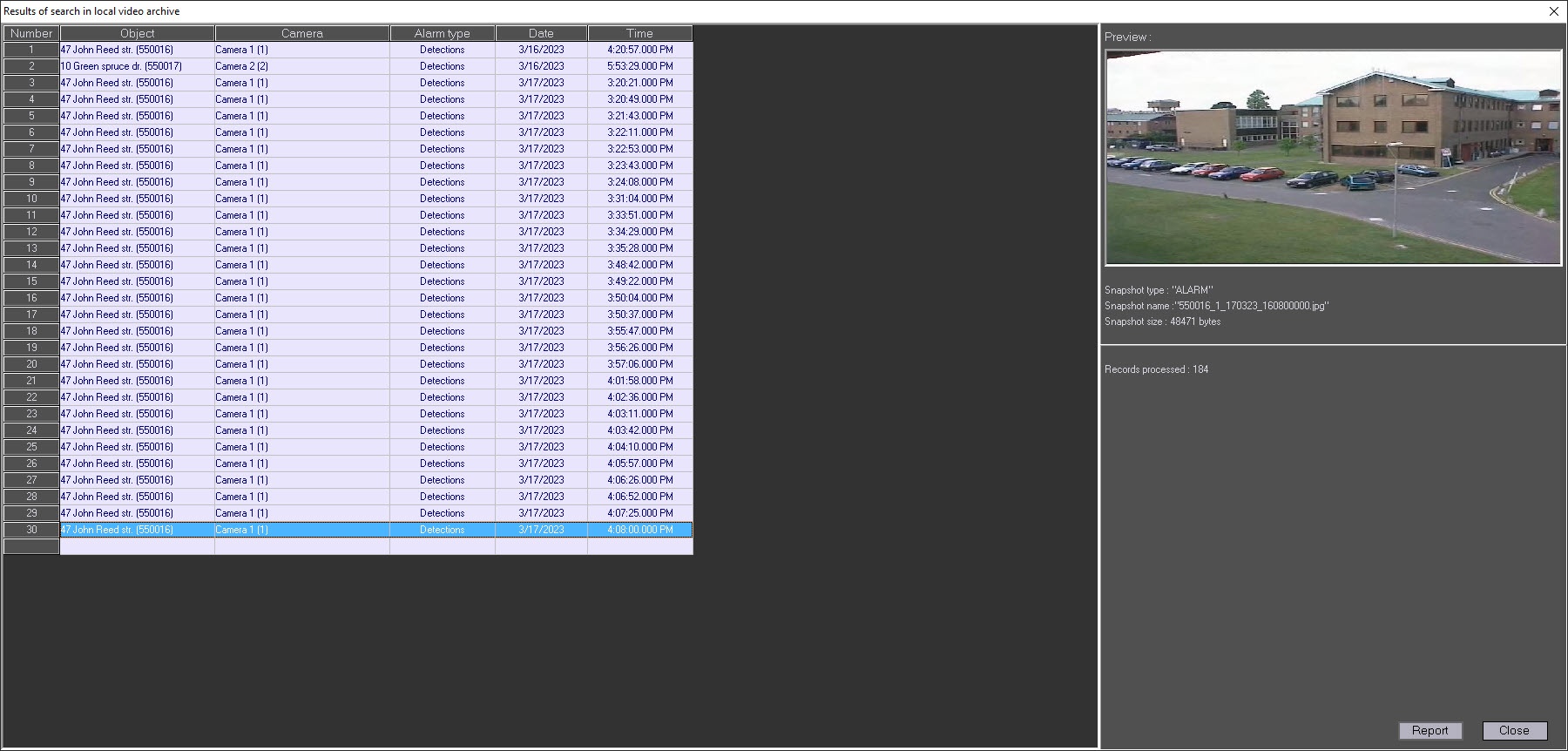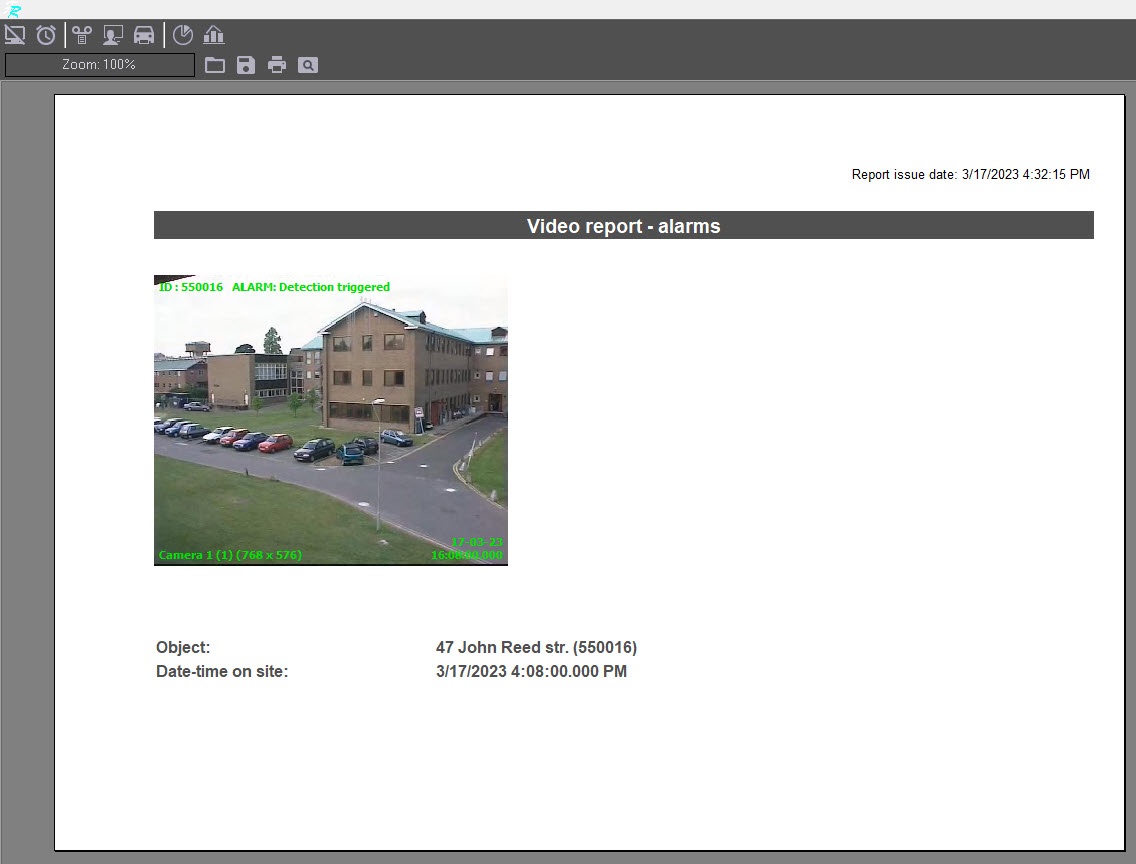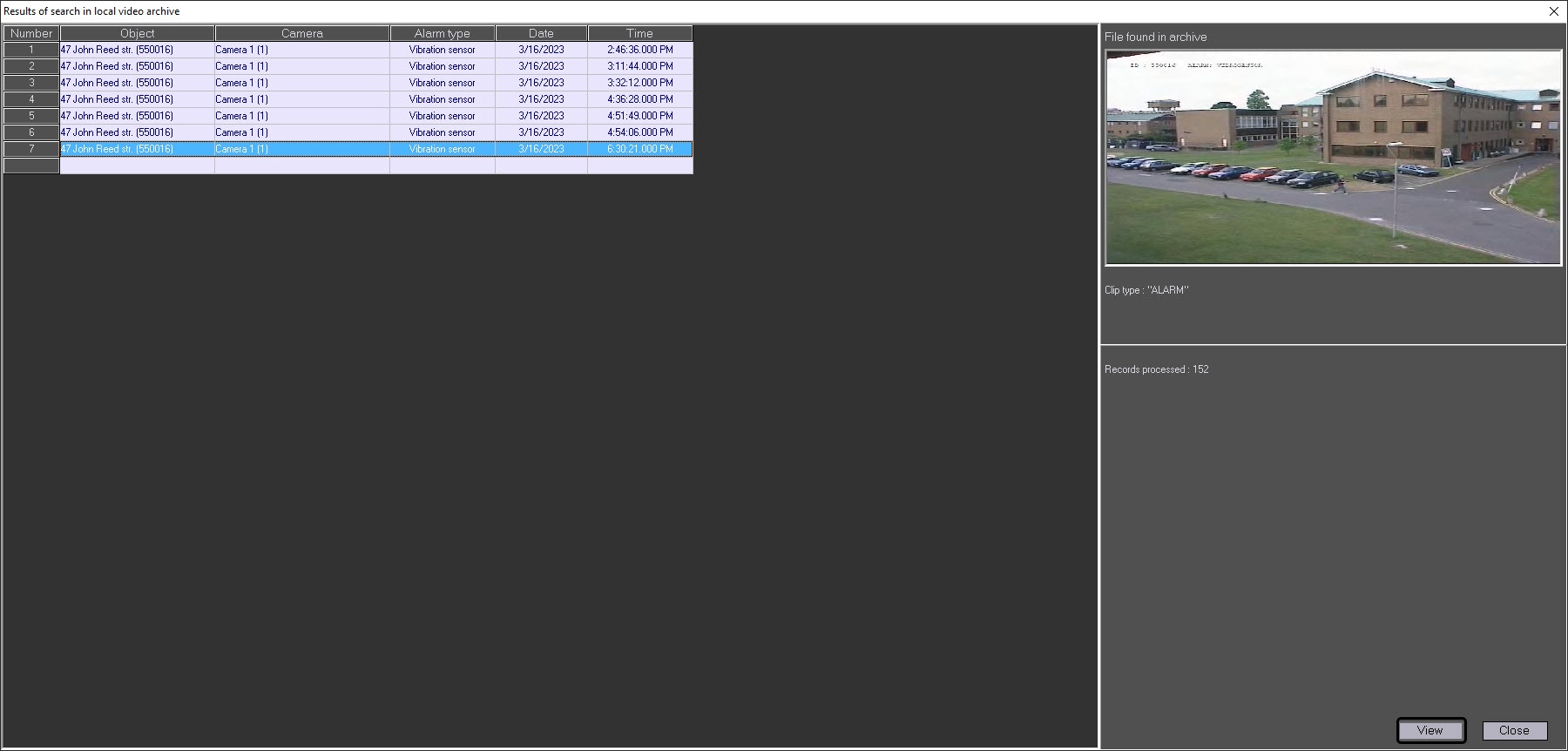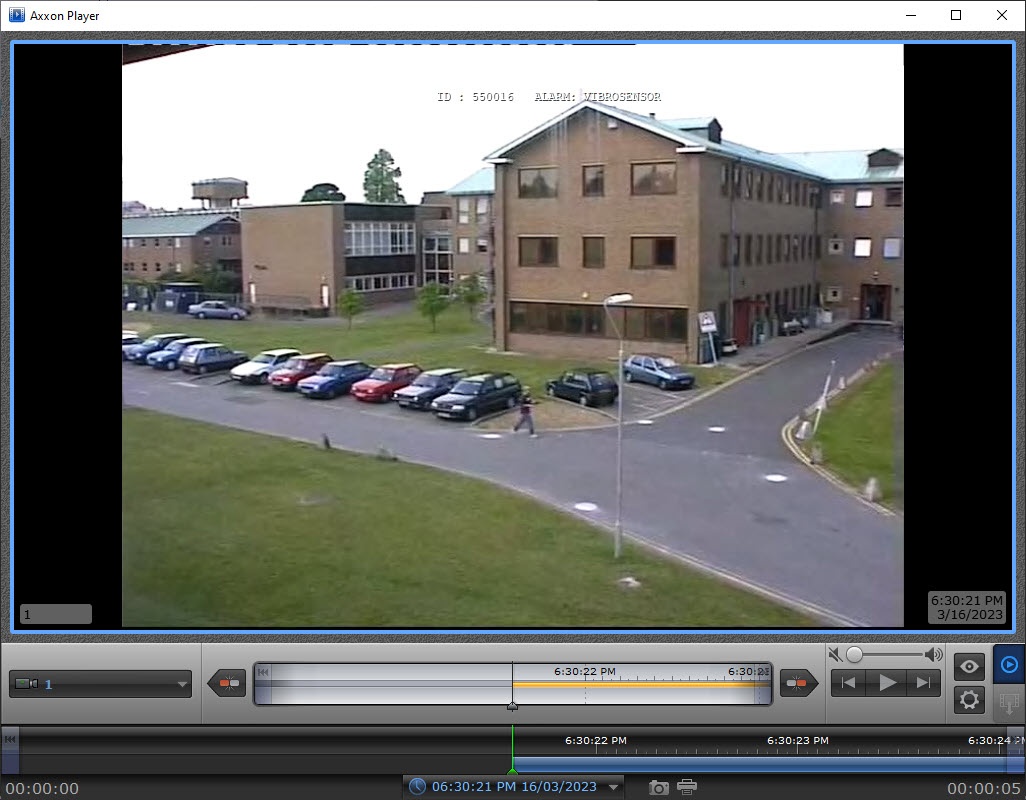Go to documentation repository
Documentation for Monitoring PSIM 1.0 (english)
To start creating a report, click .
A window opens. In this window, you can set the parameters needed to create the report.
You can set the following report parameters:
- The time range of the report. Use the Beginning date, Beginning time, End date, and End time fields.
- Object description. You can use this field to choose between two report modes:
- Report on all the system objects.
- Report on one system object.
- Report type. You can use this field to select one of the four report types:
- snapshots – alarms. These are video clips received after an alarm sensor goes off at the object;
- snapshots – other. These are video clips received during an arbitrary request to the video archive.
- video clips – alarms. These are video frames received after an alarm sensor goes off at the object (Vibration sensor signal, Lock sensor signal, etc.);
- video clips – other. These are video frames received during an arbitrary request to the video archive.
- If you select video clips – other, the Camera parameter becomes available. Use this parameter to select the camera from which you want to get video frames.
After you configure all the parameters, click OK. You can see the results of the search by the specified criteria in the separate window.
After you select a frame, click Report. The report window opens.
After you search for video clips, you can select any entry and play a clip by clicking View. The video clip is played with Axxon Player.
Searching for snapshots and videos is performed through files that have been downloaded using the Search in archive component or received with alarms. This search is performed by archive time, but not by download time.
Overview
Content Tools