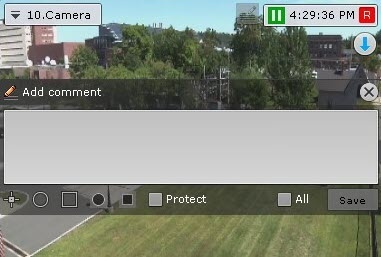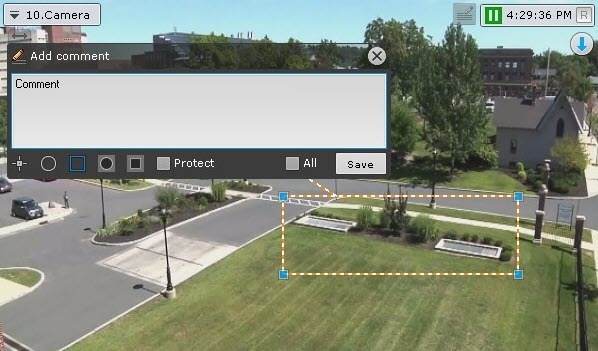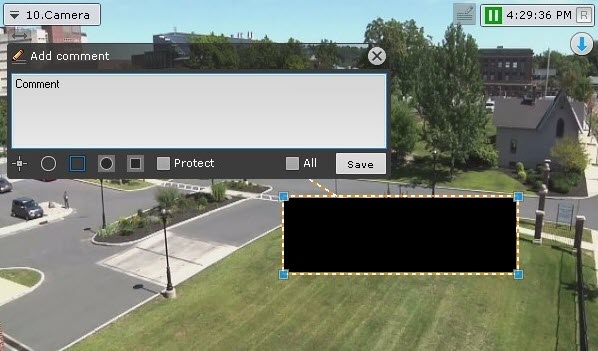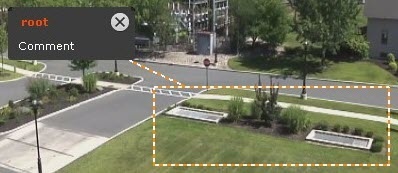Go to documentation repository
Documentation for Axxon One 1.0.
To add a comment, click the button. A dialog box opens for entering a comment.
The number of characters in the comment is limited.
The following parameters can be configured:
- Position of comment in the frame (the window with the comment is movable by dragging the window title).
- Transparency of comment window, by adjusting the slider from left to right (from opaque to maximum transparency).
- Marking the area of interest in the frame, with a dot (), oval (), or rectangle (). To do so:
- Click the relevant button and then click anywhere in the frame. The selected element is displayed.
- Move the element to the required area of the frame. To do this, left-click on the element and move the cursor without releasing it.
- Set the size of the element by stretching its anchor points.
- Click the relevant button and then click anywhere in the frame. The selected element is displayed.
- Marking the privacy zone — the area of the frame that should be hidden. You can mark it with an oval () or rectangle (). To do so:
- Click the relevant button and then click anywhere in the frame. The selected element is displayed.
- Move the element to the required area of the frame. To do this, left-click on the element and move the cursor without releasing it.
- Set the size of the element by stretching its anchor points.
The Mask position will be displayed below the comment. Click the Add button. Click to delete a position.
Note
The privacy zone cannot be set in real time.
Note
For one comment, you can specify either the area of interest, or the privacy zone.
- Click the relevant button and then click anywhere in the frame. The selected element is displayed.
- Protection of an archive interval with a comment from overwriting. To protect archive records with a comment from being deleted, click the button. To cancel protection, click the button (see Setting up record protection).
- Adding a comment to all cameras on the layout — set the All check box.
To save the comment, click the Save button. Otherwise, click to cancel.
After being saved, a comment is displayed in the frame as specified. To delete the comment, before you perform any other command in the system, click the button.
Overview
Content Tools