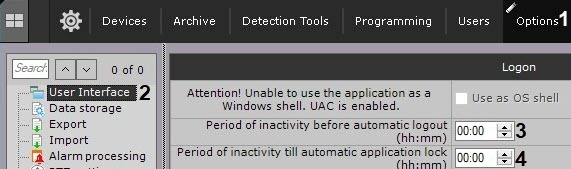Go to documentation repository
Documentation for Axxon One 2.0. Documentation for other versions of Axxon One is available too.
You can set the system to automatically log out of the Client and/or lock the Client if the user is inactive for a certain period of time, that is, there are no signals from input devices (keyboard, mouse, joystick).
To do this, do the following:
- Go to Settings → Options (1)→ User Interface (2).
- In the Period of inactivity before automatic logout (hh:mm) field, enter the time of user inactivity after which the Client is logged out (3).
If the field is blank or the value is set to 00:00, the Client isn't logged out. - In the Period of inactivity till automatic application lock (hh:mm) field, enter the time of user inactivity after which the Client is locked (4). You need to go through the authentication procedure again for further work.
If the field is left blank or the value is set to 00:00, the Client isn't locked.Note
- Automatic lock isn't performed if a layout with cameras is open.
- You can lock the Client manually at any time using keyboard shortcuts (see Assigning hot keys, Appendix 6. Hotkeys in Axxon One).
- Click the Apply button.
Configuration of automatic logging out and locking of the Client is now complete.
Overview
Content Tools