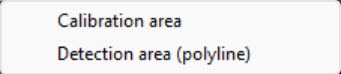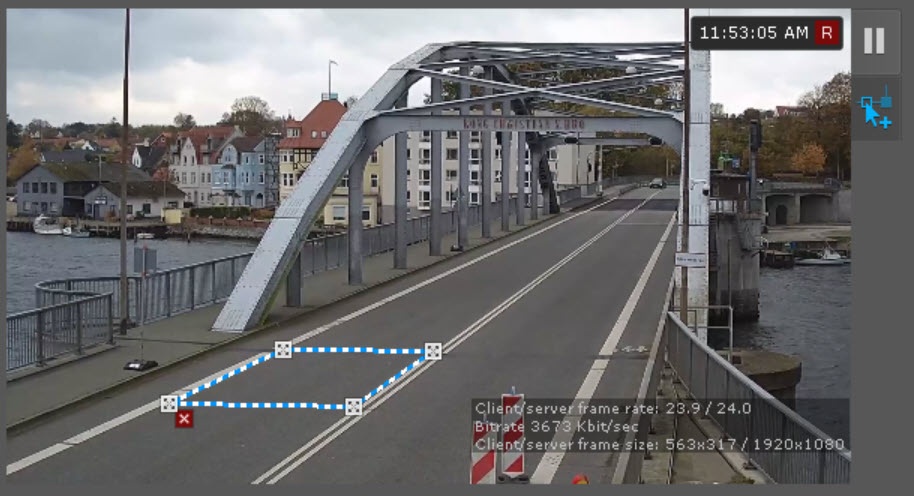Go to documentation repository
Documentation for Axxon One 2.0. Documentation for other versions of Axxon One is available too.
For the detectors License plate recognition RR, Vehicle recognition RR and License plate recognition RR—Parking, you can set the following parameters in the preview window:
- The calibration area of the road scene. Do the following:
- Click on the video camera preview window and select Calibration area.
The calibration area is configured by moving the anchor points . The calibration area is used to match the camera coordinates with the real road scene. The calibration area must also be set in cases where it is necessary to determine the vehicle speed. It is necessary to set an area that corresponds to a certain real rectangle of known dimensions in the frame. For example, road markings, a vehicle, and so on. The calibration area must be configured so that it is parallel to the ground surface. - Specify the dimensions of the real rectangle on the frame. This rectangle corresponds to the area marked in the Calibration area height (m) and Calibration area width (m) parameters.
- Click on the video camera preview window and select Calibration area.
- The detection area. Do the following:
- Click the camera preview window and select Detection area (polyline).
The detection area is configured by moving the anchor points . The detection area is used to detect vehicles or license plates and generate corresponding events.Note
- For convenience of configuration, you can "freeze" the frame. Click the button. To cancel the action, click this button again.
- To hide the area, click the button. To cancel the action, click this button again.
- To delete an area, click the button.
- Click the camera preview window and select Detection area (polyline).
- To save the changes, click the Apply button. To cancel the changes, click the Cancel button.
The configuration of the calibration area and detection area is complete.
Overview
Content Tools