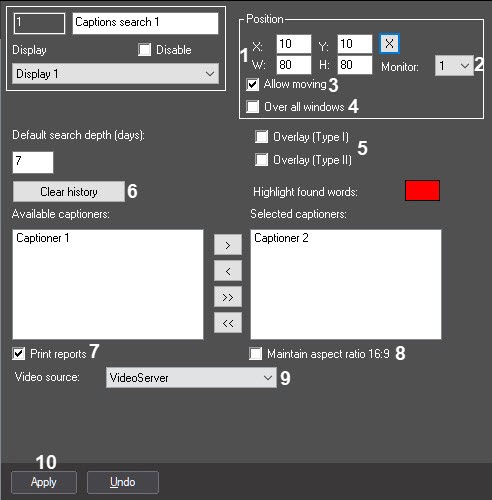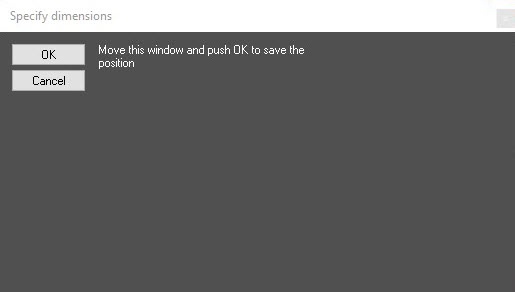Go to documentation repository
Documentation for POS PSIM 1.0.1.
To set up the Captions search window, the following parameters should be specified:
- Coordinates—the position and size of the window.
- Monitor—the monitor for displaying the captioner search window.
- Overlay type—the type of the overlay of the synchronous display of video image and search results.
- Print reports—the user can print the search results.
- Video source—the source of the video for search.
To set up the Captions search window, do the following:
Specify the position and size of the Captions search window: X is the indent relative to the left border of the video image, Y is the indent relative to the top border of the video image, W is the window width, H is the window height (1).
The coordinates can be set up using the visual method. Click the button and use the mouse to set the location and size of the sample window, then click the OK button. The coordinates of the sample window will be filled in the X, Y, W and H fields automatically.
Select the monitor to display the Captions search window from the Monitor drop-down list (2).
- By default, it is possible to move the Captions search interface window using drag&drop. To disable it, clear the Allow moving checkbox (3).
- To display the Captions search interface window over all windows, set the Over all windows checkbox (4).
Set the overlay type by setting the Overlay (Type I) or Overlay (Type II) checkbox (5).
Note
As a rule, optimal mode of processing the video is Overlay (Type II). If this mode is not supported by video card, Overlay (Type I) should be selected or the Overlay should be completely disabled.To clear the history of user queries in the Captions search window, click the Clear history button (6).
- To allow the operator to print the search results, set the Print reports checkbox (7).
- Set the Maintain aspect ration of 16:9 checkbox to display the archive in 16:9 format (8).
- Select the available video source from the Video source drop-down list (9).
- Click the Apply button to save the changes (10).
The Captions search window is now set.