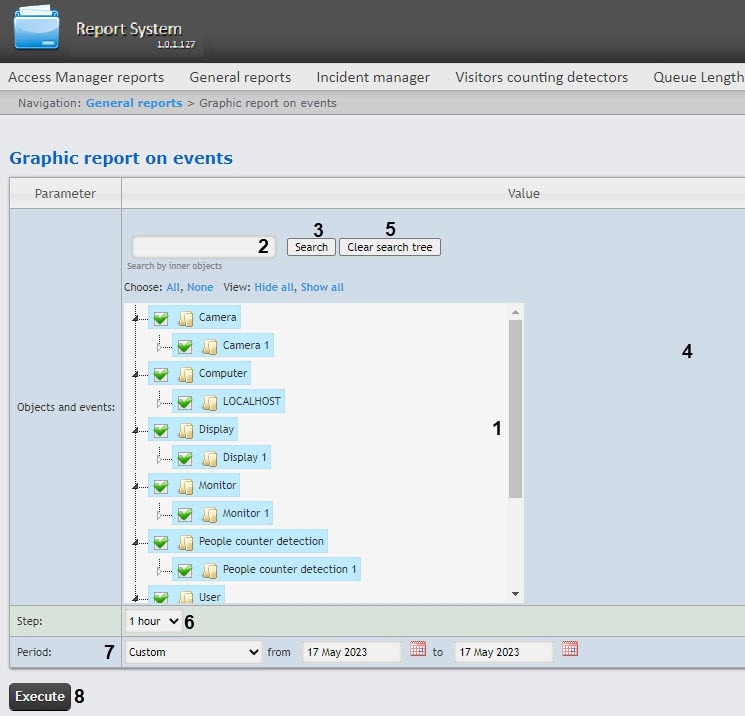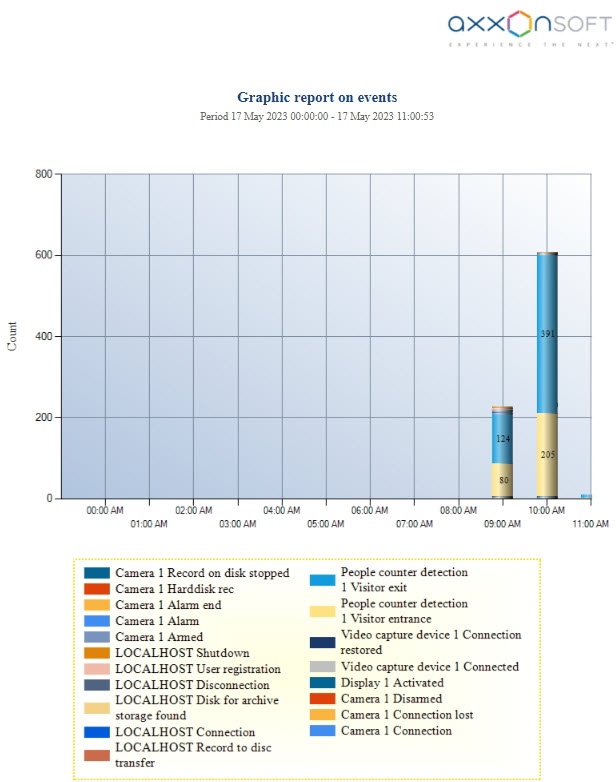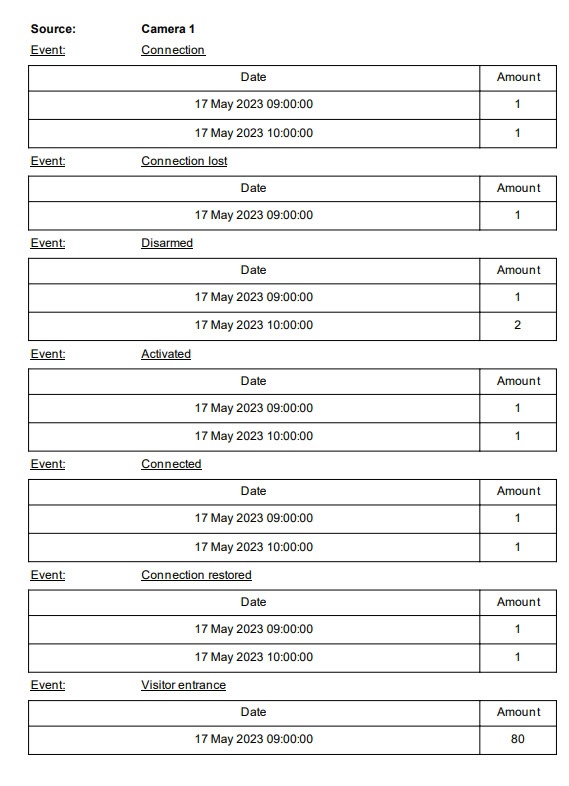Go to documentation repository
Documentation for WEB Report System PSIM 1.0.1.
To create the Graphic report on events, do the following:
- Select the Graphic report on events (see Selecting the type of general report). As a result the dialog box for specifying the report parameters will be displayed.
In the Objects and events field (1) set the checkboxes for the objects and their events the information on which should be displayed in the report. Click All to select all objects from the list. Click None to deselect. Click Show all to expand the object structure. Click Hide all to hide the object structure.
Note
You can select any event by expanding the object type list.
- To search for the inner object, enter its name (at least 4 characters) into the search field (2) and click the Search button (3). The found object will be displayed in the search tree (4).
- Click the Clear search tree button (5) to remove the objects from the search tree.
- From the Step drop-down list (6) select the time period during which the data for the report will be summarized. The list of available steps depends on the selected period (3).
- From the Period drop-down list (7) select the time period for which the report is to be created. If the Custom period is selected, enter the date of start and end periods for which the report is to be created in the from and to fields using the Calendar tool. Click the button near the corresponding field to use the Calendar tool.
- To create a report click Execute (8). As a result the report with specified parameters is displayed.
If the report is exported (see Exporting of reports), the report file will also contain the events table, sorted by the event source. This table contains the event name, event date and events number for each event source.
Overview
Content Tools