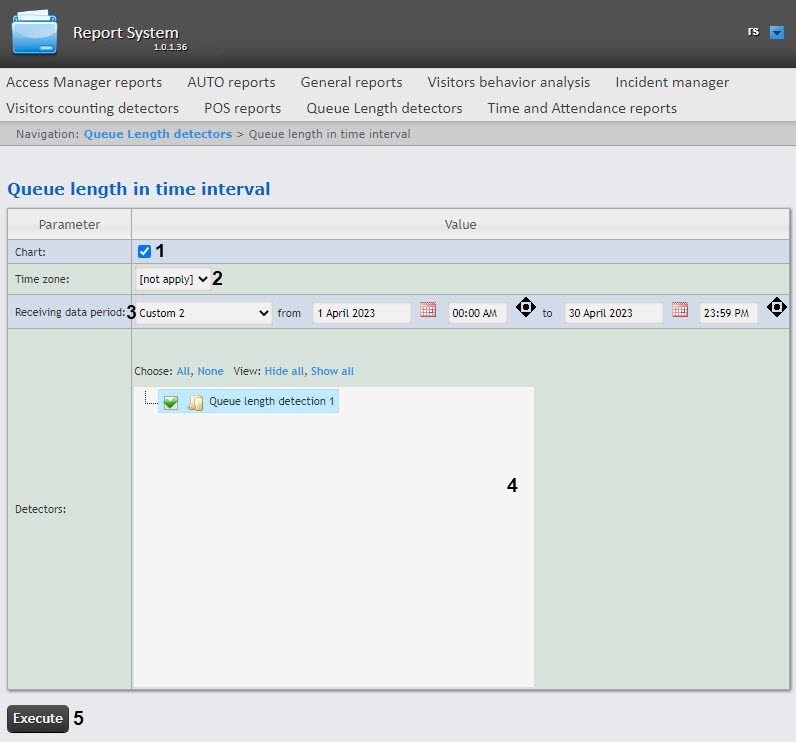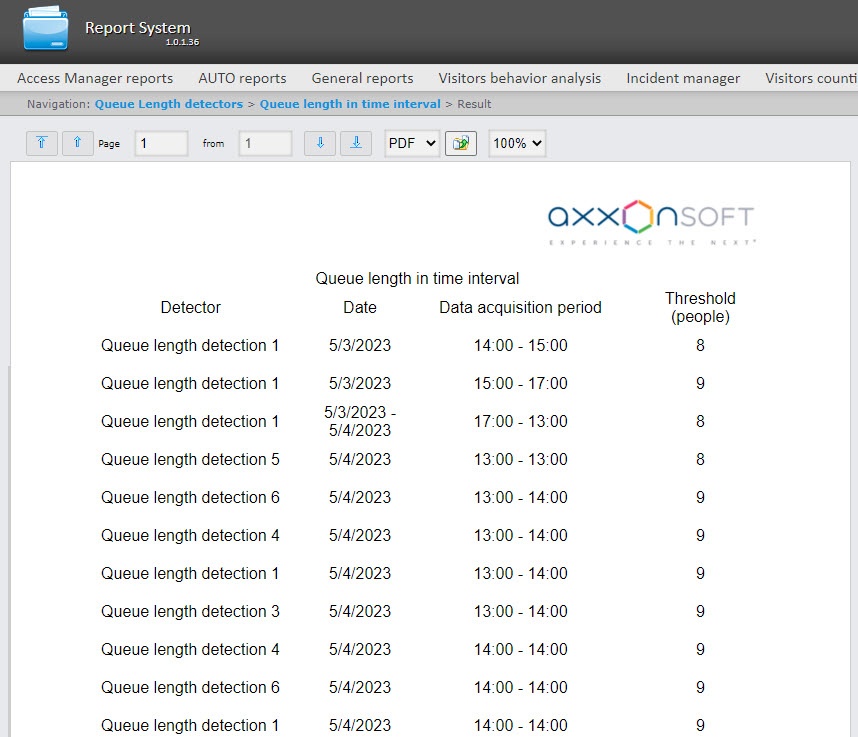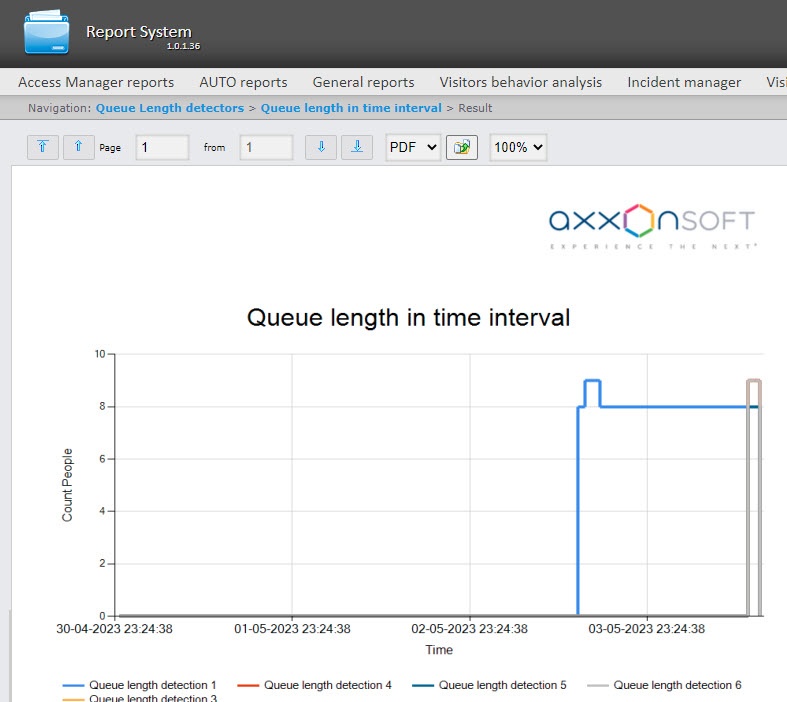Go to documentation repository
Documentation for WEB Report System PSIM 1.0.1.
The Queue length in time interval report provides the information on the queue length in time interval. The data can be presented in the form of a chart or a table.
Note
The Queue length in time interval report is a part of the Queue length detection module, it is necessary to create and configure the corresponding object in DetectorPack PSIM (see Configuring the Queue length detection module).
To create the Queue length in time interval report, do the following:
- Select the Queue length in time interval report type (see Selecting a type of reports by Queue Length detectors). As a result, the dialog box for specifying the report parameters will be displayed.
- Set the Chart checkbox (1), if it is necessary to display the report in the form of a chart.
From the Time zone drop-down list (2), select the time zone for which the report should be created.
Note
You can select time zones created in Axxon PSIM that have only one time period and don't have any nested time periods. You cannot select days of the week. For detailed information about creation and using time zones, see Creating and using time schedules.
- From the Receiving data period drop-down list (3), select the time period for which the report should be created. If the Custom or Custom 2 time period is selected, enter the start and end dates of the time period for which the report should be created in the from and to fields using the Calendar tool. Click the button near the corresponding field to use the Calendar tool. If the Custom 2 period is selected, enter additionally the start and end time of the period for which the report should be created using the button.
- In the Detectors field (4), set the checkboxes next to those Queue length detection objects which information should be displayed in the report. Click All to select all available objects, click None to deselect. Click Show all to expand the objects structure. Click Hide all to hide the structure.
- To create a report, click the Execute button (5). As a result, the report by the queue length in time interval with the specified parameters will be displayed. The data is displayed with averaging depending on the selected time interval. If you select more than 14 days, the data averaging is one day. If you select from one day to 14 days, the data averaging is one hour. If you select less than one day, the data averaging is one minute.
Example of the report in the form of a table:
Example of the report in the form of a chart: