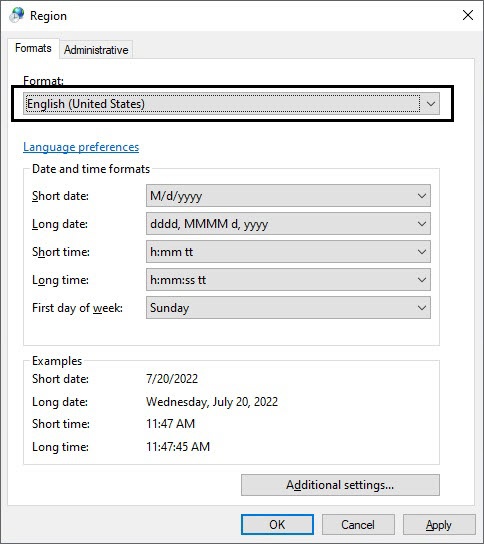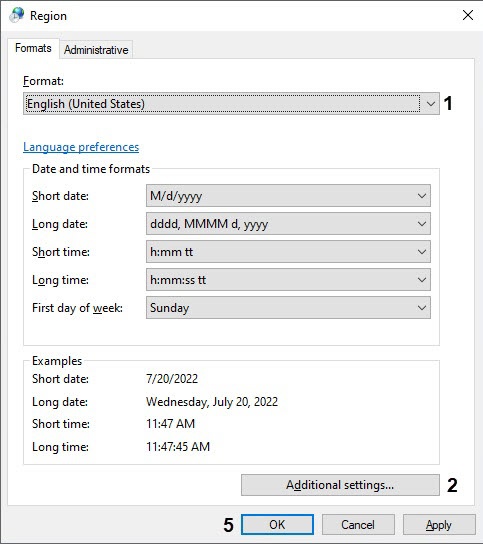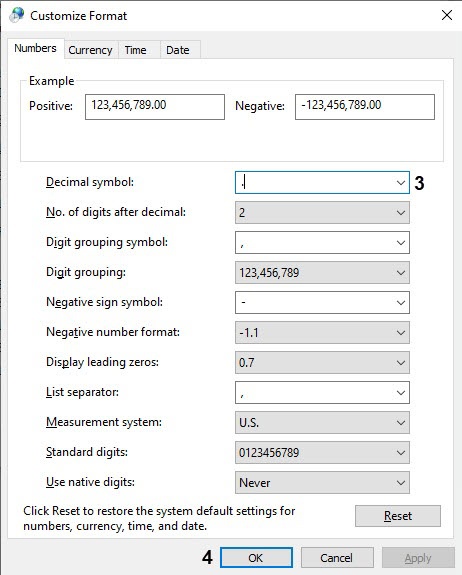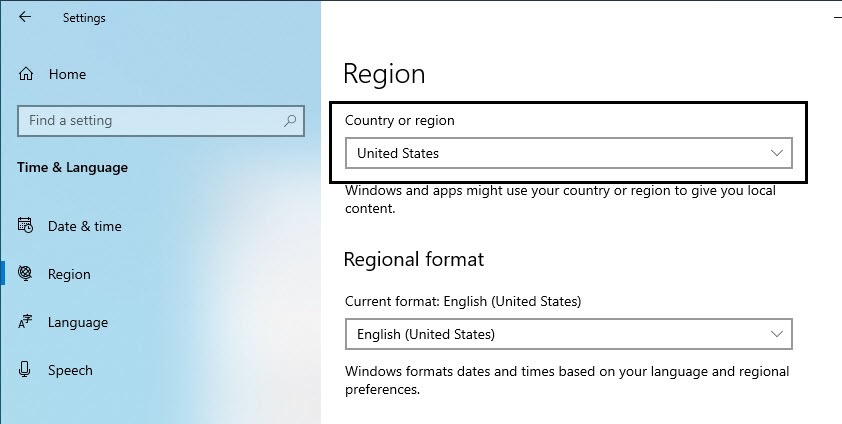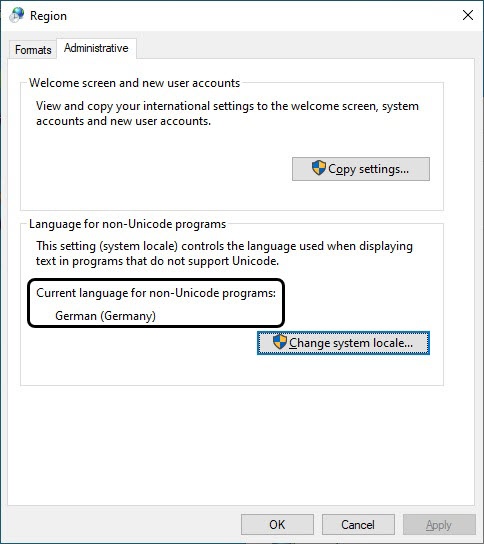Go to documentation repository
Page History
...
| Section | |||||||||||||||||||||
|---|---|---|---|---|---|---|---|---|---|---|---|---|---|---|---|---|---|---|---|---|---|
|
OS language settings
Before installing Intellect Axxon PSIM in any language with any configuration (Server, Client or RAW) make sure that appropriate language and regional options are set in the OS. Do the following:
- Go to the Start – ControlPanel– Regional and Language Options menu. The Regional and Language Options window is displayed.
Go to the Formats tab. Make sure that the language that is used for Intellect Axxon PSIM installation is selected in the Format dropdown list. If not, then change the parameter value.
Note title Important! If English is to be in use, then '.' is to be specified as the decimal symbol.
Specify '.' as the decimal symbol as follows:
a. Select English language in the Format dropdown list (1).
b. Click the Additional settings... (2) button and make sure the '.' value is selected for the Decimal symbol (3) parameter in the Numbers tab. If not, then change the parameter value manually.
c. Click OK (4).
d. Click OK (5).- Go to the Location tab. Make sure that the real computer location is selected in the Current location dropdown list. If not, then change the parameter value.
- Go to the Administrative tab. Make sure that the language that is used for Intellect Axxon PSIM installation is specified in the Current language for non-Unicode programs field. If not, then change the parameter value using the Change system locale... button.
System settings
Before starting the Intellect Axxon PSIM software installation, make sure that the name of the computer it is installed on does not exceed 15 characters. If the computer name is longer than 15 characters, the installation will not complete correctly. Rename the computer.
...