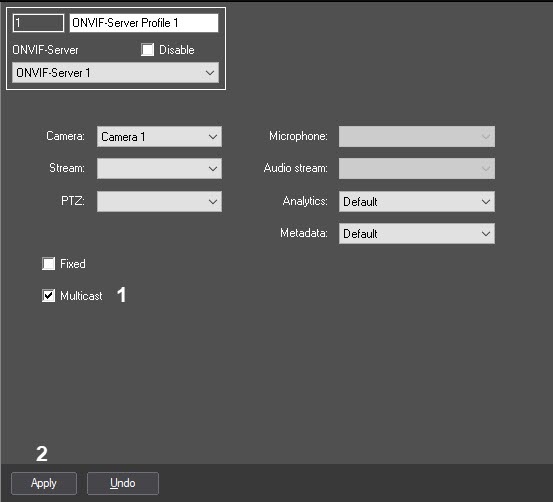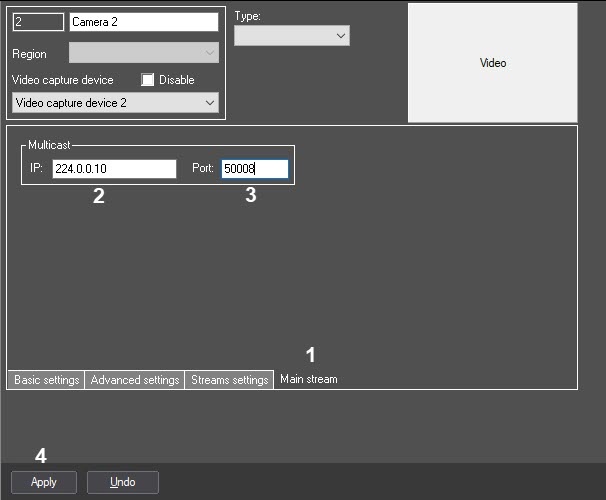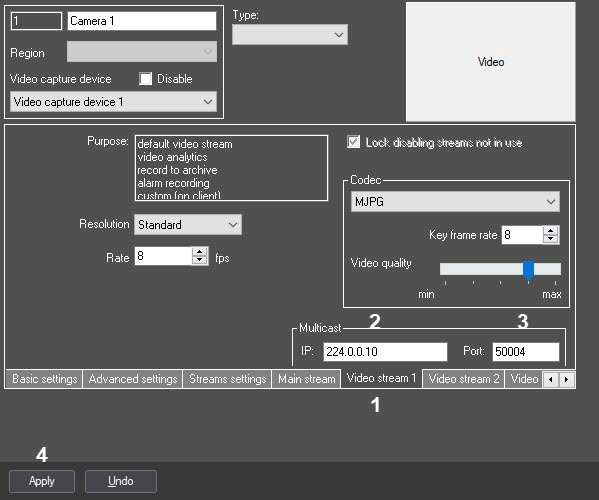Go to documentation repository
Page History
...
- Configure the ONVIF-Server object (see Configuring ONVIF-Server object).
- Connect to the ONVIF-Server in the software that receives the ONVIF-Server stream (the Intellect Axxon PSIM or Axxon Next One Server, or the third-party software, for example, ONVIF Device Manager). For the information about setting up a connection, see the appropriate software documentation.
- If the connection is established, the ONVIF-Server Profile objects will be created on the basis of the ONVIF-Server object (see Configuring getting video using ONVIF-Server module).
- On the Settings panel of the created ONVIF-Server Profile objects, set the Multicast checkbox.
- Go to the settings panel of the Camera object that corresponds to the video camera, which video stream is transmitted via the ONVIF-Server.
- Go to the video stream tab. If multistreaming is not enabled on the camera, then go to the Main stream tab (1). If multistreaming is enabled, go to the corresponding video stream tab (see also Configuration of multistream video).
- In the IP field, enter the IP address from which the client will receive the video data in the Multicast mode (2). The IP address should be in the range of 224.0.0.0 - 239.255.255.255.
- In the Port field, specify the port number for transmitting the video data in the Multicast mode (3). For each camera, the following ports are used in the Multicast mode: nPort, nPort + 18000 (rtp), nPort + 19000 (rtcp), where nPort is the port number specified on the video stream tab.
For the poper ONVIF-Server operation in the Multicast mode, it is necessary that these ports are not busy. - Click the Apply button (4).
- Repeat steps 5-9 for all cameras, which video stream is transmitted via the ONVIF-Server.
...
Overview
Content Tools