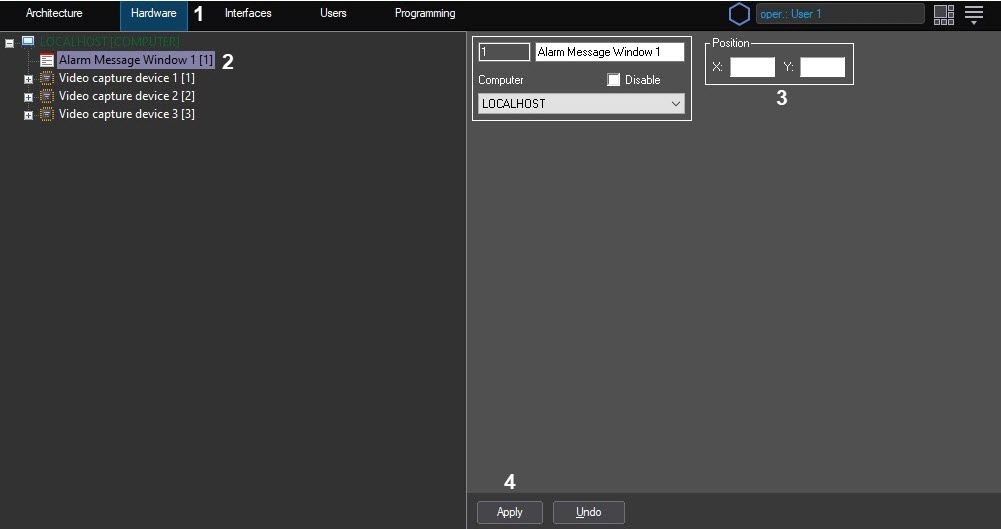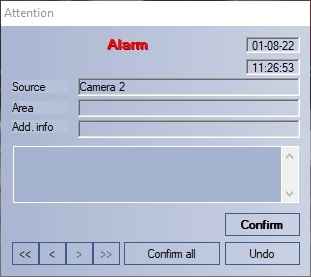Go to documentation repository
Page History
...
| Section | ||||||||||||||||||||||
|---|---|---|---|---|---|---|---|---|---|---|---|---|---|---|---|---|---|---|---|---|---|---|
|
General description and usage details of the Alarm Message window
...
- Go to the Hardware tab of the System Settings window (1).
- Create the Alarm Message Window object in the Computer node in the objects tree (2). The object appears in the objects tree, and the settings panel for this object opens on the right side of the System Setting window.
Set the coordinates (X, Y), in percent, for the position of the Alarm Message window (3).
Info title Note. By default, X and Y coordinates are 0, thus, if they are not changed, the window opens in the upper left corner of the screen. - Press the Apply button to save the settings for the Alarm Message object (4).
Figure below shows a general view of the Alarm Message: this window will open above all other windows at a set position (60, 60) upon receiving an alarm event from Camera 3.
| Info | ||
|---|---|---|
| ||
| To disable opening the Alarm Message window, check the Disable checkbox in the settings panel of the Alarm Message Window object. |
...
Overview
Content Tools