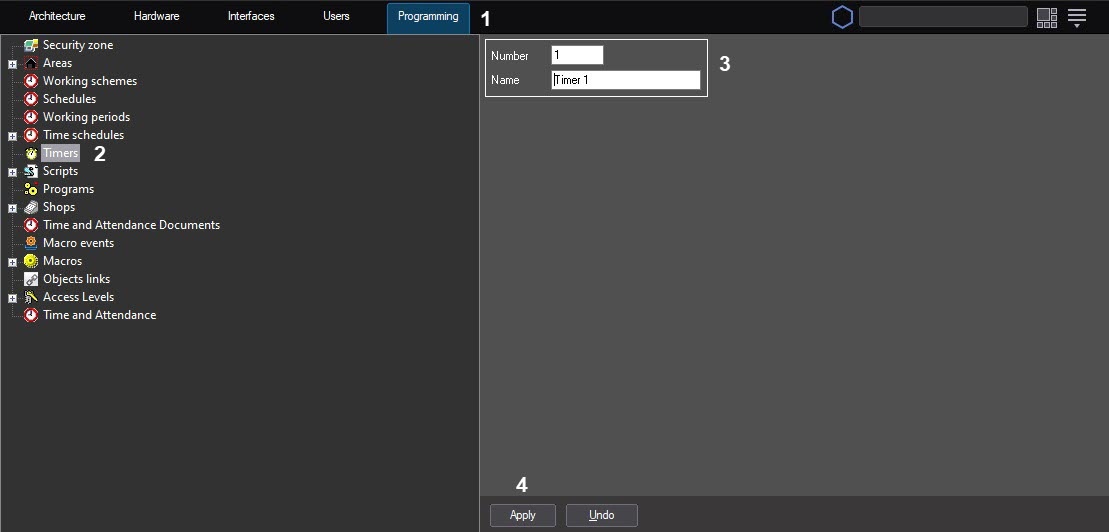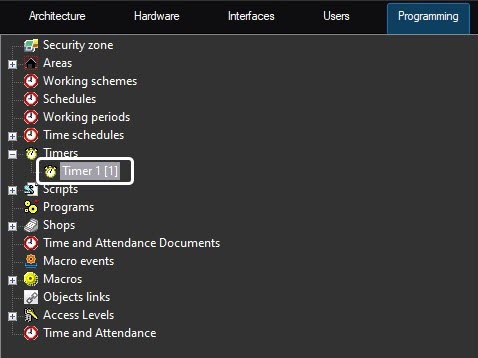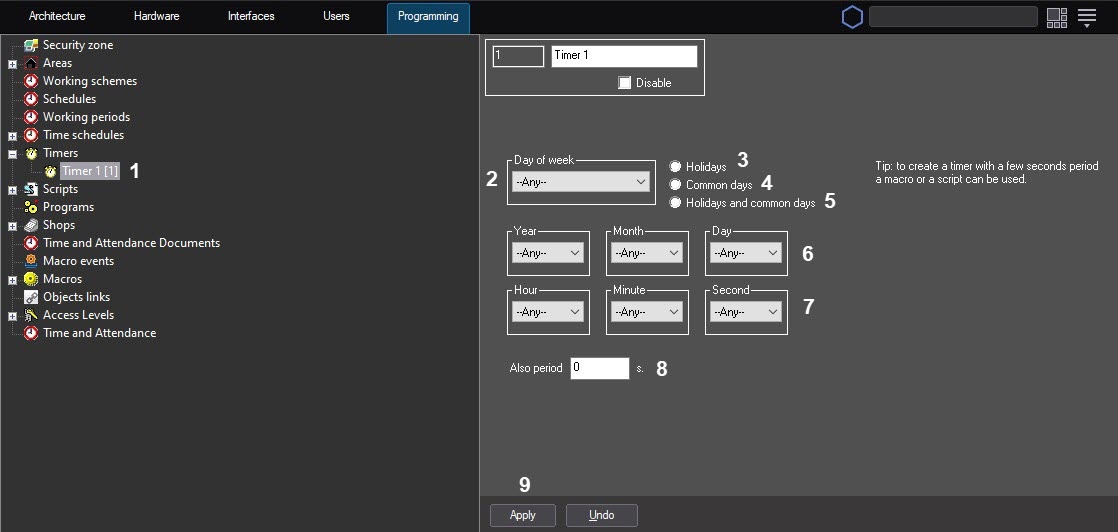Go to documentation repository
Page History
To create a the Timer object, do the following:
- Open the Programming tab (1).
- Create a the Timer object under on the basis of the Timers object in the objects tree (2).
- Enter the number and the name for of the Timer object in the corresponding field fields of the settings identification panel (3).
- Click the Apply button (4).
The Timer object will appear in the objects tree.
To set up configure the Timer object, do the following:
- Select the Timer object (1) in the objects tree (1).
- Set the time point using one of the following methods:
- select the day of the week from the drop-down list (2) and the exact time (hour, minute, second) in the corresponding fields (7);.
- select the exact date (year, month, day) from the corresponding fields (6) and the exact time (hour, minute, second) in the corresponding fields (7).
- To enable the timer triggering with a period the specified periodicity in seconds after the first triggering of the timer, enter the required interval in seconds in the the Also period field (8).
- Check Set the Holidays radio button to one of the following positions:
Holidays (3), if you want to take into account the dates/days of the week that fall on holidays (set in the
Security zone object settings).
Common days (4), if you don’t want to take into account the dates/days of the week that fall on holidays.
Holidays and common days (5), if you want to take into account both the common days and the dates/days of the week that fall on holidays.
- Click the Apply button (9) to save the settings.
To create the list of holidays, do the following:
- Open the Programming tab (1).
- Select the Security zone object (2).
- Enter a holiday date in the DD.MM.YYYY format (3).
- Click the Apply button (4).
Overview
Content Tools