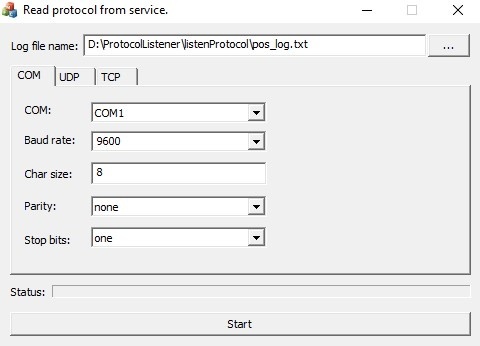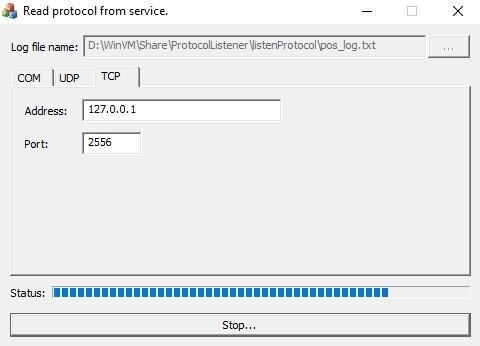Go to documentation repository
Page History
The POS terminal data collection utility is used to collect information from the POS terminal.
| Note | ||
|---|---|---|
| ||
To collect information from the POS terminal using the POS terminal data collection utility, the POS terminal must support data transfer via network or COM port. |
To collect information from the POS terminal, do the following:
- Disable the Event Source object (see Configuring POS devices) and stop the server (see Stopping the Server).
- Download
Follow these steps to gather required information about POS terminal using a special utility:
- If the POS-terminal supports data transmission over Ethernet or via the COM port, download
- the POS Terminal Data Collection Utility at the
- the AxxonSoft web-site
- website. Extract downloaded archive into any folder
- Unzip the archive.
- Connect the POS terminal to the computer.
- Run the ProtocolListener
- ProtocolLicenser.exe utility executable file.
The Read protocol from service window opens. - In the Log file name field
- field, specify a full
- the path to the folder where the file with gathered info is to
- the required information will be saved. By default, the file is stored
- saved in the same folder to which
- where the archive with the utility is unpacked
- was unzipped. If
- Specify the connection parameters if the POS -
- terminal is connected to the computer via COM-port, specify connection parameters in the COM tab.
- If the POS-terminal is connected to the computer via Ethernet, specify connection parameters for TCP or UDP protocol in the corresponding tab. Click Start to run
- :
- COM port—in the COM tab.
- UDP protocol—in the UPD tab.
- TCP protocol—in the TCP tab.
- Click the Start button to start log collection.
- Start using the POS -
- terminal , i.e. issuing receipts. It is highly recommended to do all the operations including Cancel, Return, etc.
- , that is, issue receipts. Perform all possible operations, including cancelation, return, and so on.
Info title Note - Process of log collection is displayed in the Status progress bar.
- Process of log collection is displayed in the Status progress bar.
- To finish log collection
click - , click the Stop button.
Process of gathering info is displayed via the
After doing performing all the possible operations on the POS - terminal, send the log file with submit a request to https://support.axxonsoft.com with the following information:
- problem description,
- a collected LOG file,
- copies of receipts
...
| title | Important! |
|---|
...
- ,
- protocol description if the POS terminal log requires software processing. You can get protocol description from the POS terminal manufacturer.
Overview
Content Tools