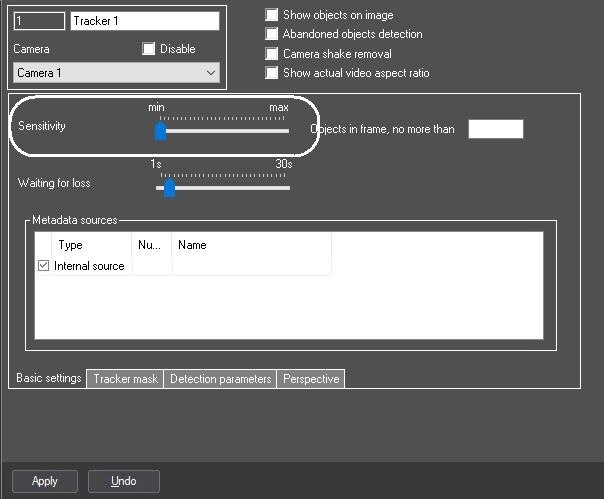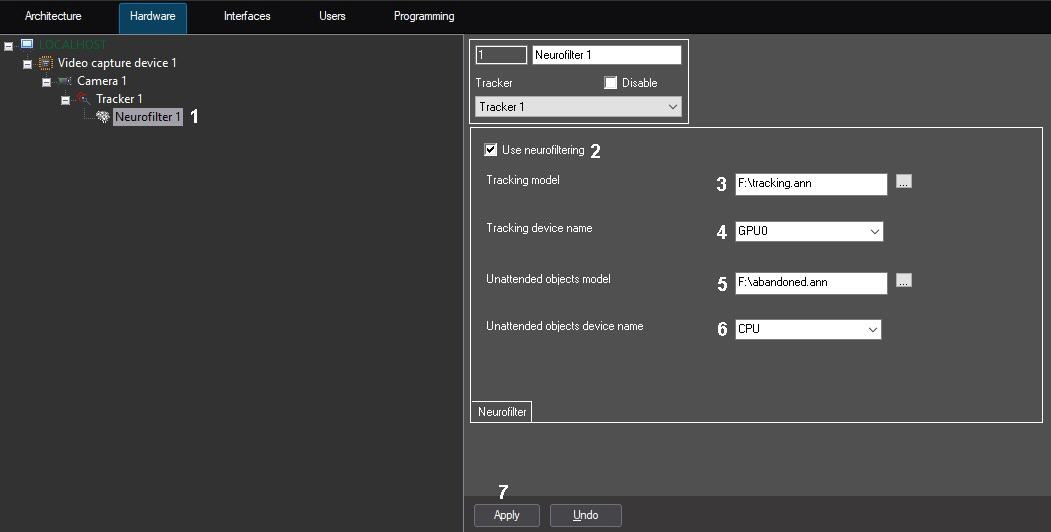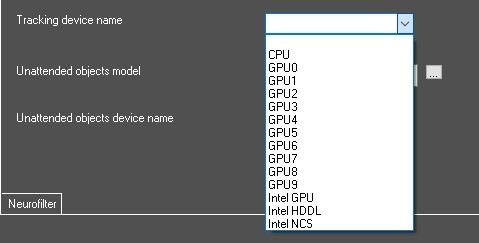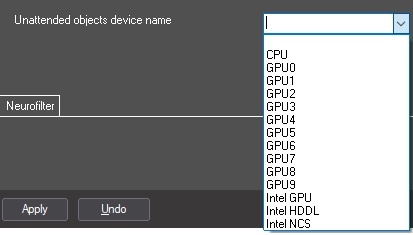Go to documentation repository
Page History
...
The neural filter is configured in the following way:
- Install the Detector Pack DetectorPack subsystem (if not already installed). The Detector Pack DetectorPack subsystem installation guide is available in the corresponding documentation section, the most current version of the documentation is in the AxxonSoft documentation repository.
- Make sure that the value of 1 is set for the the VMDAEXT key (for details on the key, see Registry keys reference guide). This key is automatically created with the value of 1 when the Detector Pack DetectorPack subsystem is installed.
- Make sure that the value greater than 2000 but less than 5000 is set for the the VMDAEXT.RAM key. It is recommended to specify 4000, depending on the computer hardware resources. This key is automatically created with the value of 2000 when the Detector Pack DetectorPack subsystem is installed.
- Go to the Basic settings tab on the Tracker object settings panel and make sure that the Sensitivity slider is in the leftmost position (i.e. auto mode is on).
- On the Tracker object settings panel, open the Neurofilter tab (1).
- Set the Use neurofiltering (2) checkbox.
- In the Tracking model field (3), enter the full path to the tracker model file received from the AxxonSoft technical support, or click the ... button and select the file in the standard Windows dialog box.
- From the Tracking device name drop-down list (4), select the name of the device that should be used by the tracker for the objects classification:
- CPU — use the CPU.
GPU0, GPU1, GPU2 ... — use the NVIDIA GPU. Usually GPUs are recognized in the system in the order of their physical installation: the first (usually the upper one) GPU is number 0, the middle one is number 1, and the last (usually the lower one) is number 2.
Info title Note If there are NVIDIA GPUs in the system, it is recommended to use them. If there are no NVIDIA GPUs in the system, the CPU resources should be used. GPUs from other manufacturers are not supported.
- Intel GPU – use Intel GPU.
- Intel HDDL, Intel NSC – use corresponding Intel VPU (vision processing unit).
- In the Unattended objects model field (5), enter the full path to the abandoned objects detection model file received from the AxxonSoft technical support, or click the ... button and select the file in the standard Windows dialog box.
From the Unattended objects device name drop-down list (6), select the name of the device that should be used by the tracker for the abandoned objects classification.
Info title Note For the unattended objects neural filter operation, it is necessary that the unattended objects detector of the Tracker object is enabled, and the VMDA detectors are configured appropriately (see Creating and configuring the Tracker object and Creating and configuring the VMDA detection).
Click the Apply button (7).
Note title Attention! Each tracker with configured neural filter uses about 900 MB of video memory. If you are using several neurotrackers which in total consume more video memory than is available in the system, an error will occur. In cases when there is not enough video memory, it is recommended to use several video cards in one system.
...