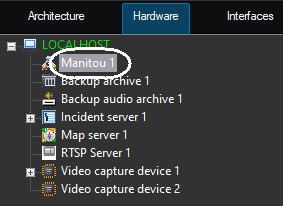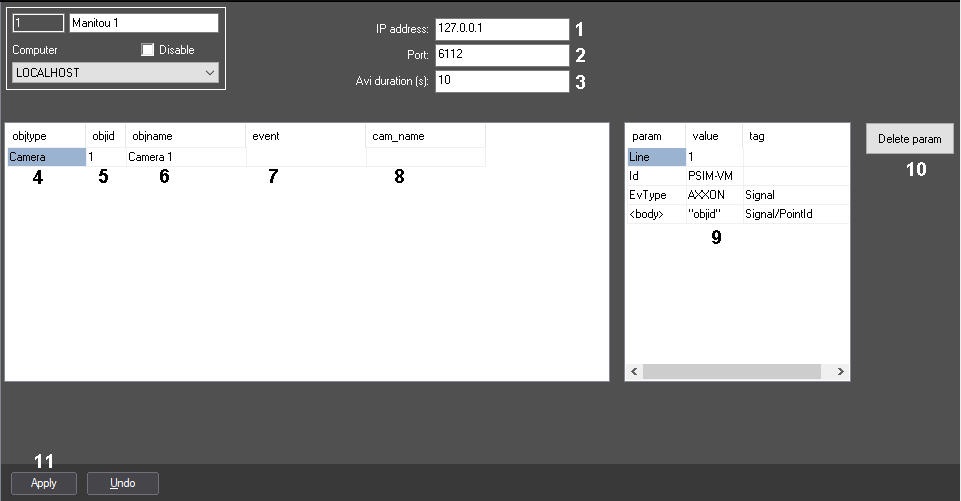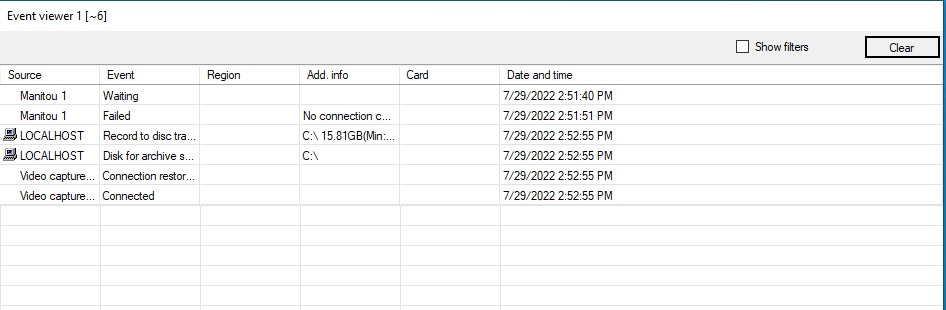Go to documentation repository
Page History
Interaction with Manitou software means sending messages on the event from Axxon PSIMto the Server with installed Manitou software.Messages contain info on the events and alarm video connected with the event can be attached to such a message.
| Infonote | ||
|---|---|---|
| ||
Non-stop recording is toshould be performed on the corresponding camera for correct operation of attaching alarm videoin order to attach a video fragment to the message feature –correctly—see the section in Operator's Guide. |
Manitou integration module stands as a client in Axxon PSIM.
Interaction with Manitou software is configured on the settings panel of the Manitou object created under on the basis of the Computer object in the Hardware tab of the System settings dialog box.
Configure To configure interaction with Manitou software as follows, do the following:
- Go to the settings panel of the Manitou object.
- In the IP address field, specify the IP address of the Server where Manitou software is started and to which the connection is to should be performed (1).
- In the Port field, specify the port number to connect to the Server with Manitou software (2).
In the Avi duration (sec.s) field, specify the period of delay after the event happens and before sending the message with an attached video (3).
Info title Note. For the correct video export, in the Tweaki.exe utility set the maximum frames in one video file so the video fragment duration is shorter than the delay (for instance, 100). Otherwise it may happen that recording of the required fragment of video archive has not stopped yet when sending the message. See The Settings panel of the Video subsystem section (the Frame count parameter). - In
From the objtype
dropdowndrop-down list, select the type of object by the event from which the message
is toshould be sent to Manitou software (4).
Note title Attention! If you don’t select any object, messages about all objects of the system will be sent to Manitou software. This can significantly increase the system load, as a large number of video fragments will be generated.
- In From the objid dropdown drop-down list, select the ID of the object of the selected type (5).
- Left-click in the objname field (6). It is automatically filled with the name of the corresponding object.
- In From the event dropdown drop-down list, select the event from the object of the selected type – when . When this event happens, the message is will be sent to Manitou software (7). If the event is not selected, then messages will be sent at on any event from the selected object.
- In From the cam_name dropdown drop-down list, select the Camera object the video fragment from which is to needs be attached to the message (8).
Repeat steps 5-9 for all required objects and events.
Info title Note. Press the down arrow ↓ on the keyboard to add a line to the table. If necessary, set the transfer values of the tags in the table (9):
The tag column determines in which tag the attribute will be created or its value set. If the field is left blank, the <Packet> root tag will be selected. This field should be left blank for a string—for it the <Packet> tag is selected by default. The format of setting the field: Tag/Tag (tag names with a slash) without specifying the root tag. Example: Signal/PacketId will be initialized as <Packet><Signal><PacketId></PacketId></Signal></Packet>.
The param and value columns specify the value of the attribute and the attribute, respectively. Usage options:
- if you specify <body> in the param column, and the required value in the value column, it will be specified directly in the tag. For example, if <body> is specified in the param, 2 is specified in the value and Signal/PacketId is specified in the tag, the result will be the following entry: <Packet><Signal><PacketId>2</PacketId></Signal></Packet>;
- if <body> isn’t specified in the param column, the value specified in the value column will be written to the attributes of the specified tag;
- to specify a value from the objects table, you have to specify value in "quotation marks". For example, if "objid" is specified, the object ID will be transferred. If objid is specified without quotation marks, the objid string will be transferred.
Info title Note There are limitations caused by the XML syntax:
- you cannot set a value to a tag if it has child tags, and vice versa;
- you cannot use the following characters in the value field: '/', '\', 'space', 'quotes', '<', '>', '&', 'apostrophe';
- you cannot use the following characters in the param field: '<', '>', '&';
- you cannot use the following characters in the tag field: 'space', 'apostrophe', '<', '>', '&', 'quotes'.
If these characters are found, the parameter will not be saved and the reason will be logged.
To clear the tag table, click Delete param (10).
- Click the Apply button (911).
The Manitou connection status is displayed in the Event viewer.
Interaction with Manitou software is now configured.