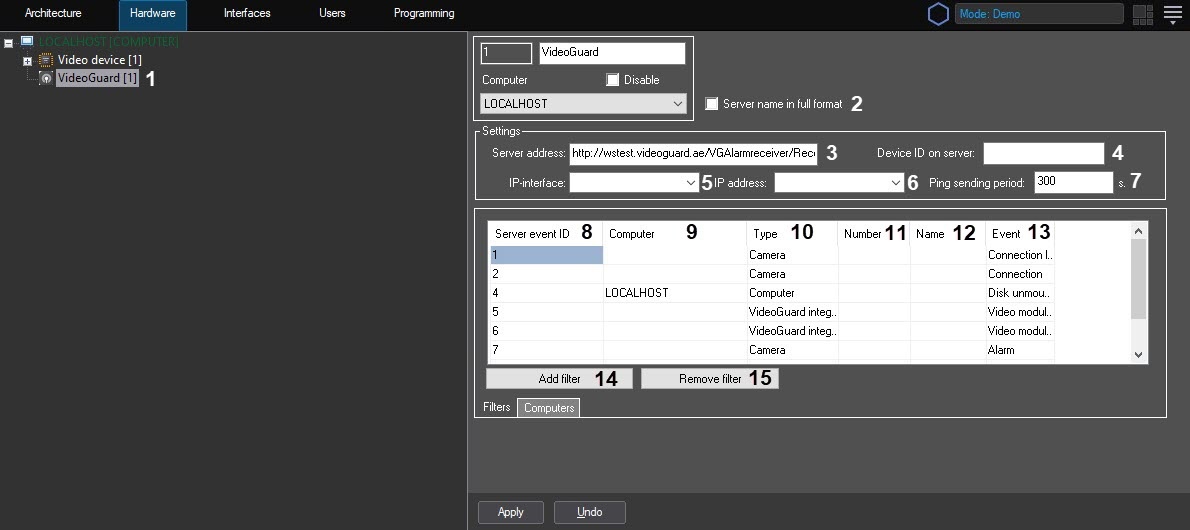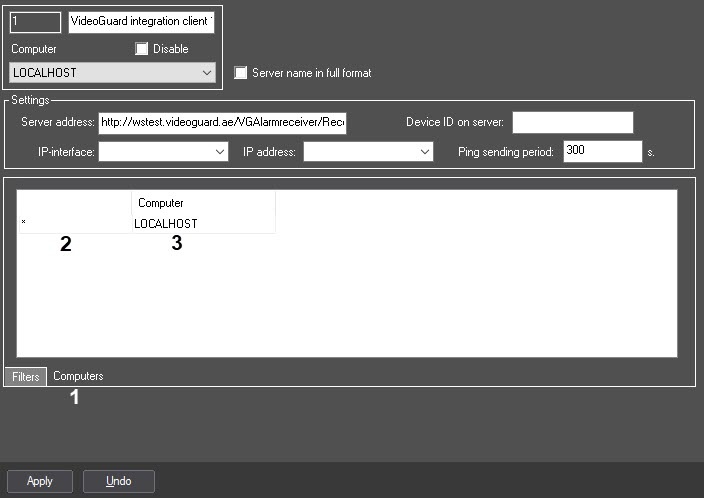Go to documentation repository
Page History
...
Create the VideoGuard integration client object on the basis of the Computer object on the Hardware tab of the System settings dialog box (1). If data from several Axxon PSIM servers in a distributed system should be sent to VideoGuard, then create and configure a separate VideoGuard integration client object on the basis of each server.
Info title Note A single VideoGuard integration client object is enough to send messages about the loss of connection with any server. See also step 7.
- Set the Server name in full format checkbox (2), if it is necessary to display the full server name. By default, short server name is displayed.
- In the Server address field, enter the connection address to the VideoGuard server (3).
- In the Device ID on the server field, enter the identifier which is assigned to Axxon PSIM on the VideoGuard IP interface server (4). There should be no more than 6 digits in this field.
- From the IP-interface drop-down list, select the network adapter which is used to connect this computer to the VideoGuard server (5).
From the IP address drop-down list (6), select the IP address that will be sent to VideoGuard as Axxon PSIM server address.
address for connectionInfo title Note The IP address list displays all addresses from all available IP interfaces. If you specify an IP address that doesn't belong to the selected IP
interface, the system will send a random IP address from those available in the selected IP interface.
- In the Ping sending period field, specify the Heart Beat messages sending frequency in seconds (7). By default, the Heart Beat message is sent right after the Axxon PSIM starts and then every 5 minutes (300 seconds).
- Configure the correspondence between the VideoGuard and Axxon PSIM events. By default, the correspondence table contains the mandatory events, and their correspondence with the Axxon PSIM objects events is configured. If necessary, you can change this correspondence, add or remove additional events:
- From the Server event ID drop-down list, select the event identifier on the VideoGuard server (8). See the supported values in the table below.
- From the Computer drop-down list, select the name of the Computer object. The selected events of the objects, which are based on this Computer object, will be sent to the VideoGuard (9). If the value is not specified, the events are sent from the specified objects, regardless of which Computer object they are based on; in this case such events may not be processed correctly in VideoGuard.
- From the Type drop-down list, select the Axxon PSIM object type, the events from which should be sent to the VideoGuard server (10).
- From the Number drop-down list, select the Axxon PSIM object identifier, the events from which should be sent to the VideoGuard server (11). If the identifier is not specified, then events are sent from all objects of the selected type.
- After you select the object type and identifier, the Name field will be automatically filled with the name of the selected Axxon PSIM object (12).
- From the Event drop-down list, select the event which is coming from the Axxon PSIM object of the selected type and which corresponds to the VideoGuard server event with the specified identifier (13).
- To add new event, click Add filter (14), then perform steps a-f to configure it.
- To remove an event, select corresponding row in the table and click Remove filter (15).
- If there is one VideoGuard integration client object and several Computer objects, then connection loss events from all computers in the distributed system are transmitted to VideoGuard software by default. If you do not need to transmit connection loss events from some computers, go to the Computers tab (1) and clear the checkboxes (2) next to the corresponding Computer objects (3).
- Click the Apply button.
...