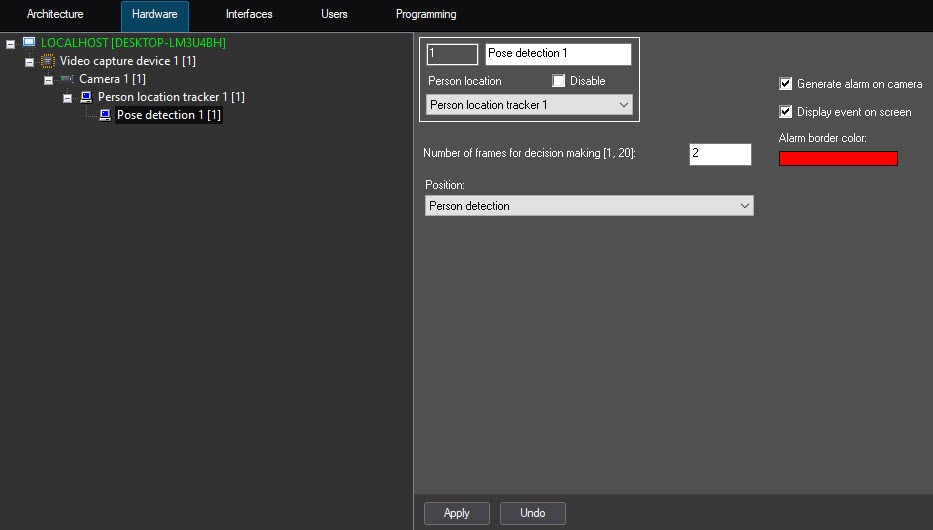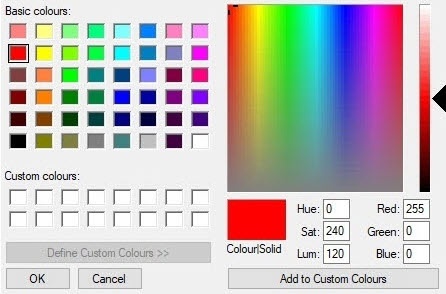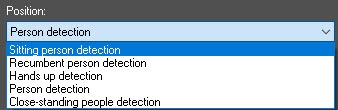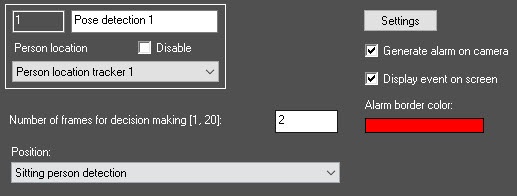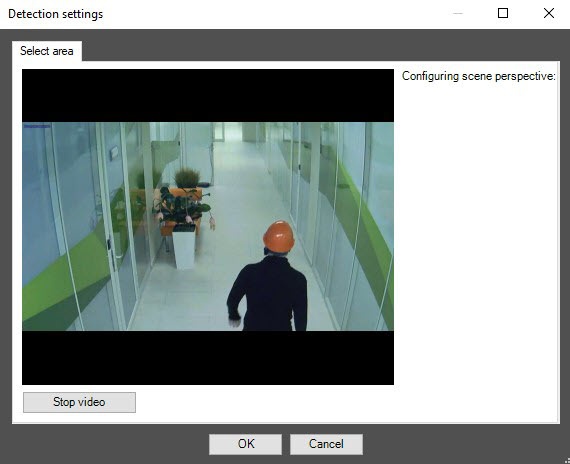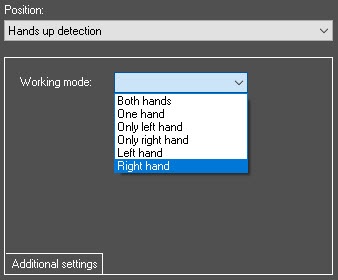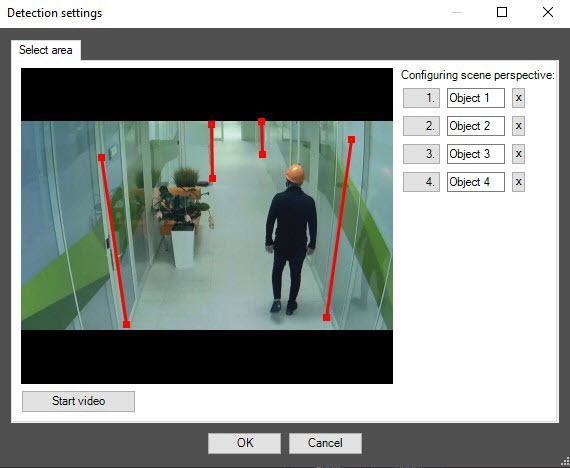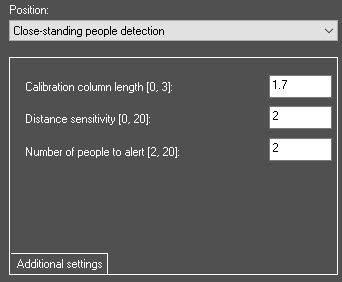Go to documentation repository
Page History
The To configure the Pose detection is configured as follows, do the following:
- Go to the settings panel of the Pose detection object settings panel, which that is created on the basis of the Person location tracker object.
Configure - In the perspective of the video image:
Click the Settings button (1). As a result, the Detection settings window will open.
Click the Stop video button (1) to capture the video image.
- Click the OK button (3). Number of frames for decision making [1, 20] field, enter the required amount of frames from 1 to 20 on which a person must be found in the specified pose to trigger the corresponding event. The default value is 2.
- Set the Generate alarm on camera checkbox to gererate an alarm on camera when the detection tool detects the specified pose. The checkbox is clear by default.
- Set the Display event on screen checkbox to display an alarm border on the screen when the detection tool triggers. The checkbox is clear by defaultSet the Generate alarm on camera checkbox (2) if it is also necessary to trigger an alarm on the camera by the specified pose detection.
- In the Alarm border color field (3), specify the color of the alarm border using the color palette. The default color is red. Double click the color field to open the Color palette. After selecting the border color, click the OK button to save the settings.
In the Number of frames for decision making [1-20] field (4), enter the required amount of frames from 1 to 20 on which the human should be found in the specified pose to trigger the corresponding event. The default value is 2. - From the Position drop-down list (5), select the human position which is necessary to detect:person position that you want to detect. Further settings depend on the selected option.
- Person
Sitting person detection—the detection triggers when a sitting human is found in the frame.
- Recumbent person detection—the detection triggers when a recumbent human is found there is a person in any pose in the frame.
- Hands up detection—the detection triggers when there is a human person with hands raised is found in the frame. The A hand is considered being raised if the forearm is parallel to the backbone and the wrists are above the shoulders. If this detection is selected, the following additional settings will become available:
. Working mode—sets the hands position at which the alarm event will be generated. Sitting person Person detection—the detection triggers when there is a sitting person in the frame. For this and further options of the person position, perspective adjustment is available. To adjust the perspective of the video image, click the Settings button.
- In the Detection settings window, click the Stop video button to capture a frame.
- Specify at least three calibration segments in different parts of the frame. To create a calibration segment, click and hold the left mouse button on the video image so that you can specify the necessary length size. You can change the size of the already created segments using the anchor points. The calibration segments must be located at different angles to each other depending on the scene and the distortion of the video image.
To delete the created segment, click the button. - Click the OK button to save the settings of the perspective of the video image.
- In the Detection settings window, click the Stop video button to capture a frame.
Recumbent person detection—the detection triggers when there is a recumbent person a human in any pose is found in the frame.
- Close-standing people detection—the detection triggers if the distance between two people is less than specified. If this detection is selectedwhen there are close-standing people in the frame. If you select this detection, the following additional settings will become available:
- Calibration column length [0, 3]—sets the length of the calibration segments from 0 to 3 meters
- that were set when adjusting the perspective of the video image. The default value is 1.7;
- Distance sensitivity [0, 20]—sets the minimum distance between people from 0 to 20 meters. If the distance between people in the frame is equal to or less than the specified value, then the detection will
- trigger. The default value is 2;
- Number of people to alert [
- 2, 20]—sets the number of people who
- must break the distance for the detection to
- trigger. Possible values are from 2 to 20. The default value is 2.
- Click the Apply button (6) button too save the settings.
Specify at least three calibration segments in different parts of the frame (2). To create a calibration segment, click and hold the left mouse button on the video image so that you can specify the necessary length size. You can change the size of the already created segments using the anchor points. The calibration segments should be located at different angles to each other depending on the scene and the distortion of the video image.
| Info | ||
|---|---|---|
| ||
| To delete the created segment, click the button. |
The Pose detection is now configured.