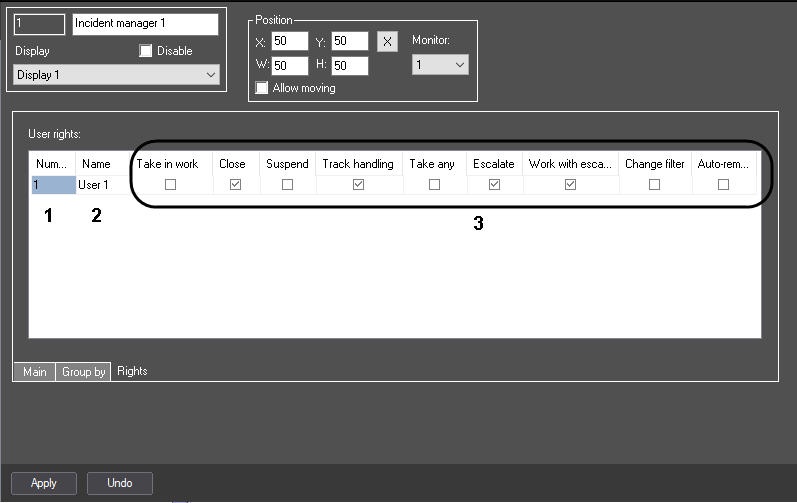Go to documentation repository
Page History
...
- Go to the settings panel of the Incident manager object and select the Rights tab.
- In the Users table:
- From the list in the Number column, select the user identification number (1). After selecting a number, the Name field (2) will be automatically filled in with the user's name (usually first or last name).
- Set the checkboxes in the required columns next to the user (3):
- Take in work, so that the user can process the event;
- Close, so that the user can close the event without processing;
- Suspend, so that the user can suspend the processing of the event;
- Track handling, so that the user can see the processing steps of the event taken by other users;
- Take any, so that the user can process the events with any status;
- Escalate, so that the user can escalate the event (i.e., pass it to another user for processing);
- Work with escalated, so that the user can process the event escalated (passed) from another user.
- Change filter, so that the user can apply their own event filters in the interface (see Filtering events in Event information).
Repeat step 2 for all required users.
Info title Note To add a row to the table, select the last row and press the ↓ button on the keyboard. To delete rows from the table, use the Ctrl + Del key combination.
- Click the Apply button.
Overview
Content Tools