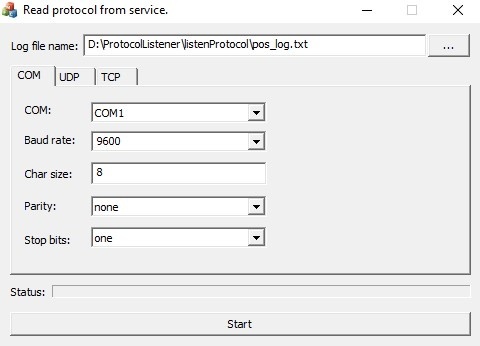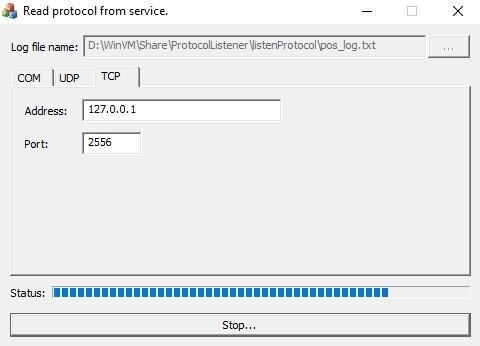Go to documentation repository
Page History
...
- Disable the Event Source object (see Configuring POS devices) and stop the server (see Stopping the Serverserver).
- Download the POS Terminal Data Collection Utility at the AxxonSoft website.
- Unzip the archive.
- Connect the POS terminal to the computer.
- Run the ProtocolLicenser.exe utility executable file.
The Read protocol from service window opens. - In the Log file name field, specify the path to the folder where the file with the required information will be saved. By default, the file is saved in the same folder where the archive with the utility was unzipped.
- Specify the connection parameters if the POS terminal is connected to the computer via:
- COM port—in the COM tab.
- UDP protocol—in the UPD tab.
- TCP protocol—in the TCP tab.
- Click the Start button to start log collection.
- Start using the POS terminal, that is, issue receipts. Perform all possible operations, including cancelation, return, and so on.
Info title Note - Process of log collection is displayed in the Status progress bar.
- To finish log collection, click the Stop button.
- Process of log collection is displayed in the Status progress bar.
...
Overview
Content Tools