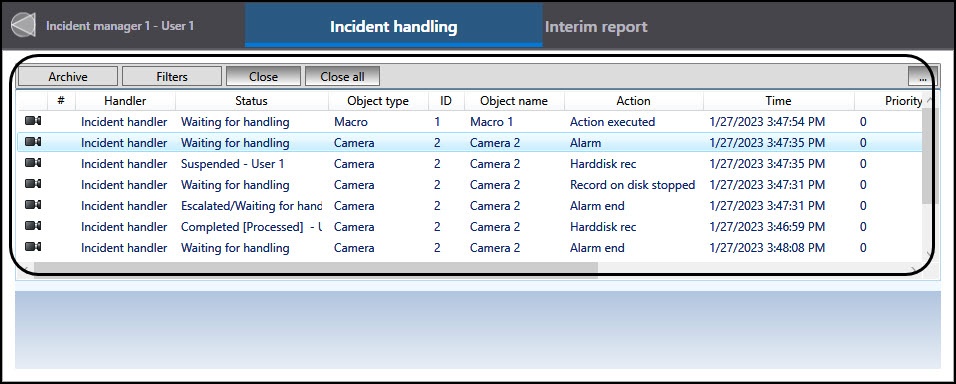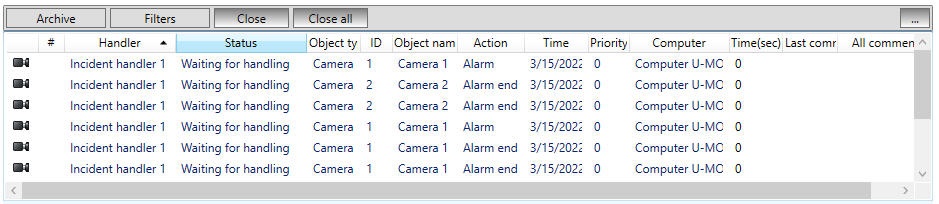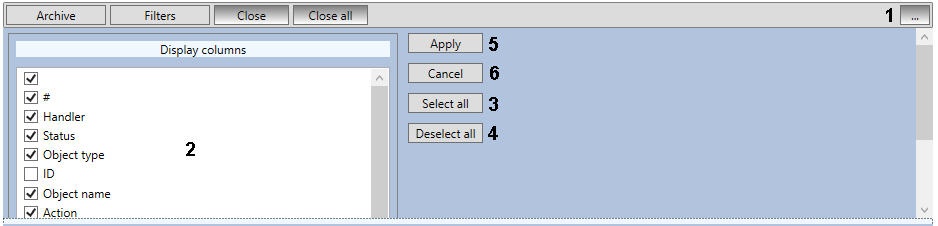Go to documentation repository
Page History
...
Information about Incident manager events is displayed in the events table located in the upper part of the window.:
You can group, filter, and sort the events. The list displays the event status, and you can take the event into processing from there (see Processing events).
...
- Indicator of the presence of the camera associated with the event .
- Incident handler—the name of the Incident handler that will process the event.
- Event status.
- Object type.
- Object ID.
- Object name.
- Action—description of the event.
- Time the event occurred.
- Priority.
- Computer—the name of the computer from which the event was received.
- Time (sec)—the number of seconds since the event occurred.
- Last comment—only the last comment entered while processing the event.
- All comments—all comments entered while processing the event.
To change the displayed information columns, do the following:
- Click the button (1).
- Set the checkboxes next to the columns you want to display (2). To set checkboxes for all columns at once, click the Select all button (3), to clear the checkboxes, click the Deselect all button (4).
- Click the Apply button (5). To cancel the changes, click the Cancel button (6).
Event statuses
By default, an event has an empty the Waiting for handling status in the Incident manager. Eventually, an event may receive the following statuses, depending on the operator actions (see Processing events):
...
- the period for displaying the archived events is specified by the date and time of its beginning (1) and end (2);
- the Refresh button is used to update the events list if the display period has changed (3);
- item 6 is the number of the displayed page;
- item 7 is the total number of pages;
- buttons < and > are used to go to the previous/next page (5 and 8);
- buttons << and >> are used - to go to the first/last page (4 and 9).
...
Overview
Content Tools