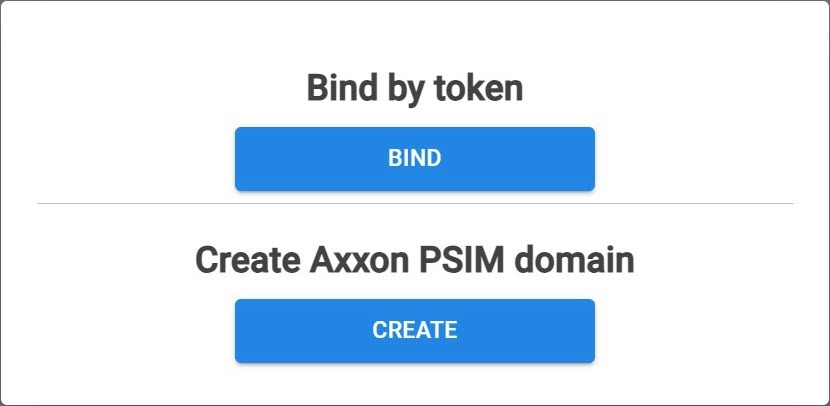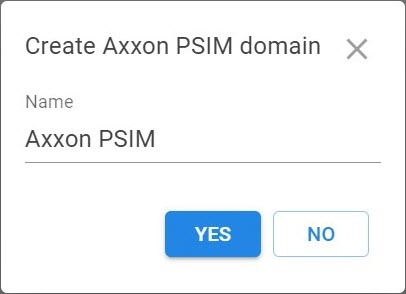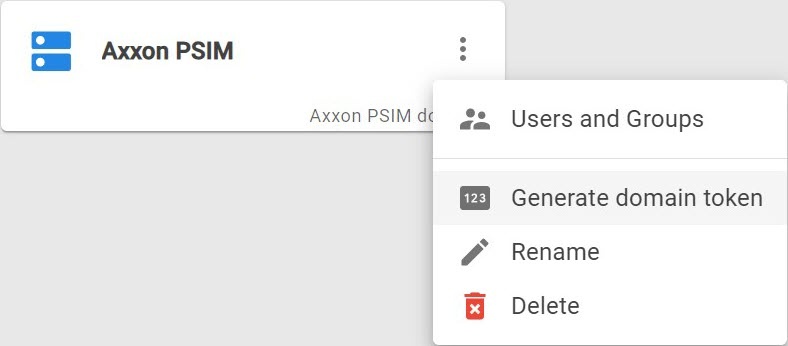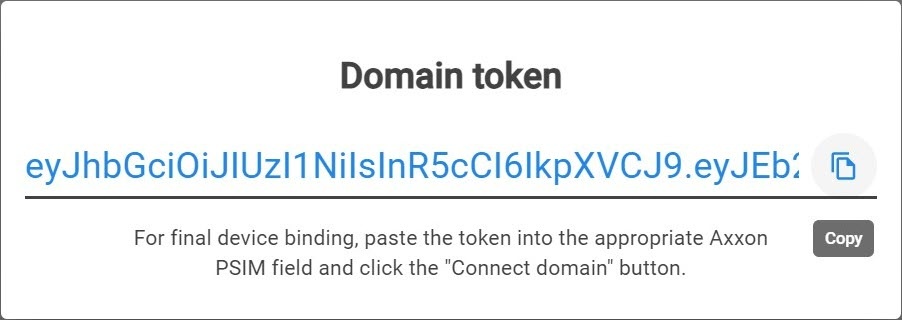Page History
...
- Have access to the internet.
- Open ports 80 and 443.
- Allow access of incoming and outgoing traffic to the address of the cloud service if the Server has limited internet access.
- Click the button in the upper right corner on the Domains tab.
- Click the CREATE button.
- Enter the Name of the Axxon PSIM domain.
- Click the YES button. The created Axxon PSIM domain is displayed on the Domains tab.
- On the Domains tab, click the button next to the Axxon PSIM domain and select Generate domain token.
- Copy the token to bind to the Axxon PSIM domain.
- In Axxon PSIM (see Cloud authorization for sending Axxon PSIM push notifications):
- On the Hardware tab of the system settings window, create the Cloud authorization object.
- In the Cloud server URL field, enter the address of the cloud solution.
- In the Token field, paste the copied token to bind to Axxon Datacenter.
- Click the Apply button.
...
Overview
Content Tools