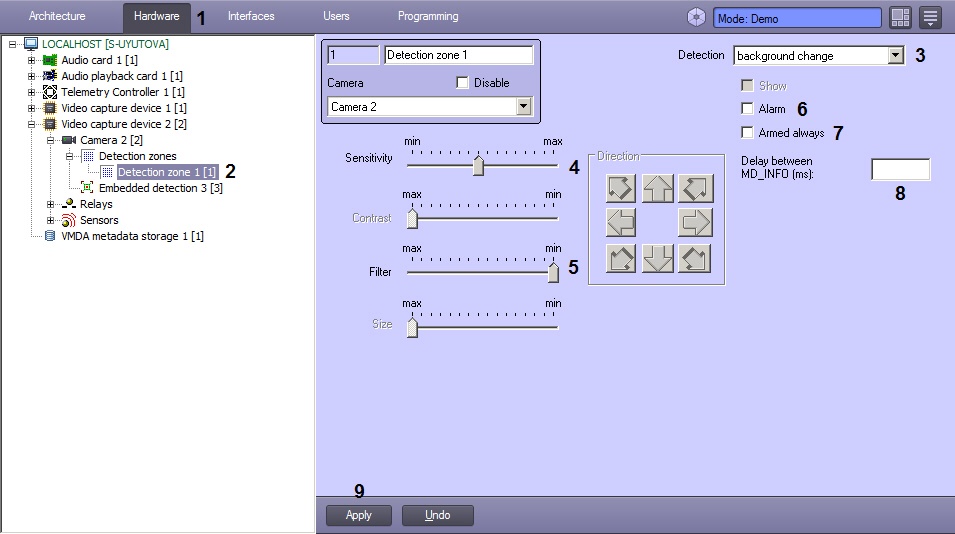Go to documentation repository
Documentation for Intellect 4.11.0-4.11.3. Documentation for other versions of Intellect is available too.
Previous page Next page
This detection tool reacts to changes in the scene background due to physical tampering of the CCTV camera. Operation of the detection tool is based on calculation of the standard deviation of integral frame intensity from its mean value.
To configure Background change detection tool, do the following:
- Go to the Hardware tab in the System settings dialog box (1).
- Select the Detection zone object corresponding to the required detection tool, on the Hardware tab in the objects tree (2). The settings panel for the selected object appears on the right of the Hardware tab.
- Enable the background change detection tool (see the Enabling, configuring and disabling basic video detection tools section) or select the focusing detection tool registered earlier (3).
- Set the value of the Sensitivity parameter by moving the the slider of the same name (4). This setting defines the deviation of the integral frame brightness from its mean value at which the detection tool is to trigger.
The best value of the Sensitivity parameter is defined by testing the triggering of detection tools. In most cases the default setting is sufficient. - Set the value of the Filtration parameter by moving the slider of the same name (5). This setting corresponds to the object’s upper speed threshold, at which the detector is not to trigger.
The best value of the Filtration parameter is defined by testing the triggering of detection tools. In most cases the default setting is sufficient. To enable the auto recording option on a background change detection tool alarm for the selected camera, set the Alarmed checkbox (6).
Note.
If the Recording alarms option is disabled in the Camera object settings, then no video recording is performed after detection tool triggers.Note.
If the Alarmed option is disabled in the detection tool settings, then detection tool arming is ineffective, though the line with the name of this detection tool is highlighted with a yellow square in the feature menu of the video surveillance window.To disable disarming of the background change detection tool by any user (irrespectively of his rights), set the Armed always checkbox (7).
Note.
When the Armed always checkbox is set, the line with with the name of the detection tool is not displayed in the feature menu of the video surveillance window.- Click the Apply button (8).
Background change detection tool is now configured.
Overview
Content Tools