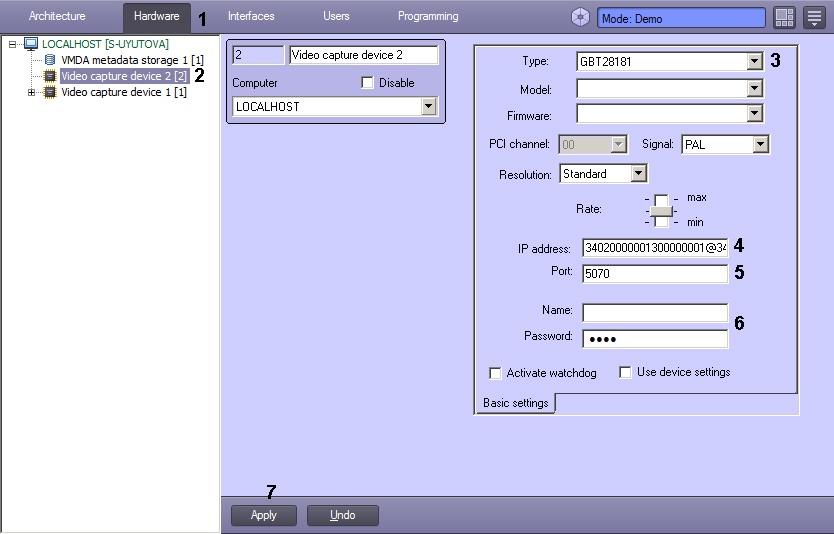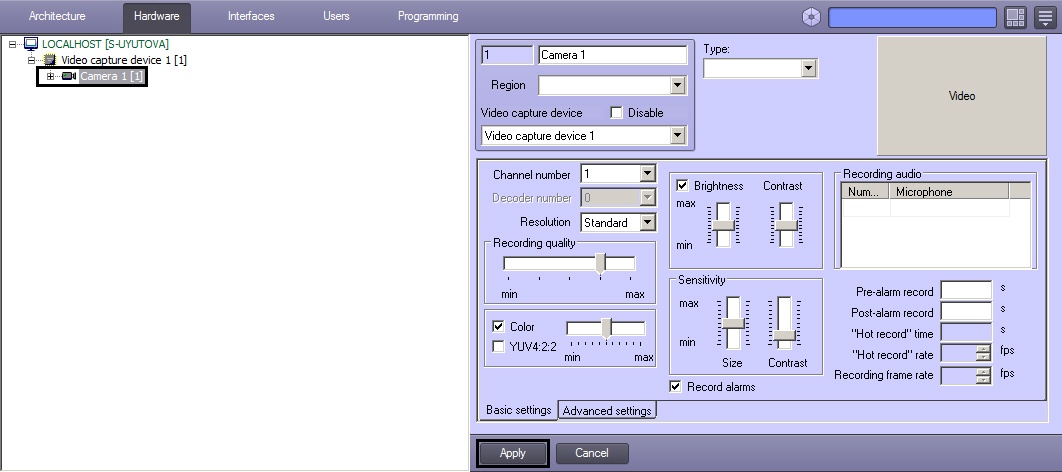Go to documentation repository
Documentation for Intellect 4.11.0-4.11.3. Documentation for other versions of Intellect is available too.
Previous page Next page
General information on GB/T28181 standard and supported functions
Intellect supports connecting devices via the Chinese standard GB/T28181. This standard is based on SIP protocol. The GB/T28181 uses the following protocols over SIP:
- SDP (Session Description Protocol)
- MANSCDP (Monitoring and Alarming Network System Control Description Protocol)
- MANSRTSP (Monitoring and Alarming Network System Real Time Streaming Protocol)
This allows receiving the status of sensors, events from detectors, PTZ and relays control, access the built-in archive of the IP device (make sure to set the correct device time zone in the Intellect), etc. within the SIP session. Single-channel and multi-channel devices in single-stream mode and working with the UDP and TCP transport protocols is also supported.
At the same level of the OSI model, the RTP/RTCP protocol also works in parallel with the SIP protocol, which makes it possible to use the following functions:
- video transmission (including archival) in MPEG-4, H.264 and SVAC formats (GB / T25724-2010);
- audio transmission (including archival) in the formats G.711, G.723.1 and G.729.
For the most up-to-date information on this standard and the features supported in Intellect, see the Documentation Drivers Pack.
Important!
No more than one GB/T28181 device is allowed in the Intellect hardware tree.
Configuring an IP-device to operate via GB/T28181 standard
Configuration of IP devices connected via GB/T28181 is performed through the web interface of the devices. Settings are not sent from Intellect to the device.
Before connecting a camera via this protocol to Intellect, perform the following steps to configure SIP on the device:
- Set the Server IP to equal the Server's IP address.
- Set the Server port (5060 by default).
- Set the Device ID. The ID should be set on all cameras connected via the GB/T28181 protocol and must be unique. The format of the connection code (device ID and server ID) is a 20-digit number:
- the first 10 digits specify the address (according to the GB/T-2260-2007 standard);
- the next 10 digits indicate device information.
If the IP device is located behind NAT, then forward and explicitly specify the external address of the Server, the port/port range for receiving video, and the SIP port of Intellect Server. Example: 34020000001110000001/50557-51557@10.3.3.11/85.172.174.36
- the first 10 digits specify the address (according to the GB/T-2260-2007 standard);
- For the device to perform autodiscovery of the Server more quickly, reduce the default value of RefreshRegTime. The name of this setting may vary on some cameras.
Note.
Configuring IP-device connection via GB/T28181
Note.
After configuring the device as described earlier, add it to Intellect as follows:
- Go to the Hardware tab of the System settings dialog box (1).
- Create a Video Capture Device object under the Computer object (2). The settings panel of the object appears on the right of the System settings dialog box.
- Select the GBT28181(H.264) value in the Type dropdown list (3).
- In the IP field specify the value of Device ID parameter set during IP device configuration (4). The following additional parameters can be specified optionally as follows:
deviceID[/videoPort][@localIP[/externalIP]]
OR
deviceID[/videoPortFirst-videoPortLast][@localIP[/externalIP]]
where:
deviceID is the Device ID parameter;
videoPort is the port for receiving video;
videoPortFirst-videoPortLast is range of ports for receiving video;
localIP is the local IP address of the Intellect Server, which sets the network interface on which the Server should be available;
externalIP is the global IP address of the Intellect Server; this parameter is in use when the Intellect Server is behind the gateway. In this case, this IP address is specified as the SIP Server IP address in the IP device settings.Examples.
34020000001320000008 34020000001320000008@10.0.40.246/113.125.160.58 34020000001320000008@10.0.40.246 34020000001320000008@/113.125.160.58 34020000001320000008/50200 34020000001320000008/50200-50210@10.0.40.246
- In the Port field, enter the local port number that the Intellect Server shall listen for receiving messages from the IP device (5). Usually this is the default SIP port: 5060.
Note.
The IP device SIP port is detected automatically.
- In the Name field, enter the identifier of the Intellect Server (6). Server ID is generated according to the same rules as the IP device ID (see above). The Password field is not used.
- Click the Apply button (7).
- Create a Camera object under the Video Capture Device object. The settings panel of the object appears on the right of the System settings dialog box.
- Click the Apply button.
Further functioning of the device (e.g. displaying video on the Video Surveillance Monitor, archive recording) is performed using the created Camera object – see Configuring video subsystem section of Administrator’s Guide. The PTZ and relay management functions, access to the built-in storage, etc. are configured in the same manner as for ordinary IP devices as described in the corresponding sections herein.
A camera via GB/T28181 protocol is now added.